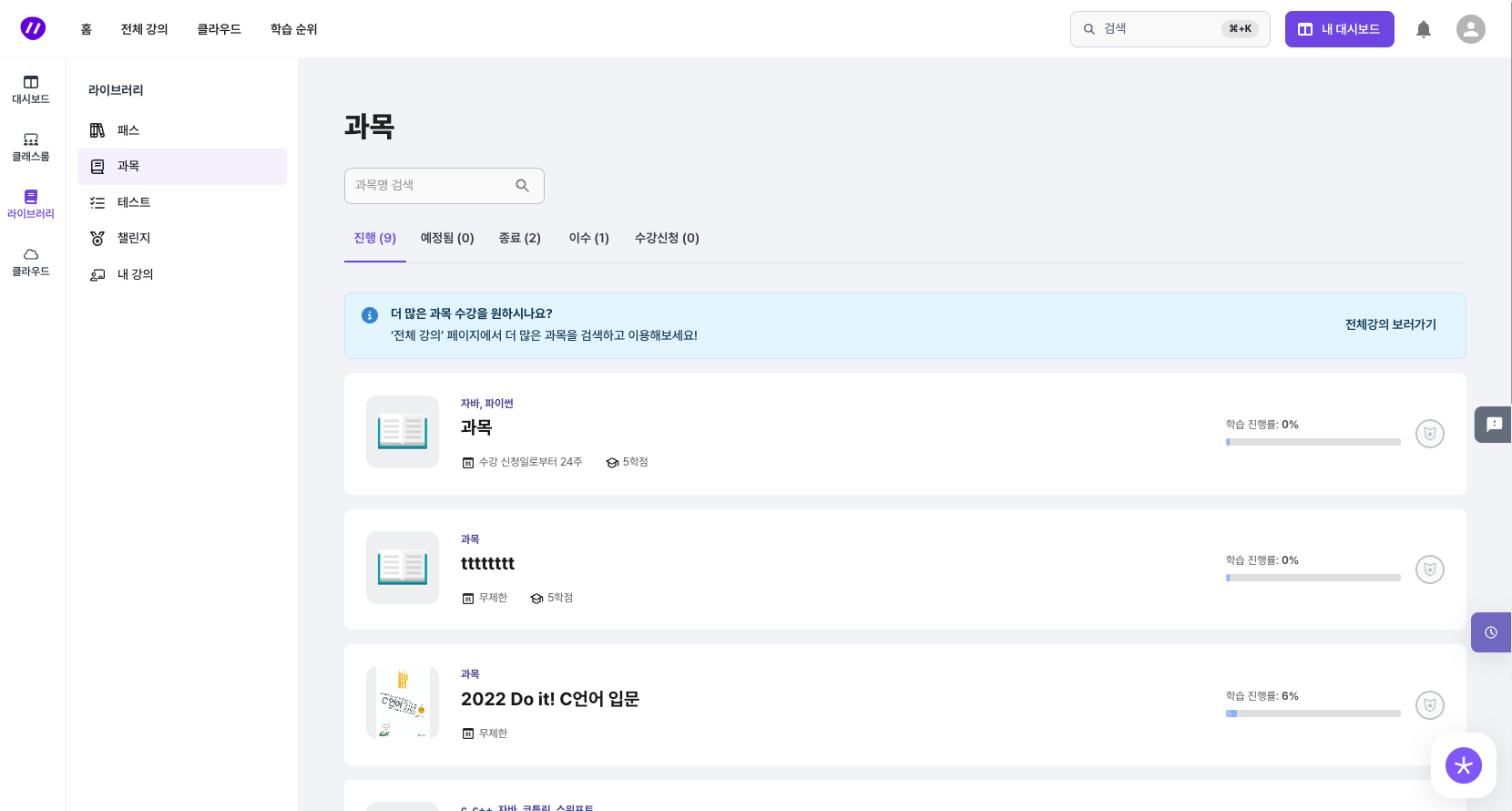수업 수강
로드맵/과목 수강 신청 이후 과목 내 수업을 수강하는 방법에 대해 알아봅니다.
수업 수강
- 본 섹션에서는 로드맵/과목 수강 신청을 완료한 상태에서 과목 내 수업 목록으로 이동할 수 있는 경로를 안내합니다.
- 아직 로드맵/과목 수강 신청이 완료되지 않은 경우, '과목 수강 신청 방법'을 참고하시길 바랍니다.
'홈 화면'에서 수업 목록으로 이동하기
-
수강을 희망하는 로드맵/과목 카드를 클릭합니다.
- 로드맵 카드를 클릭한 경우 해당 로드맵 내 과목 리스트를 살펴보고, 수강을 희망하는 과목을 클릭하여 상세페이지로 접근합니다.
- 과목 카드를 클릭한 경우 과목 상세페이지로 접근할 수 있습니다.

2. 과목 상세페이지에 접근한 후 좌측 메뉴 내 '수업 목록' 탭을 클릭합니다.
3. 수업 목록 내 존재하는 모든 수업을 수강할 수 있습니다.
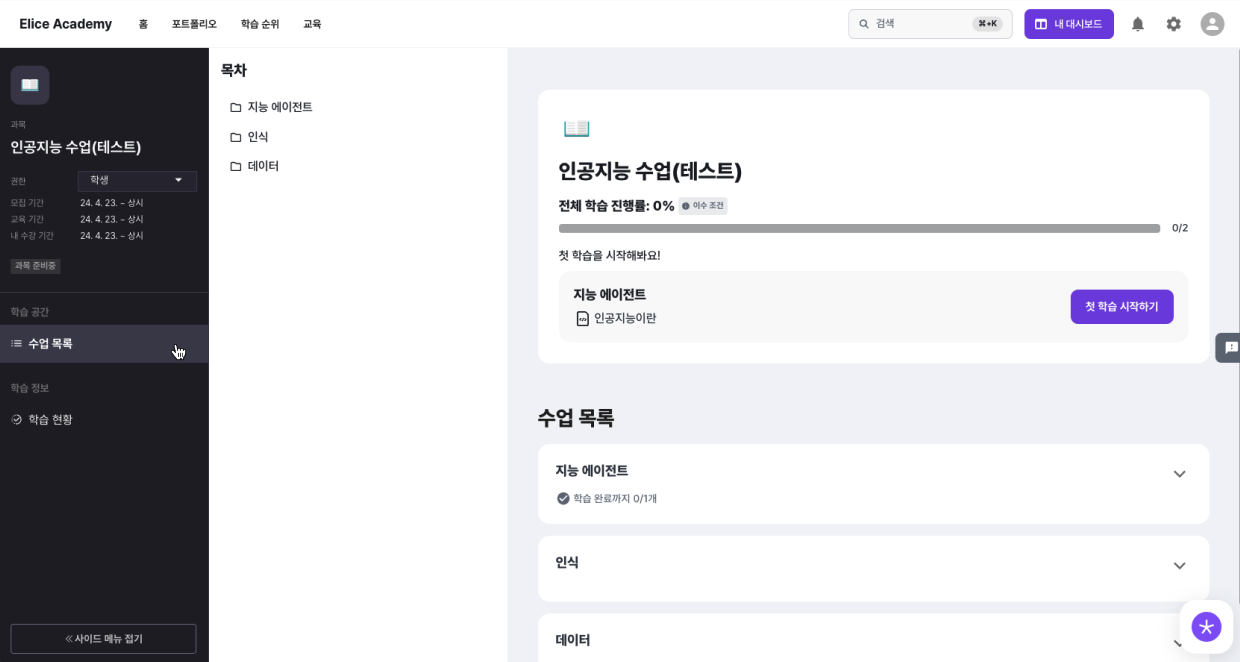
- 목차로 수업이동이 가능하며, 수업 하위의 수업으로 이동이 가능합니다.
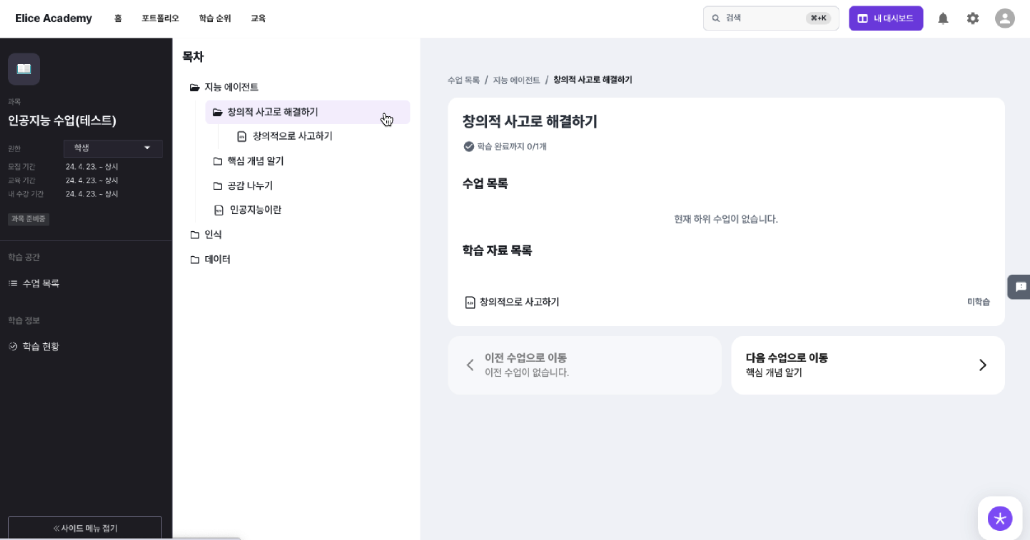
- 수업의 학습자료 상에서도 수업 파일트리를 보며 다른 수업의 학습 자료로 이동이 가능합니다.
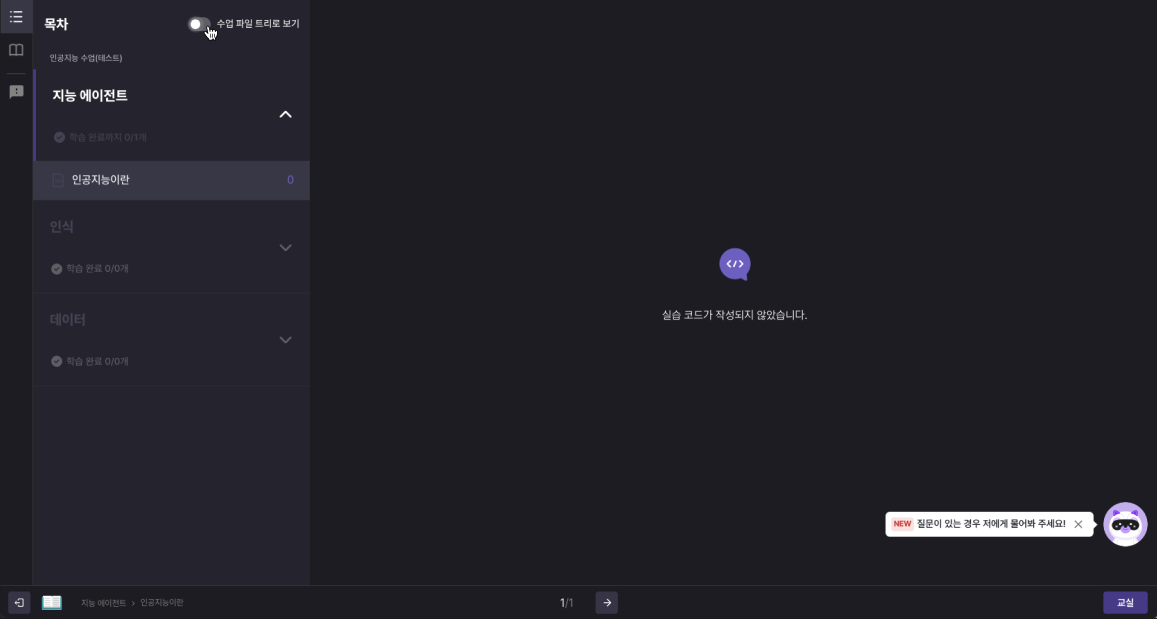
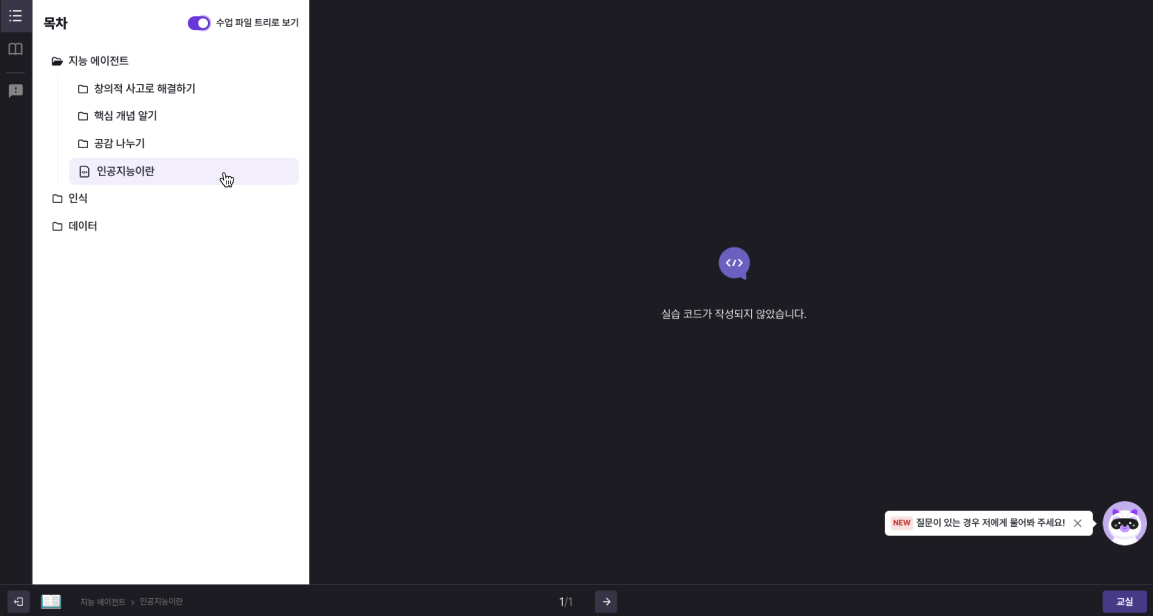
수업에 접근하는 순서는 두 가지로 분류되며, 해당 설정은 과목별로 지정됩니다.
*자유 선택형: 수업 순서에 관계없이 자유롭게 수강할 수 있습니다.
*진도 완료형: 순차적으로 수업 수강을 완료해야 다음 수업을 수강할 수 있습니다. (Tip: '진도 완료형'으로 설정된 과목 내 수업 목록에서는 수강할 수 없는 수업에 한하여 '좌물쇠 아이콘'이 표시됩니다. 순차적으로 수업을 수강하여 하나씩 잠금을 해제해 보세요!)
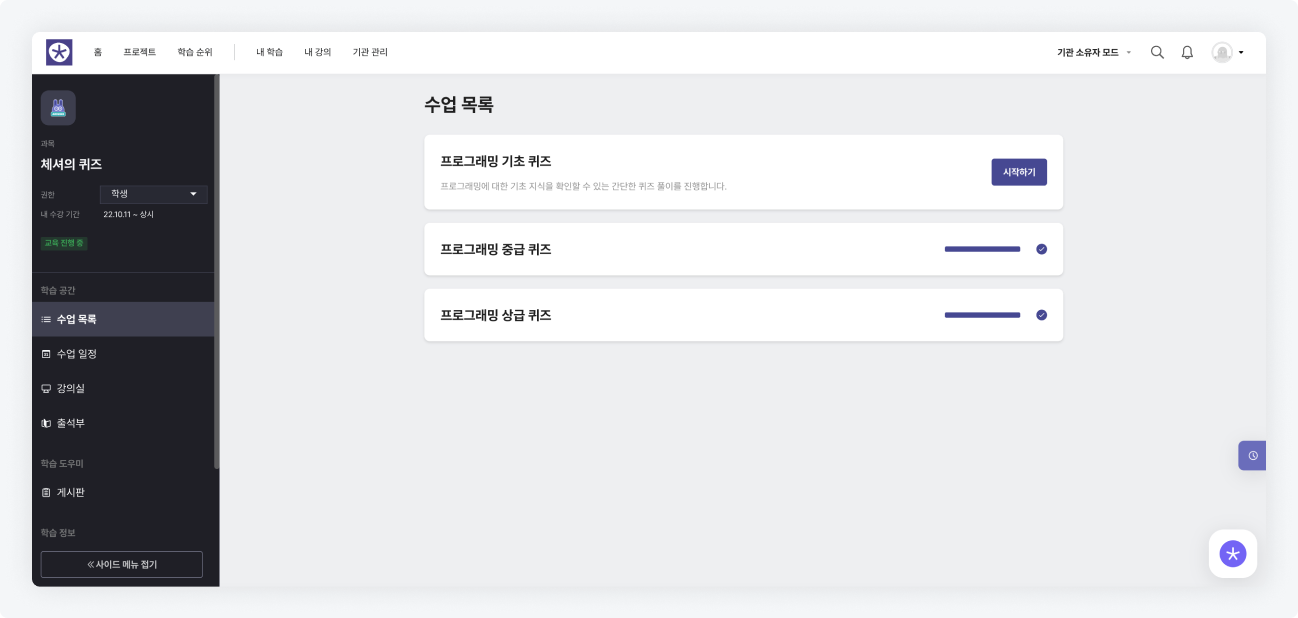
자유 선택형 수업 목록
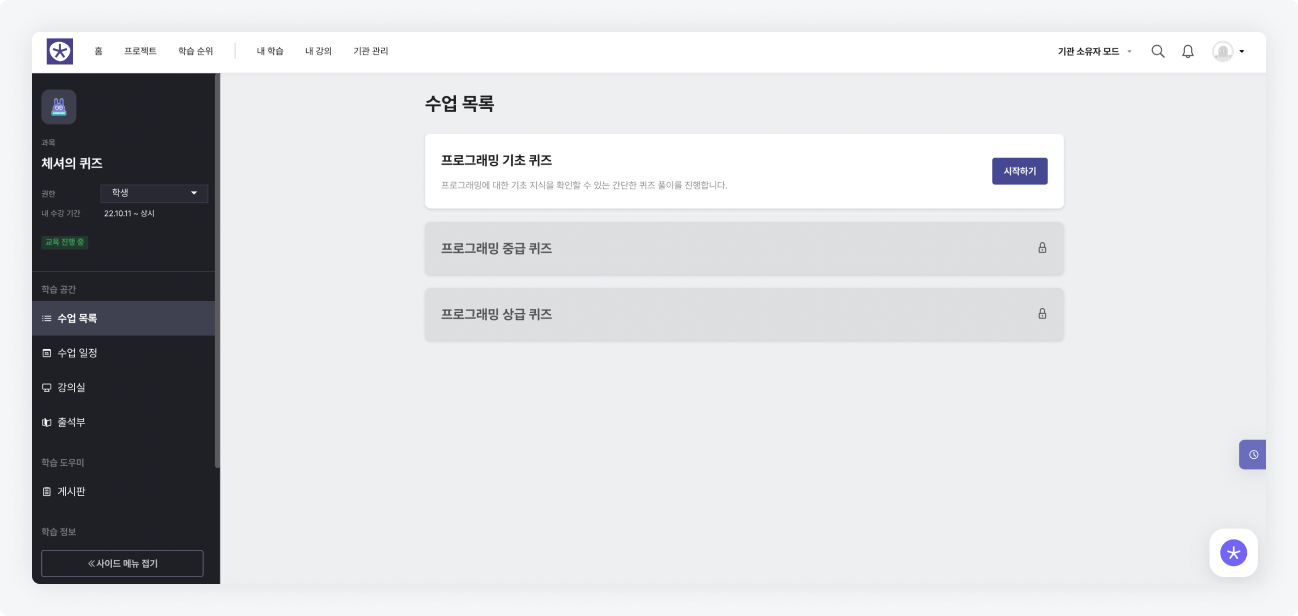
진도 완료형 수업 목록
'내 대시보드'에서 과목 목록으로 이동하기
-
로그인 후 상단의 '내 대시보드' 를 클릭합니다.
-
'라이브러리'> '과목' 을 클릭합니다.
-
수강을 희망하는 리스트를 클릭합니다.
- 로드맵 카드를 클릭한 경우 해당 로드맵에 포함된 과목 목록을 확인하고, 수강하고자 하는 과목을 클릭하여 상세페이지로 이동합니다.
- 과목 카드를 클릭한 경우 과목 상세페이지로 이동할 수 있습니다.