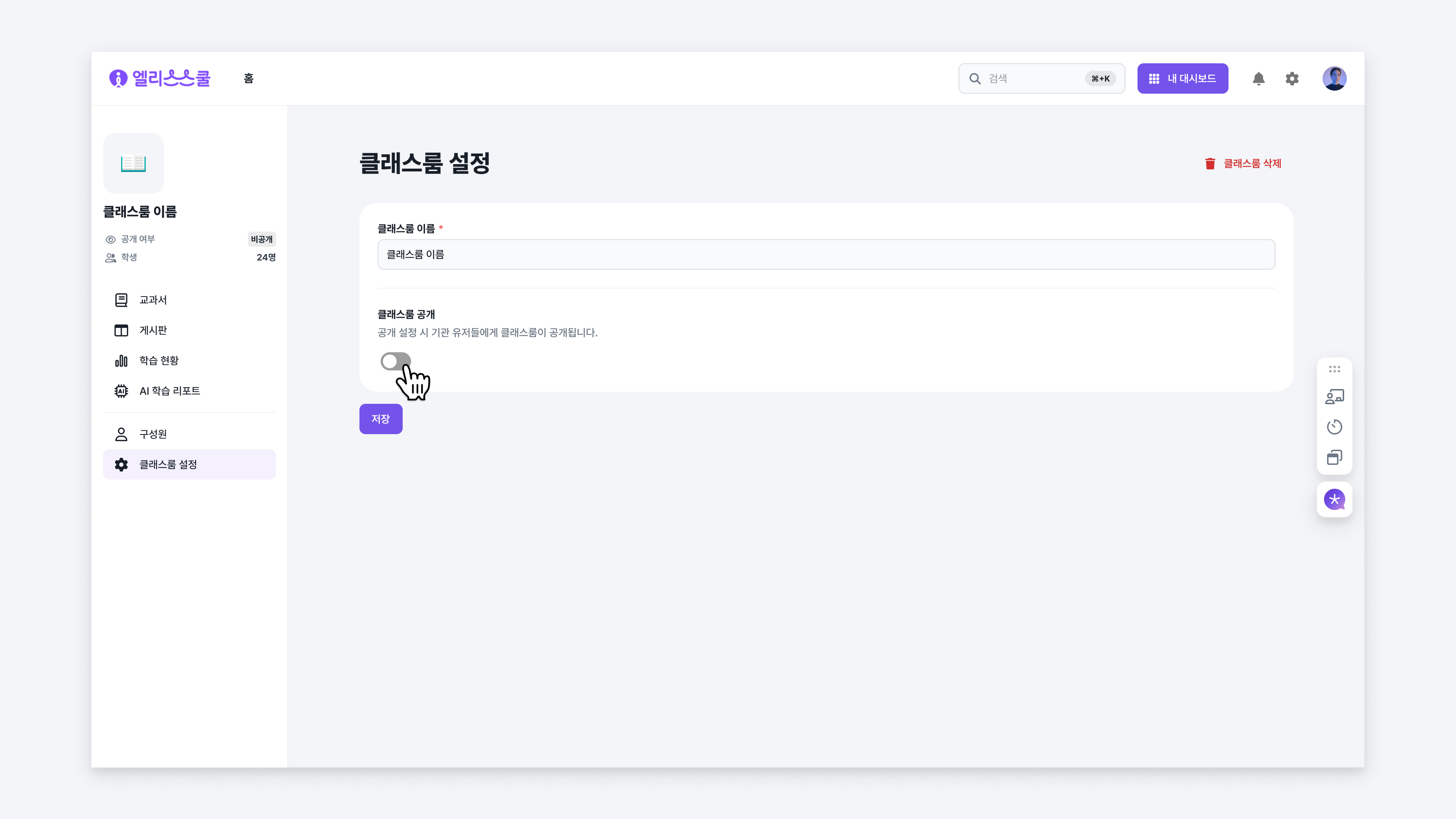Managing Classroom
Managing Classroom Members
You can add teachers who will manage the classroom and students who will learn.
- Adding Members
- Move to the 'Members' tab in the management menu of the classroom.
- Click the 'Register Member' button in the upper right corner.
- Select the member's permission level.
- Enter the verified email in the input field of the popup window or select from the existing member list below.
- Click the ‘Register’ button to complete the registration.
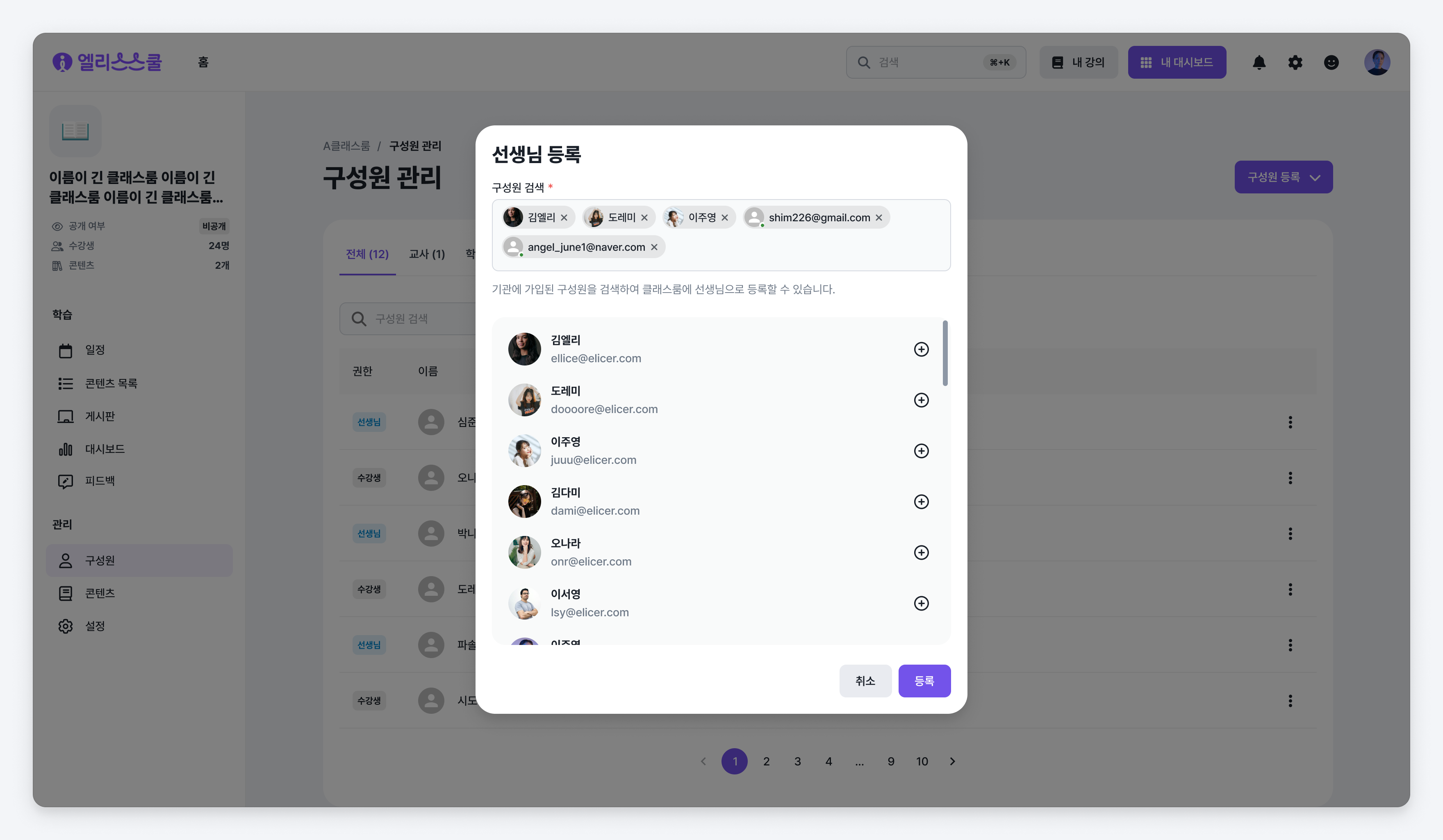
- Deleting Members
- Move to the 'Members' tab in the management menu of the classroom.
- Click the 'More' icon button on the right side of the member table you want to delete.
- Click the 'Delete' button to remove the member.
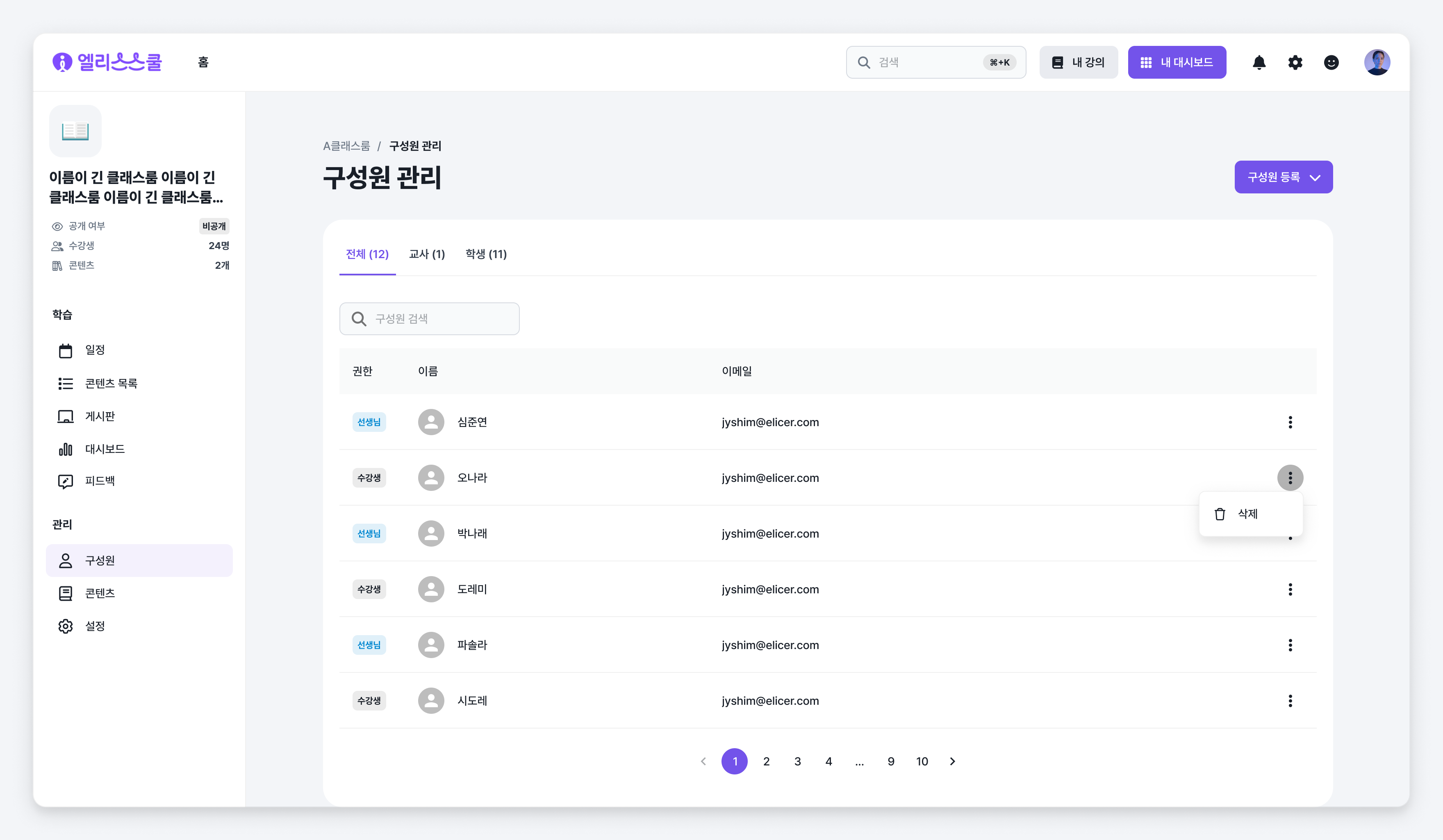
Changing Classroom Name
Go to the 'Classroom Settings' tab in the management menu of the classroom.
- Enter the classroom name in the classroom name field.
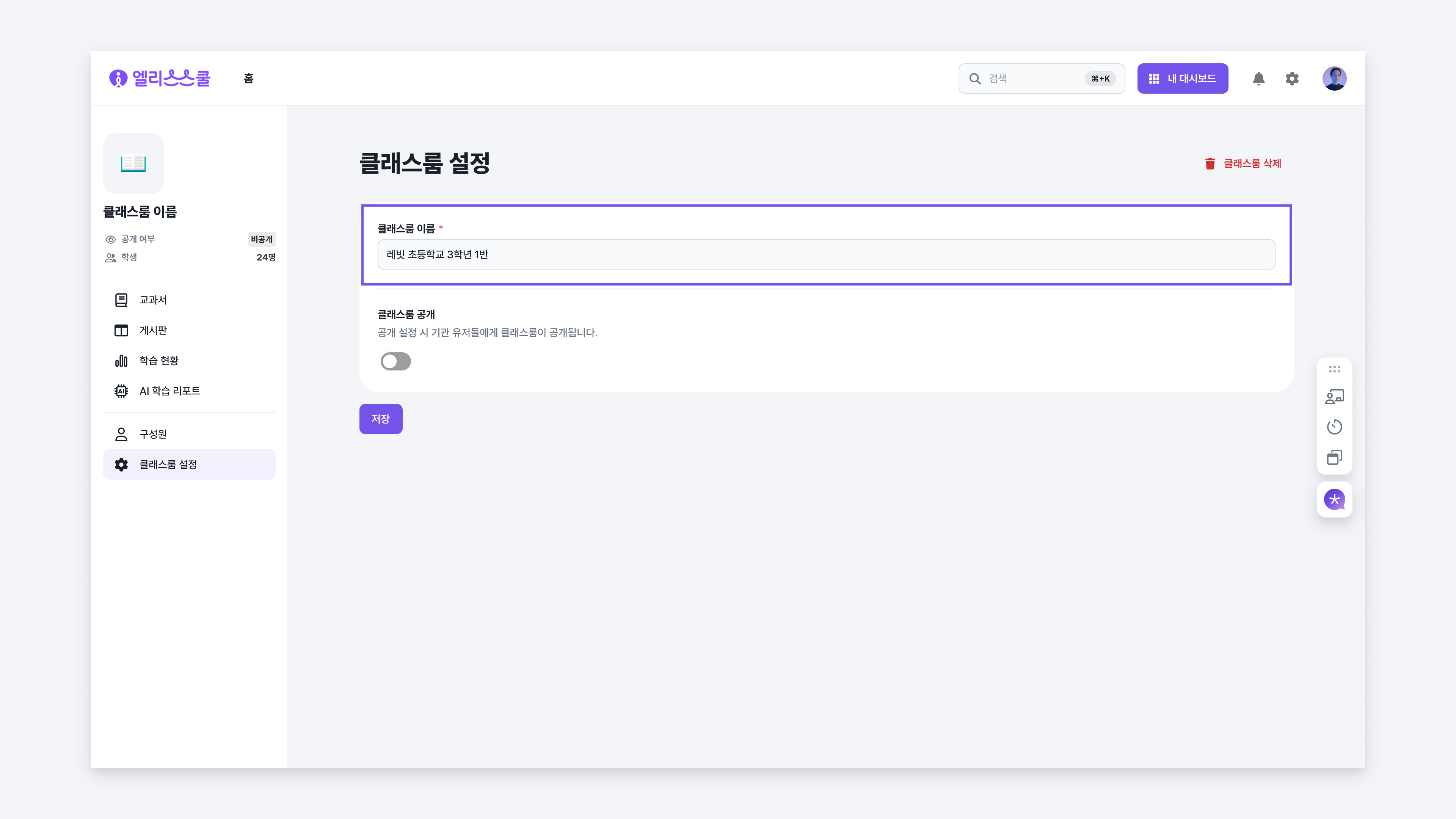
Classroom Visibility Settings
Go to the 'Classroom Settings' tab in the management menu of the classroom.
- Choose the visibility status as ‘Public’ or ‘Private’.
- Click the ‘Save’ button to save your changes.