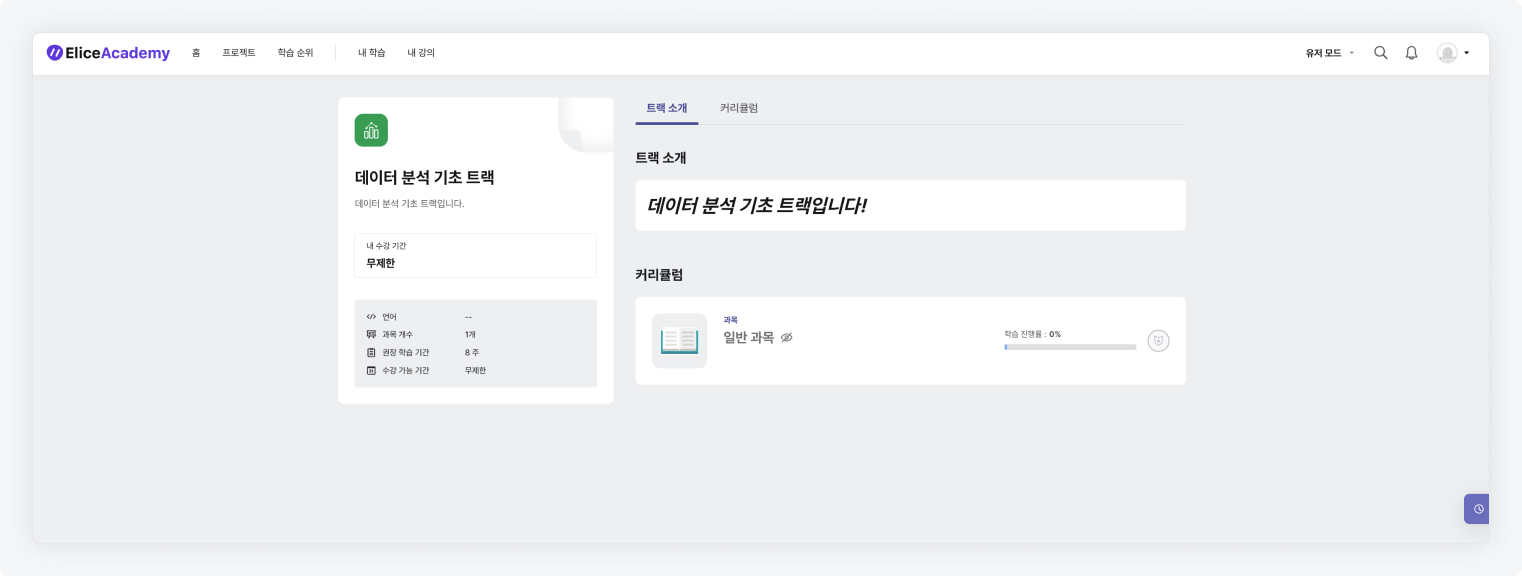How to Use Passes
This guide explains how to use passes.
Checking Passes Through the 'Institution Management' Menu
- Click on the Institution Management menu at the top.
- Select the Pass tab.
- Search for the Pass you want to access.
- Click on the pass name.
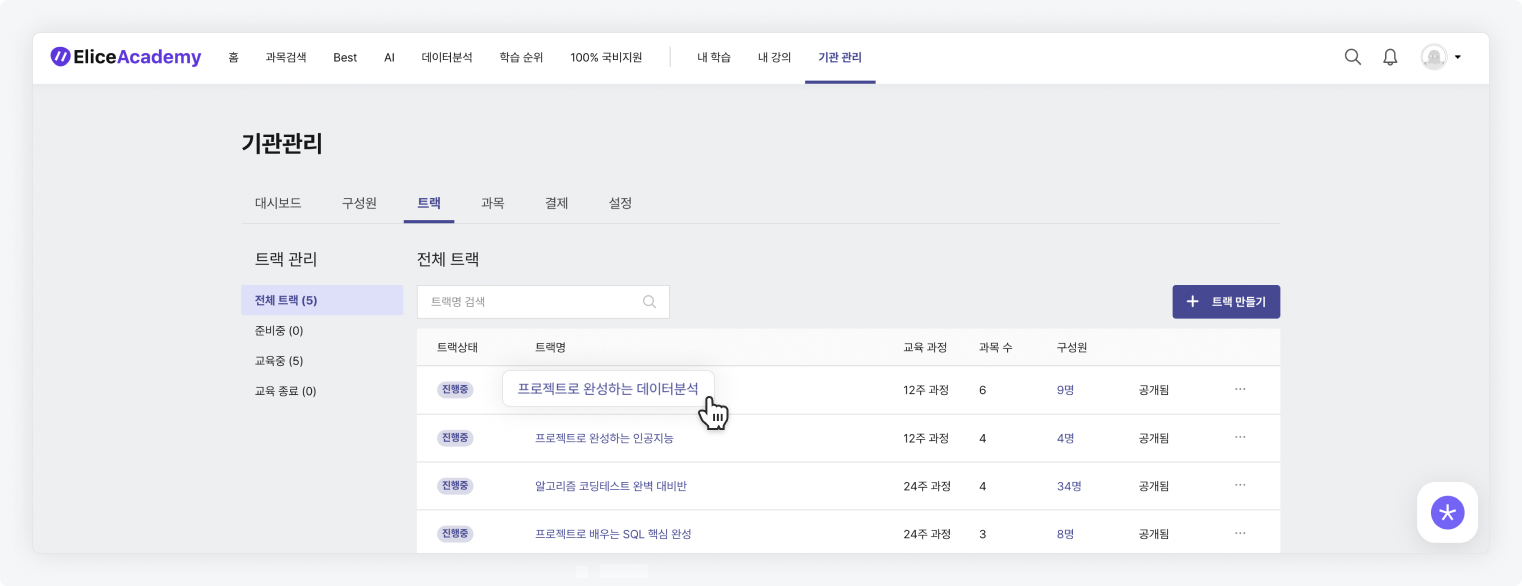
Checking Passes Through the 'My Learning' Menu
- Click on the My Learning menu at the top.
- In the My Learning menu, cards for passes/subjects registered as 'Student' or 'Educator/Administrator' will be displayed.
- The My Learning menu can manage passes/subjects in four states: 'All - Ended - Completed - Enrollment Pending'.
- The Progress tab shows the cards for passes/subjects currently being taken.
- The Ended tab shows the cards for passes/subjects that have ended.
- The Completed tab shows the cards for passes/subjects that have been completed.
- The Enrollment Pending tab shows the cards for passes/subjects for which enrollment has been completed.
- Click on the pass/subject card you want to access to go to the pass or subject page.
- A pass consists of multiple subjects, and you can view the list of subjects included in that pass on the pass detail page.
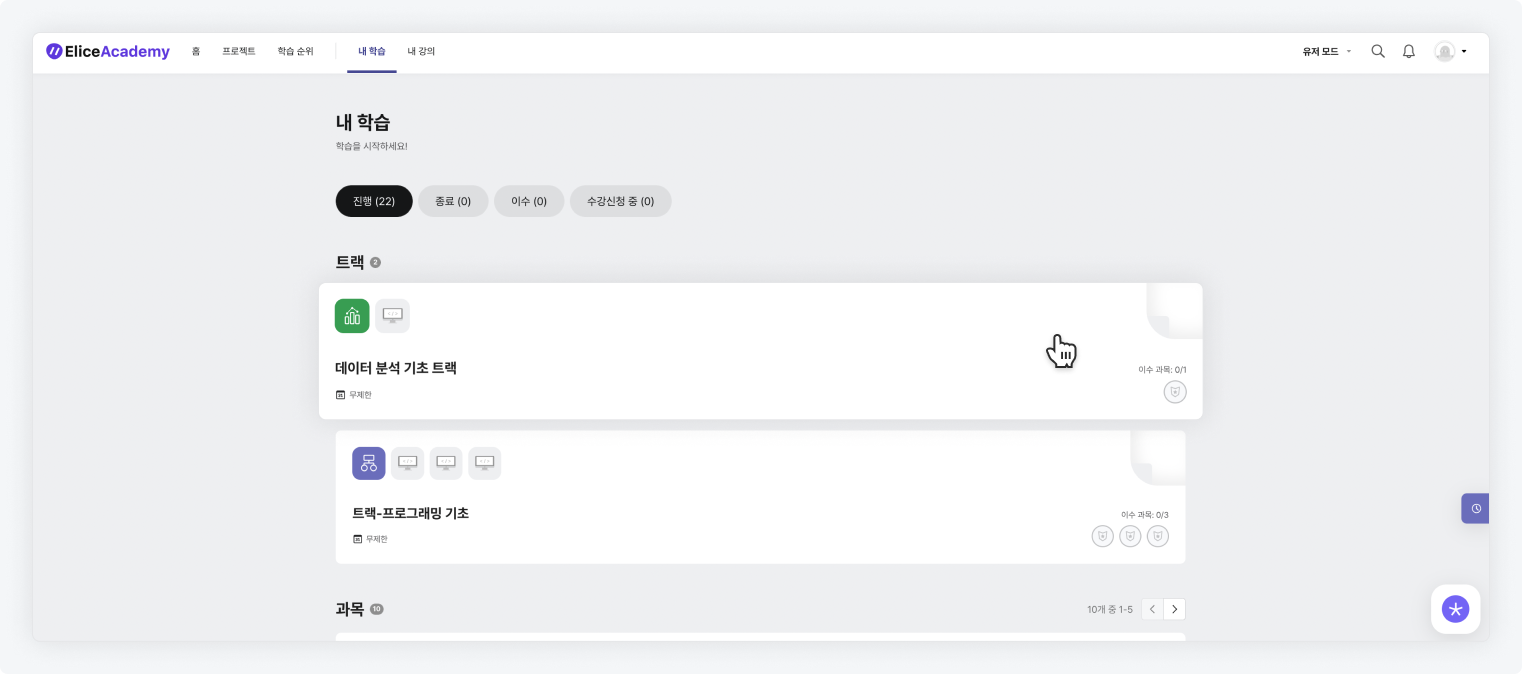
- You can access the pass detail page to check the detailed information about the pass and the list of subjects it includes. You can review the list of subjects organized according to the curriculum and study systematically.