📽️ Video Playback Issues
If the video is not playing properly or the progress is not being tracked correctly, please follow the methods outlined below. As you progress through the suggested methods, try playing the video after completing each step.
Use Azure Media Player Demo
You can check if the player is functioning in an ideal environment by visiting the Azure Media Player demo site.
- Visit https://ampdemo.azureedge.net/.
- Verify if playback works in the default state.
- If playback works, enter the following URL in the URL input field:
- Click the [Update Player] button.
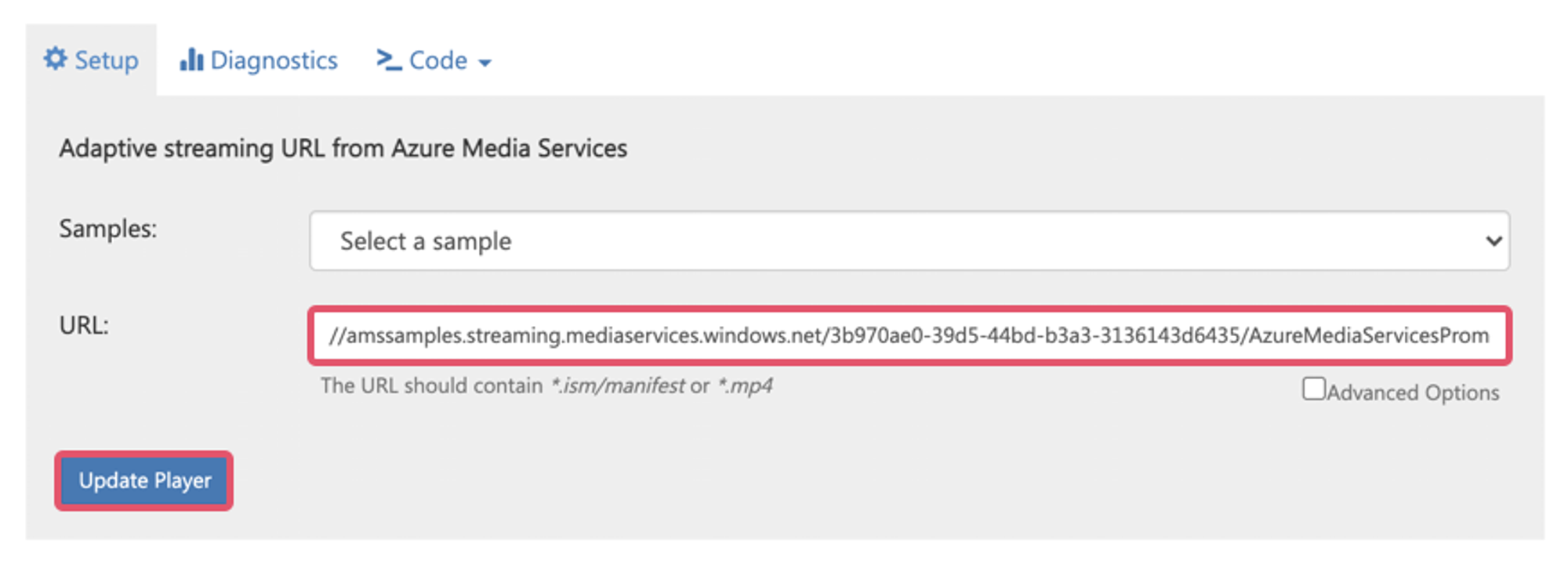
If Playback Does Not Work
- Click on the Diagnostics tab.
- Click the 'Download Verbose Logs' button to download the error logs.
- Please send the downloaded file to the Elice team.
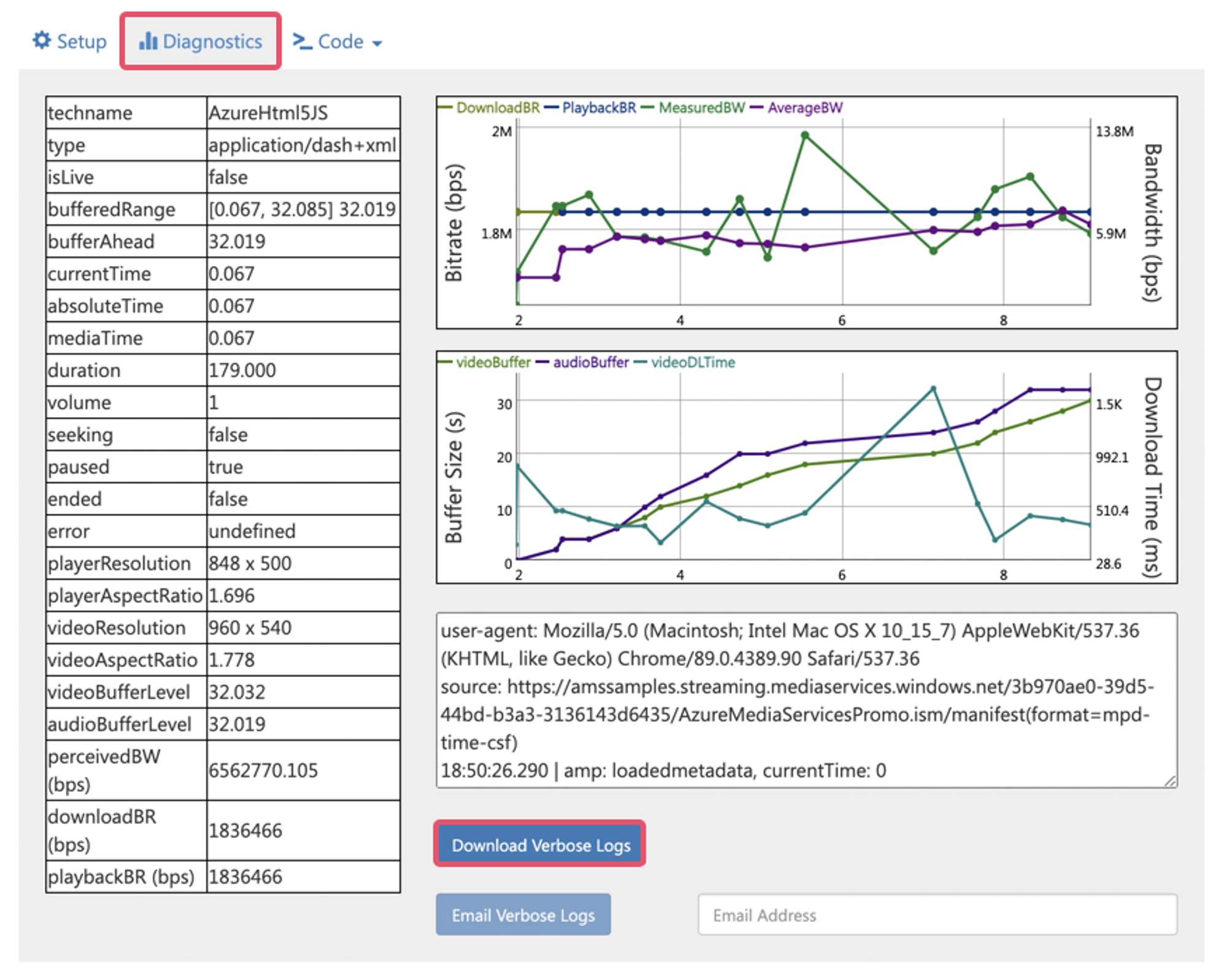
Elice Player Test
Check if the video plays normally. If it does not play, please execute the following methods.
-
Internet Explorer
- Click the 'Settings' icon in the upper right corner of the Internet Explorer window.
- Select 'Developer Tools'.
- Check for errors in the 'Console' tab.
- Capture the error displayed in the 'Console' tab and contact the Elice team.
-
Google Chrome, Microsoft Edge, Naver Whale
-
Click the 'More' button in the upper right corner of the window.
-
Select 'More tools' > 'Developer tools'.
-
Check for errors in the 'Console' tab.
-
Capture the error displayed in the 'Console' tab and contact the Elice team.
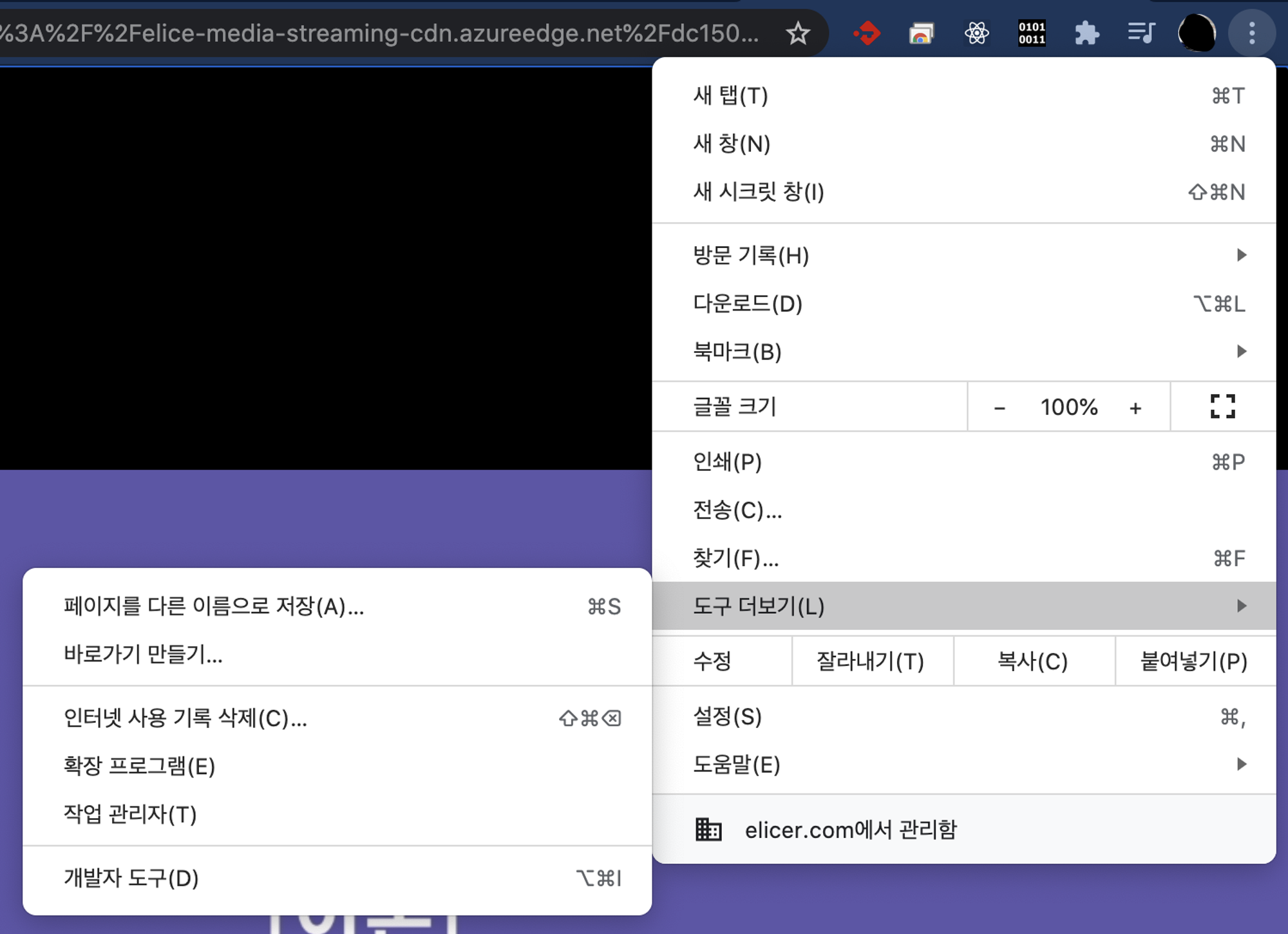
-