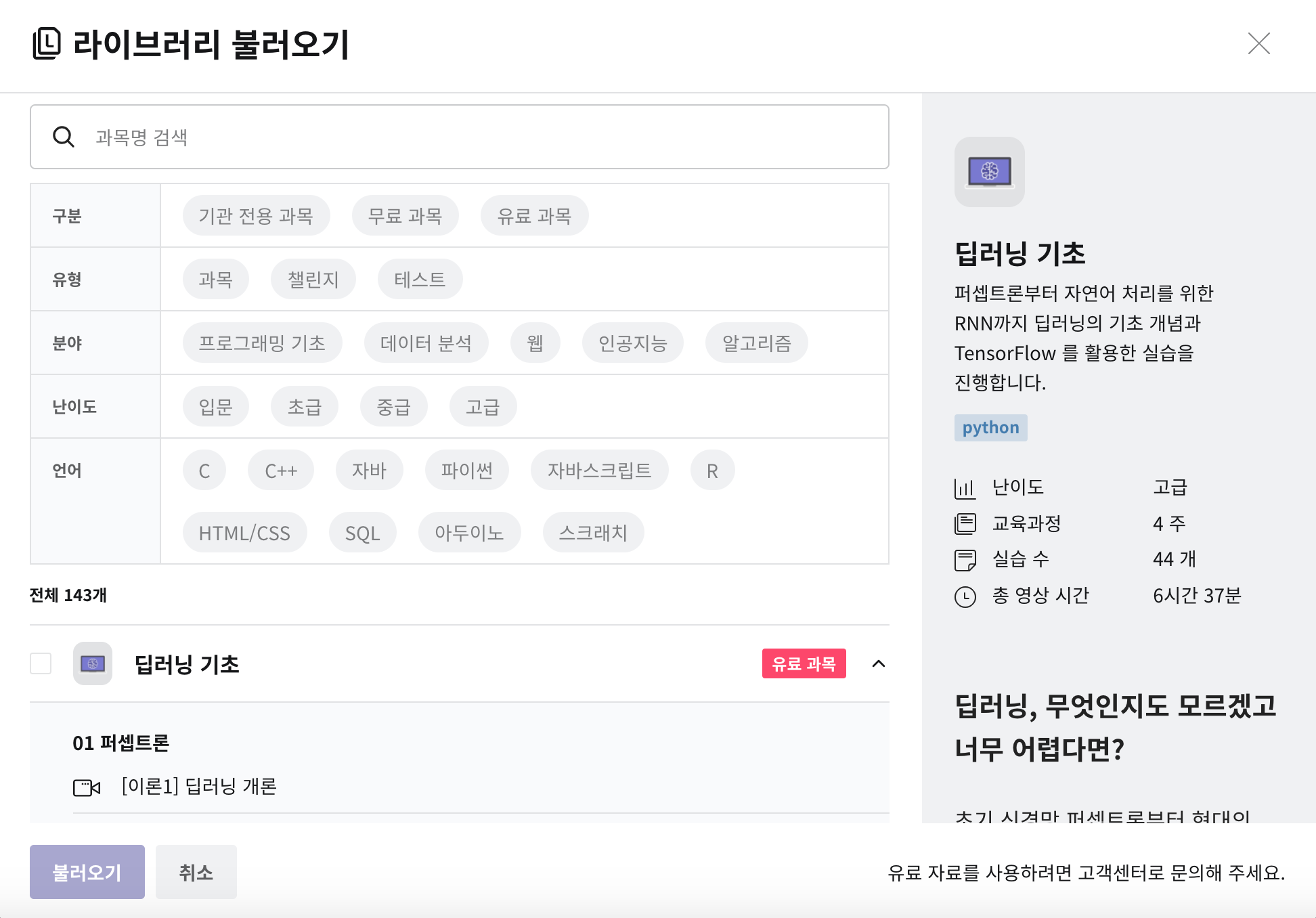Creating a Course
Institution administrators and educators can create courses.
Creating a Course
- Access your institution's site. (* Find My Institution)
- Click the 'Create Course > Create New' button at the top right of the page.
- In the popup window, select 'Course'.
- Enter the course name and select the type.
- Free Selection Type: Students can choose materials freely to take the course.
- Progress Completion Type: Students must complete materials in order to move to the next material. - Click the 'Create' button, and the course will be created, and you will move to the course management page for that course.
- Set up the practice environment and configuration.
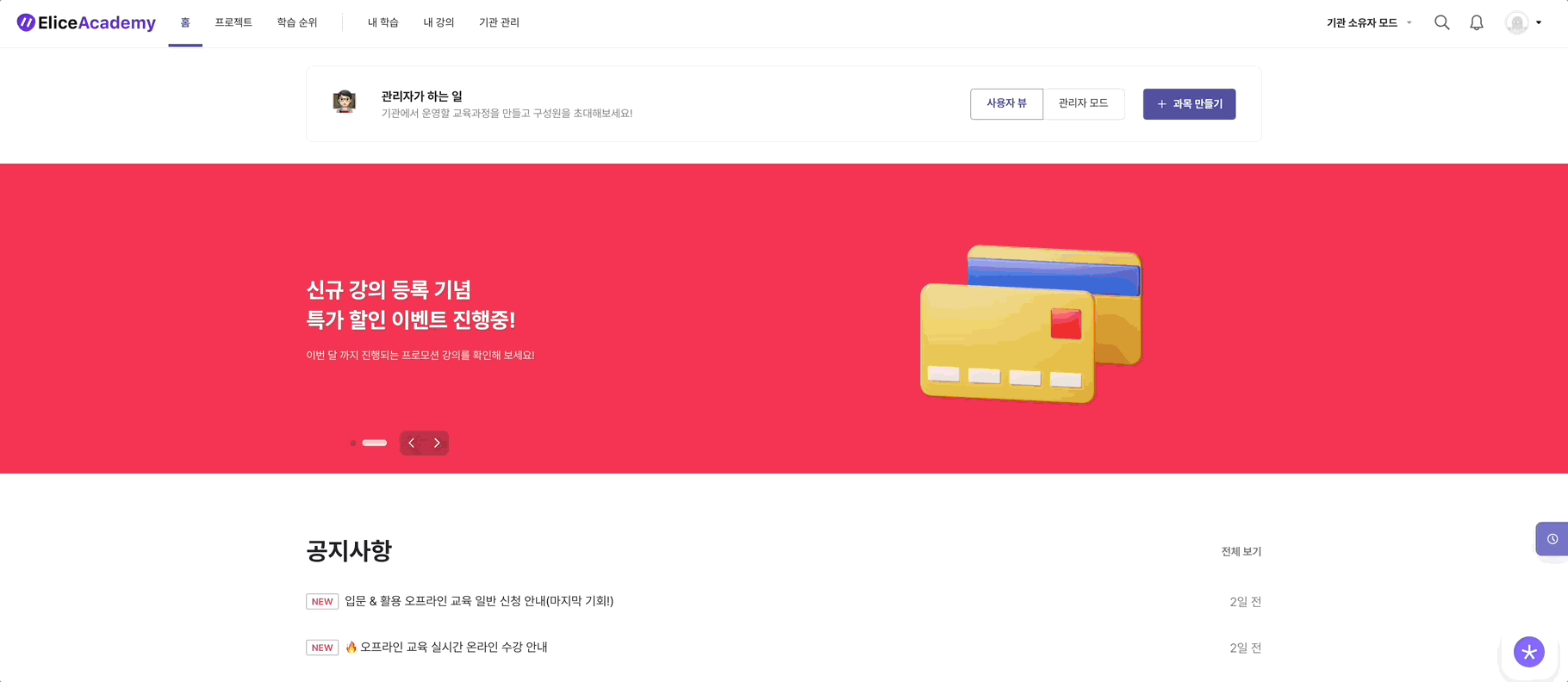
Copying a Course
If you have already created a course, you can copy that course to create a new one.
- Click the 'Create Course > Duplicate Existing Course' button.
- Search for and select the existing course you want to copy, and write down the new course name.
- Institution administrators can copy all courses in the institution, while educators can copy courses for which they have TA or higher privileges.
- Set up the educators and then save.
- A new course will be created with the course information and content of the lesson list copied from the existing course.
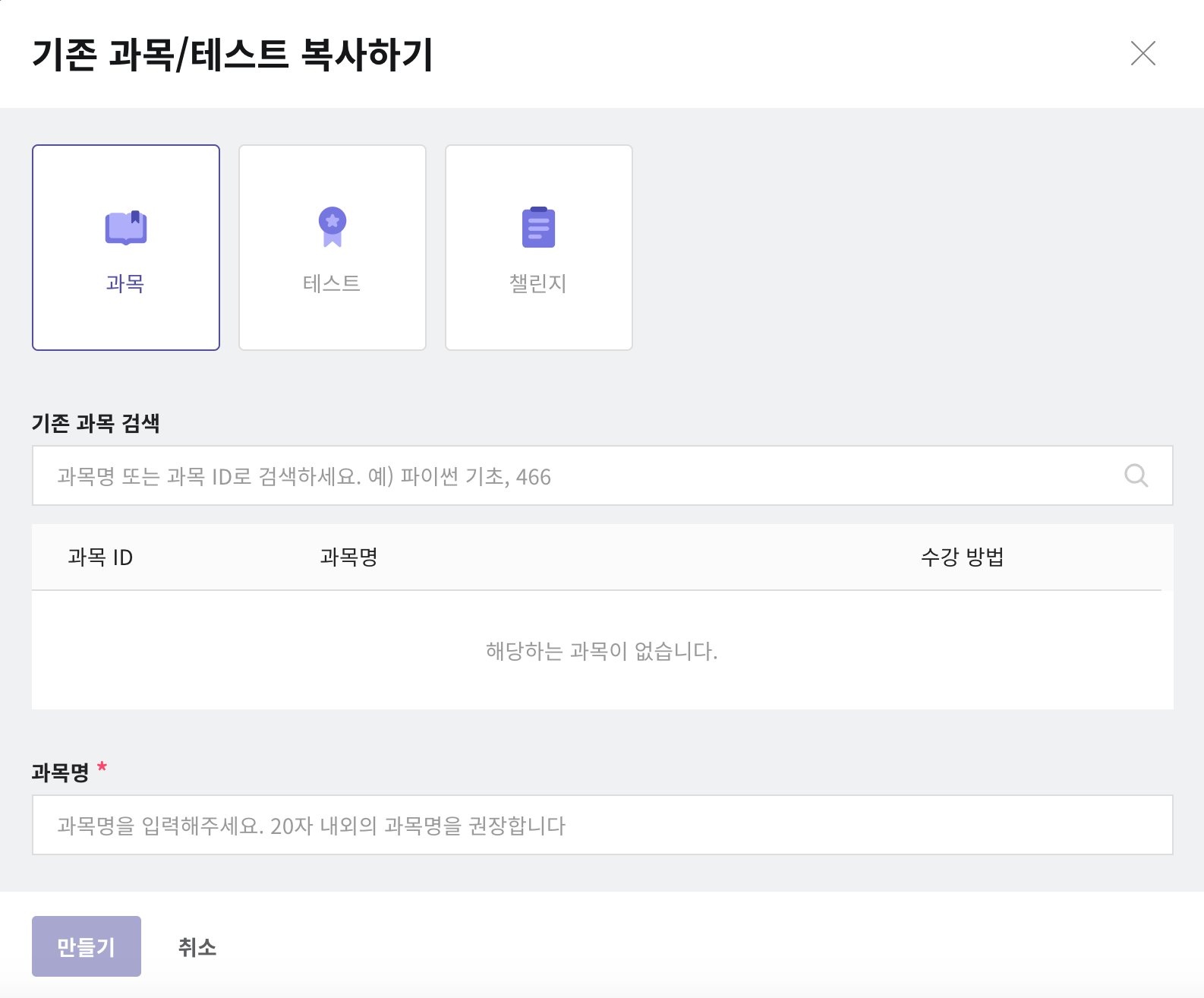
Copying from the Elice Library
You can use desired courses from the 'Elice Library,' which gathers the courses created in Elice.
- Click the 'Create Course' button in the Teaching tab of Course · Test.
- Click 'Import from Library'.
- Search for or select the course you wish to use.
- For free courses, click the 'Use Now' button to create the course immediately.
- For paid courses, you can consult for use through the 'Inquire about Use' button.