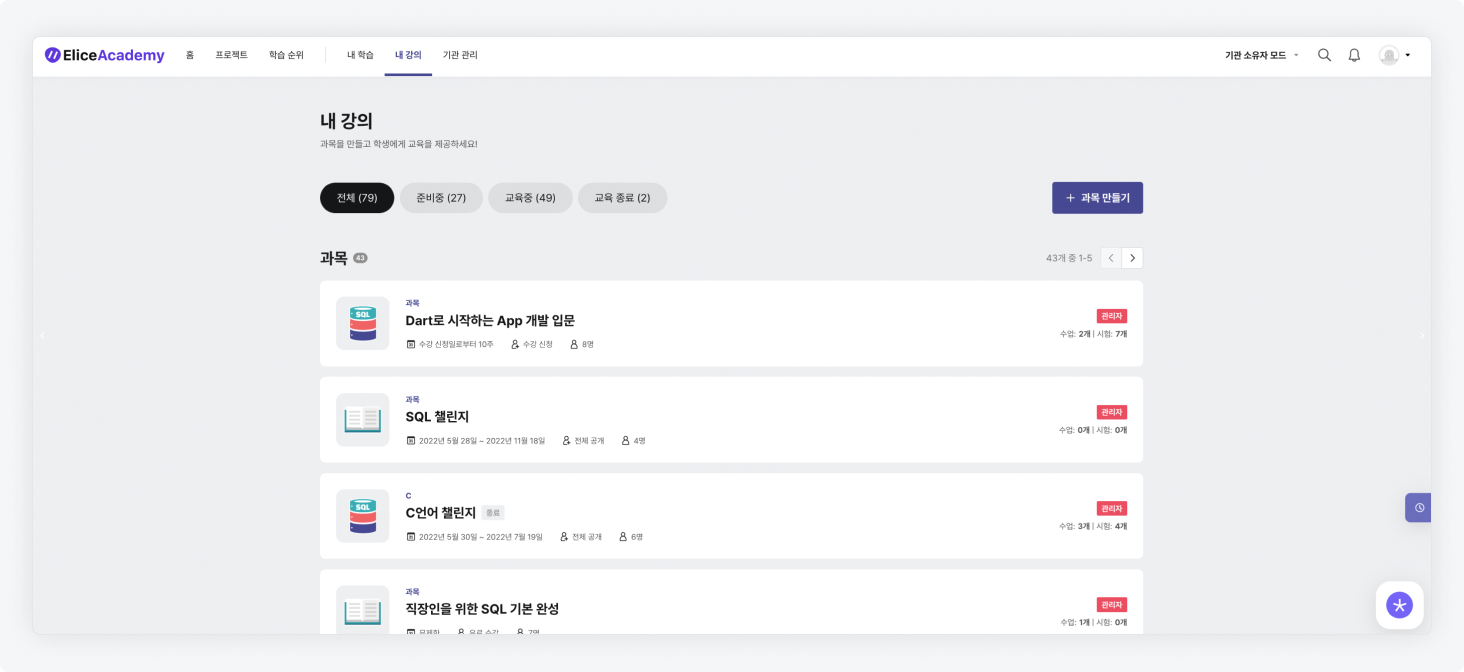Navigating to Subjects
You can conveniently move to the subjects you are enrolled in.
Using the 'Institution Management' Menu
- Click on the Institution Management menu at the top.
- Select the Subjects tab.
- Search for the subject you wish to move to.
- Click on the subject name.
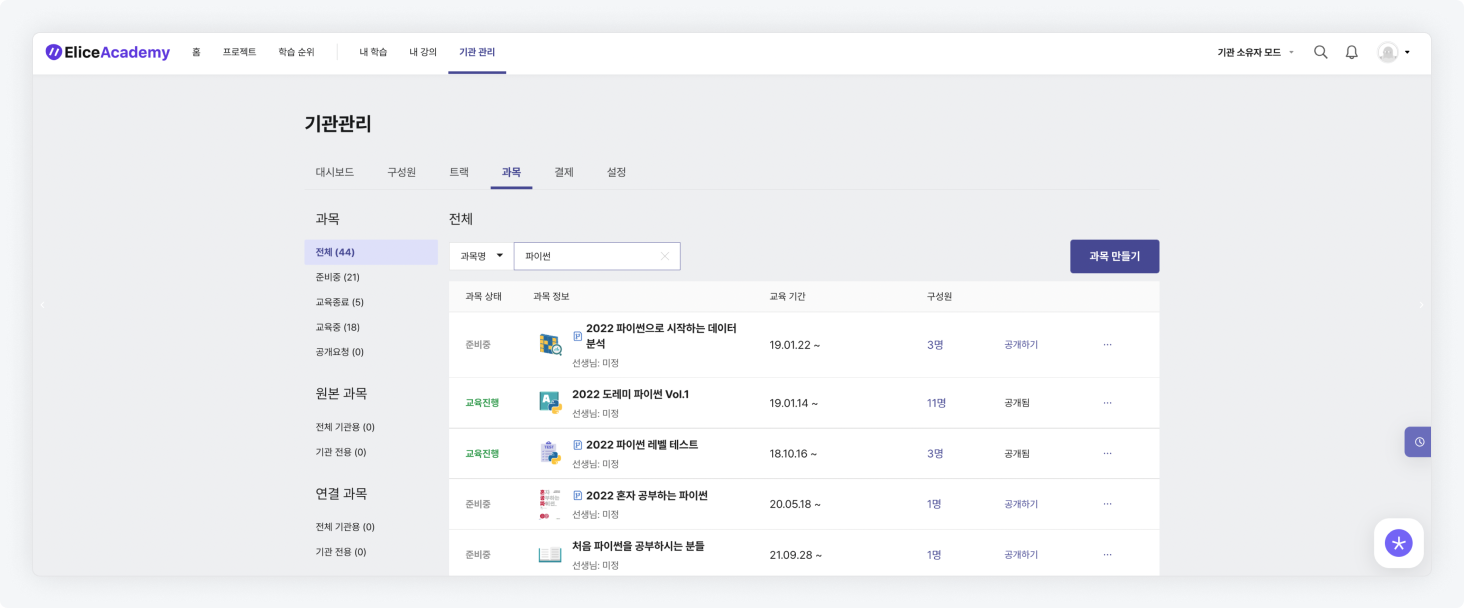
Using the 'My Learning' Menu
- Click on the My Learning menu at the top.
- The My Learning menu displays the pass/subject cards for which you are registered as a student.
- In the My Learning menu, you can manage the pass/subjects in four statuses: 'All - Completed - Passed - Open for Enrollment'.
- The Progress tab shows the pass/subject cards you are currently enrolled in.
- The Completed tab shows the completed pass/subject cards.
- The Passed tab shows the pass/subject cards that have been completed.
- The Open for Enrollment tab shows the pass/subject cards that have completed the enrollment process.
- Click on the pass/subject card you wish to move to in order to go to the pass or subject page.
- A pass consists of multiple subjects, and you can view the list of subjects included in the pass on the pass detail page.
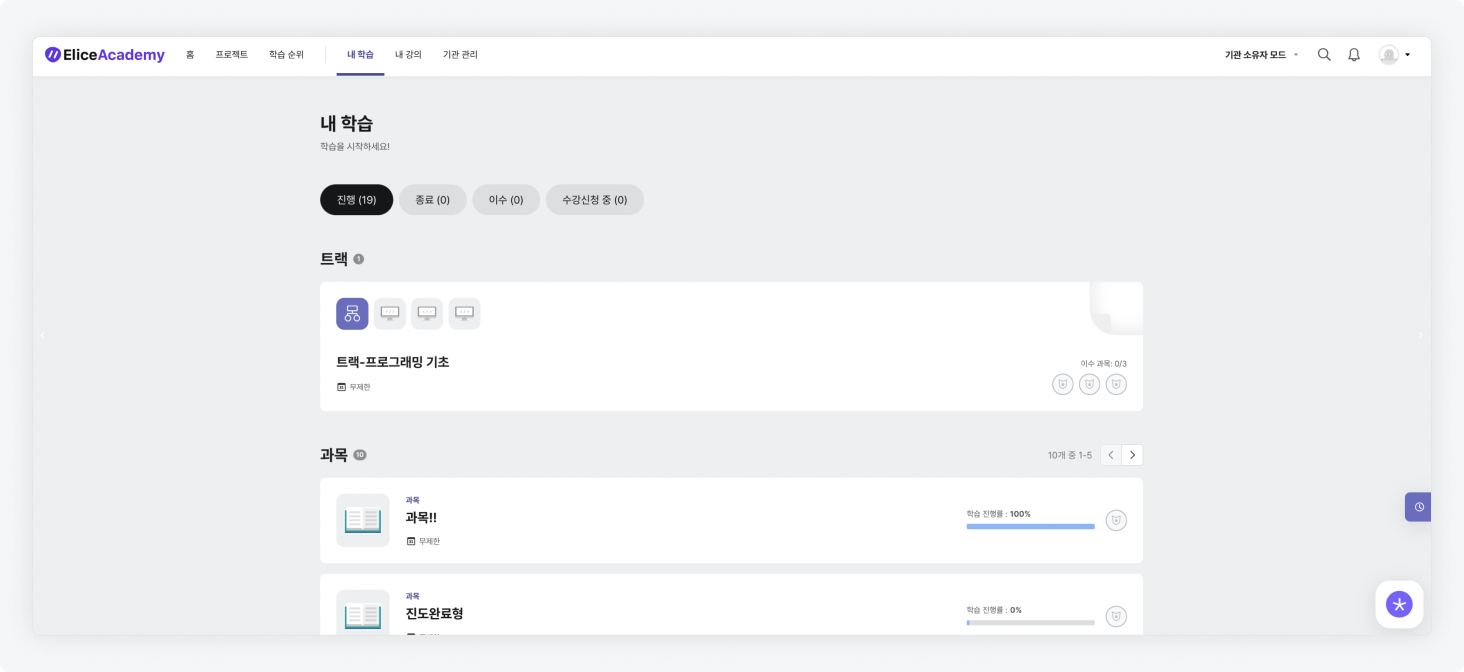
Using the 'My Classes' Menu
- Click on the My Classes menu at the top.
- The My Classes menu displays the subject cards for which you are registered as an educator/administrator.
- In the My Classes menu, you can manage the subjects in four statuses: 'All - Upcoming - Ongoing - Completed'.
- The Upcoming tab shows unpublished private subjects.
- The Ongoing tab shows the subjects currently being taught.
- The Completed tab shows the subjects that have finished their enrollment period.
- Click on the subject card you wish to move to in order to go to the subject page.