Adding Programming Practices
Let’s learn how to add programming practice materials.
Adding Programming Practice
- Click on the course you want to add the practice to from the list of courses.
- Click the 'Add Material' button.
- From the list of material types, select Programming Practice and then click the 'Next' button.
- Set the required items, including the material title and other options such as grade reflection, practice type, and submission button options, referring to the details below.
- Click the 'Save' button in the lower right corner.
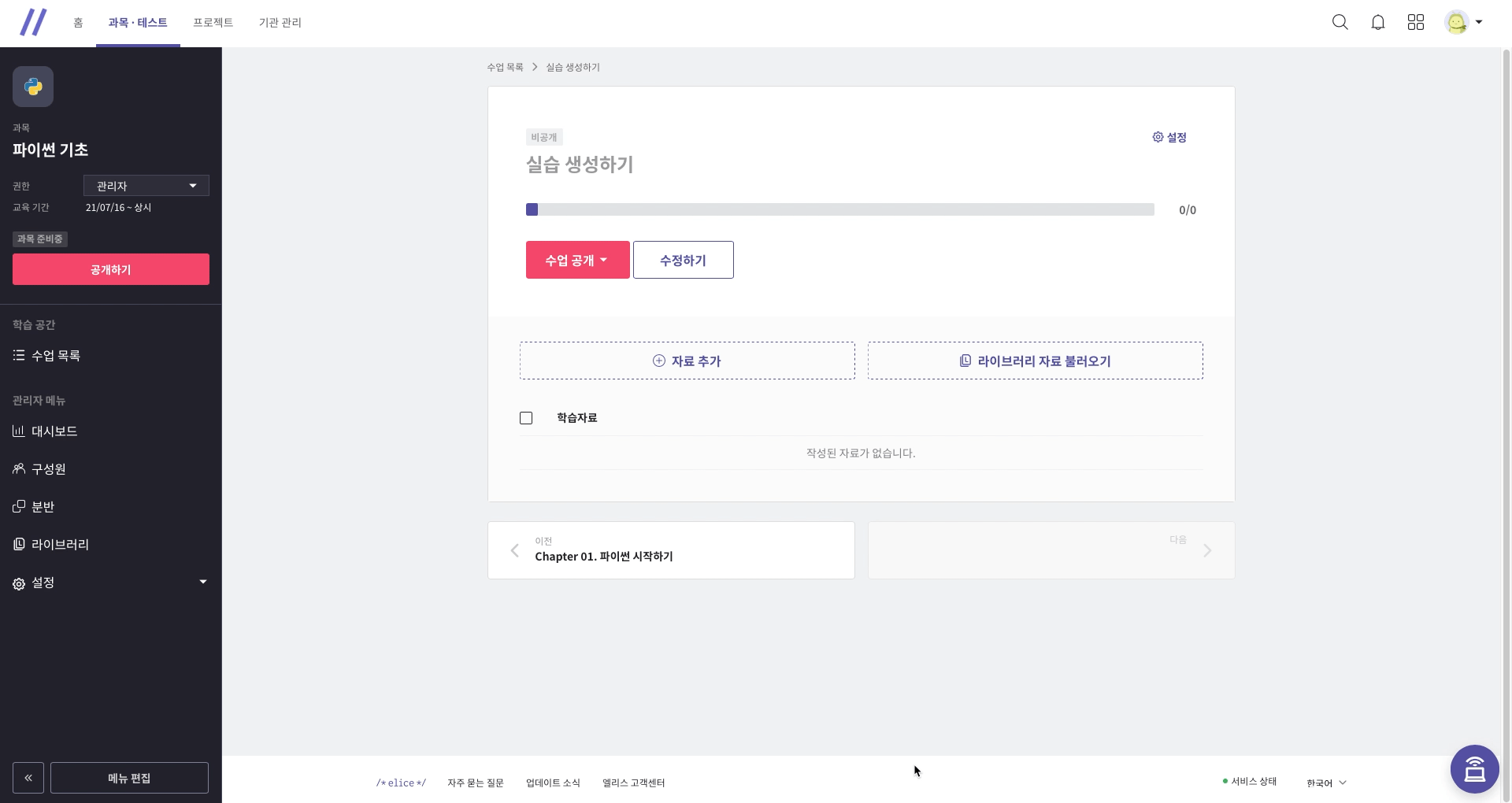
| Setting | Detailed Description |
|---|---|
| Material Title | This is the title of the material displayed in the course list and below the practices. |
| Grade Reflection | This sets whether the material will be included in the grade and rank on the dashboard, learning status, etc. |
| Practice Type | Set the type of practice.
|
| Submission Button | This sets whether to use a submission button for grading the code written by students. |
The settings made when adding materials can also be modified later in the Basic Settings tab of the material editing page.