Setting Up the Practice Environment
The practice environment supports VNC and web ports, allowing the execution results to utilize not only plain text but also GUI and web-based practice environments.
Setting Up the Practice Environment (CLI Programming Type)
-
In the newly added practice page, click the 'Create Example' button on the central left.
-
Depending on the desired practice type, click the 'Use Template' or 'Create Manually' button.
- Use Template: You can start from a structure that includes the necessary files by default.
- Create Manually: You can start by creating files in the desired structure.
-
(If you selected Use Template) Select the language to be used in the practice environment, then click the 'Next' button.
-
Choose the practice environment from the list of available practice environments, and click the 'Use' button on the lower left.
- On this screen, you can check the list and versions of libraries available in the practice environment.
-
Set up the environment settings on the right tab according to the information below.
-
Click the 'Save' button on the bottom right.
Do not exit this screen until you see the message "Saved successfully!"
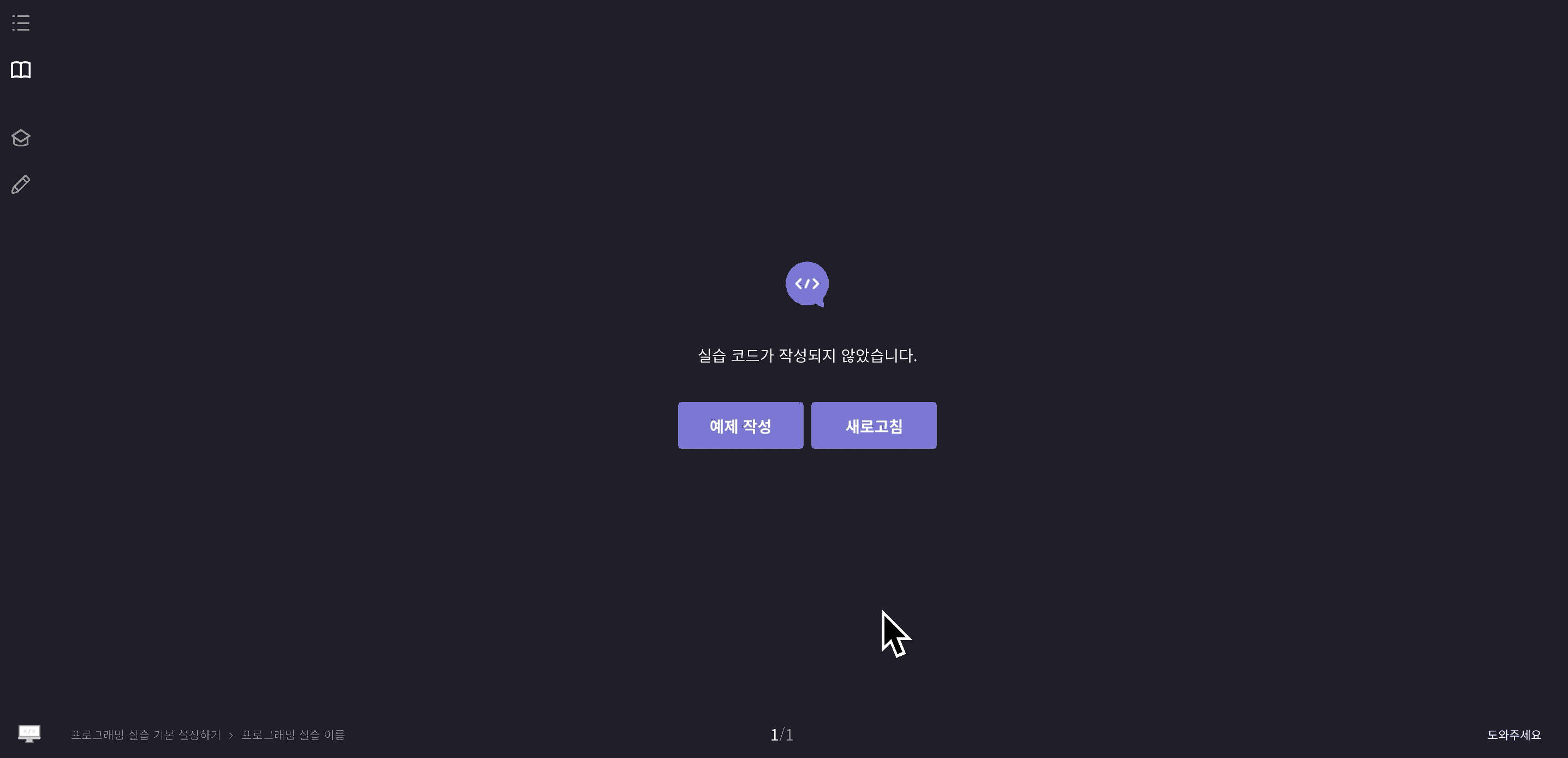
| Setting Item | Detailed Description |
|---|---|
| Practice Environment | The practice environment that needs to be set according to the type and language of the practice problems. |
| Time Limit |
|
| Memory Limit |
|
| TTY Terminal Usage | Enabling terminal settings allows students to interact by entering commands in the console window during practice. It's advisable to disable this if the practice does not require utilizing the console window for input/output interactions. |
| GUI View Usage |
|
If some items are not visible, please check the zoom ratio of the page.