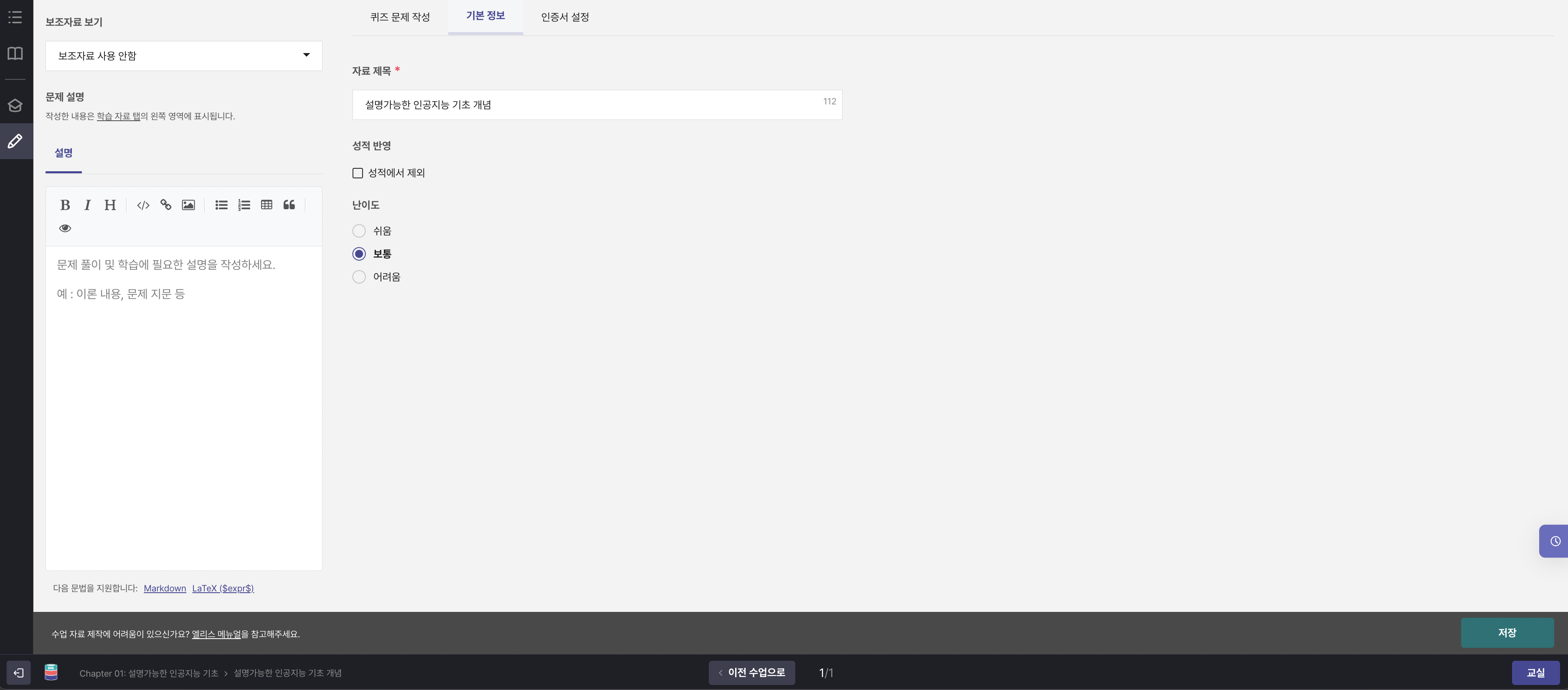Writing Quiz Content
You can write the content of the quiz.
Moving to the Quiz Editing Screen
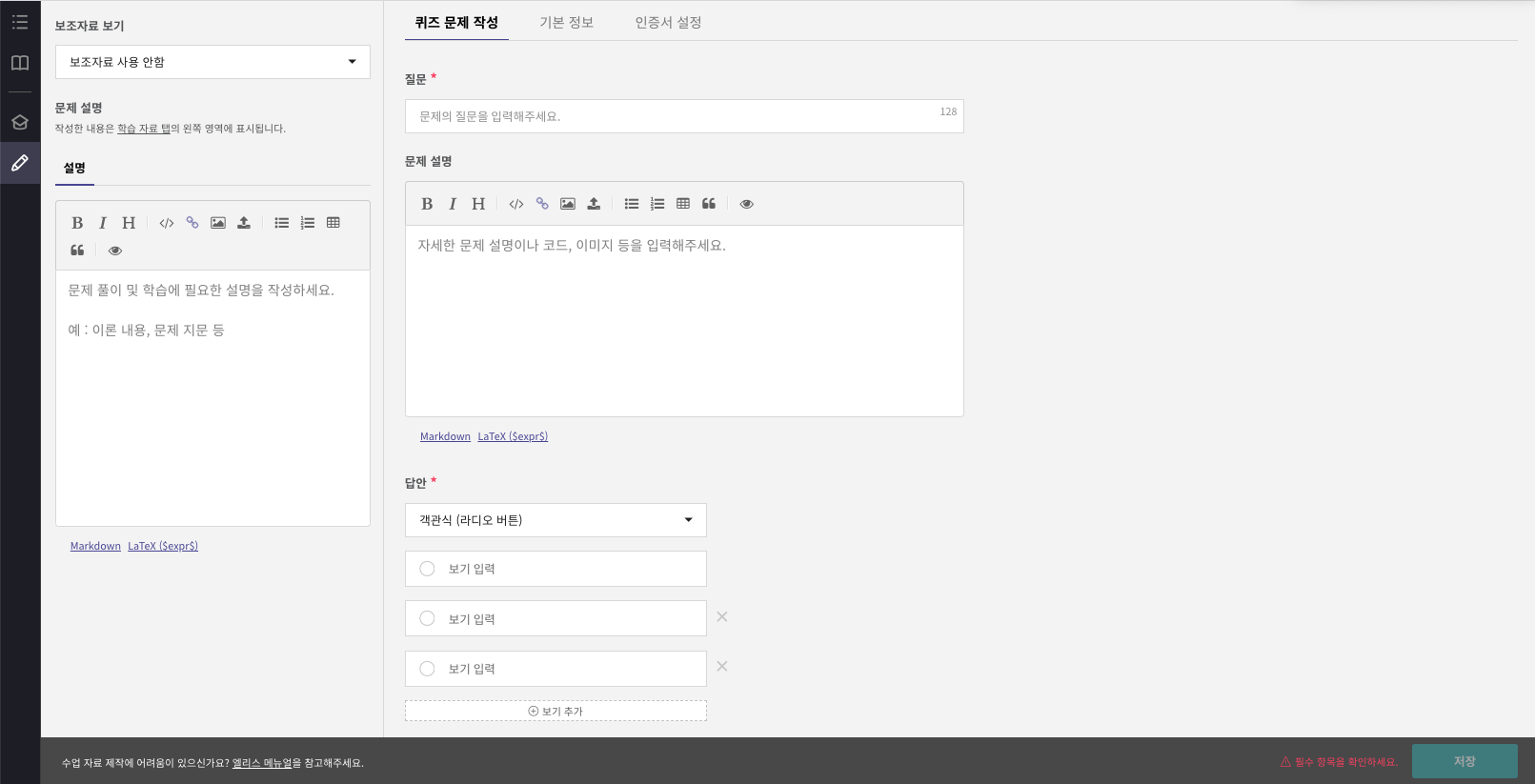
-
Click the pencil-shaped edit icon in the left navigation bar.
-
Write the quiz content in the
Quiz Question WritingandBasic Informationsections.- The
Quiz Question Writingtab allows you to write the quiz question, problem description, answers (options), and explanation. - The
Basic Informationtab allows you to modify the content set when initially creating the quiz (title, difficulty level, answer disclosure).
Please refer to the details of writing in each tab below.
- The
Writing Quiz Questions
In the quiz question writing tab, you can write questions, problem descriptions, answers, and explanations.
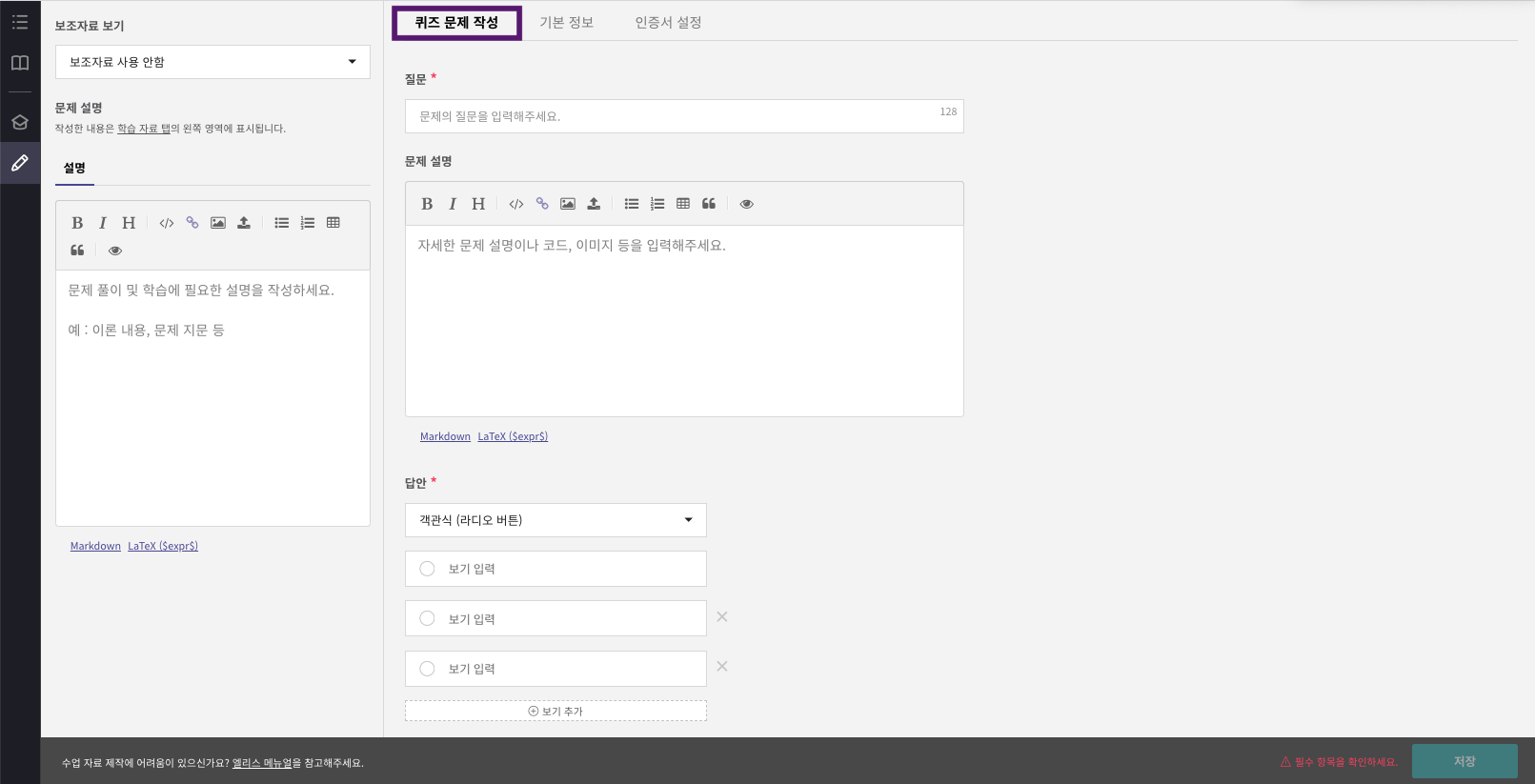
Question
You can write the question that needs to be solved in the quiz.

Problem Description
You can write the necessary descriptions for students to solve the quiz.
The problem description supports Markdown and LaTex syntax. You can apply appropriate formats like equations, images, and tables.
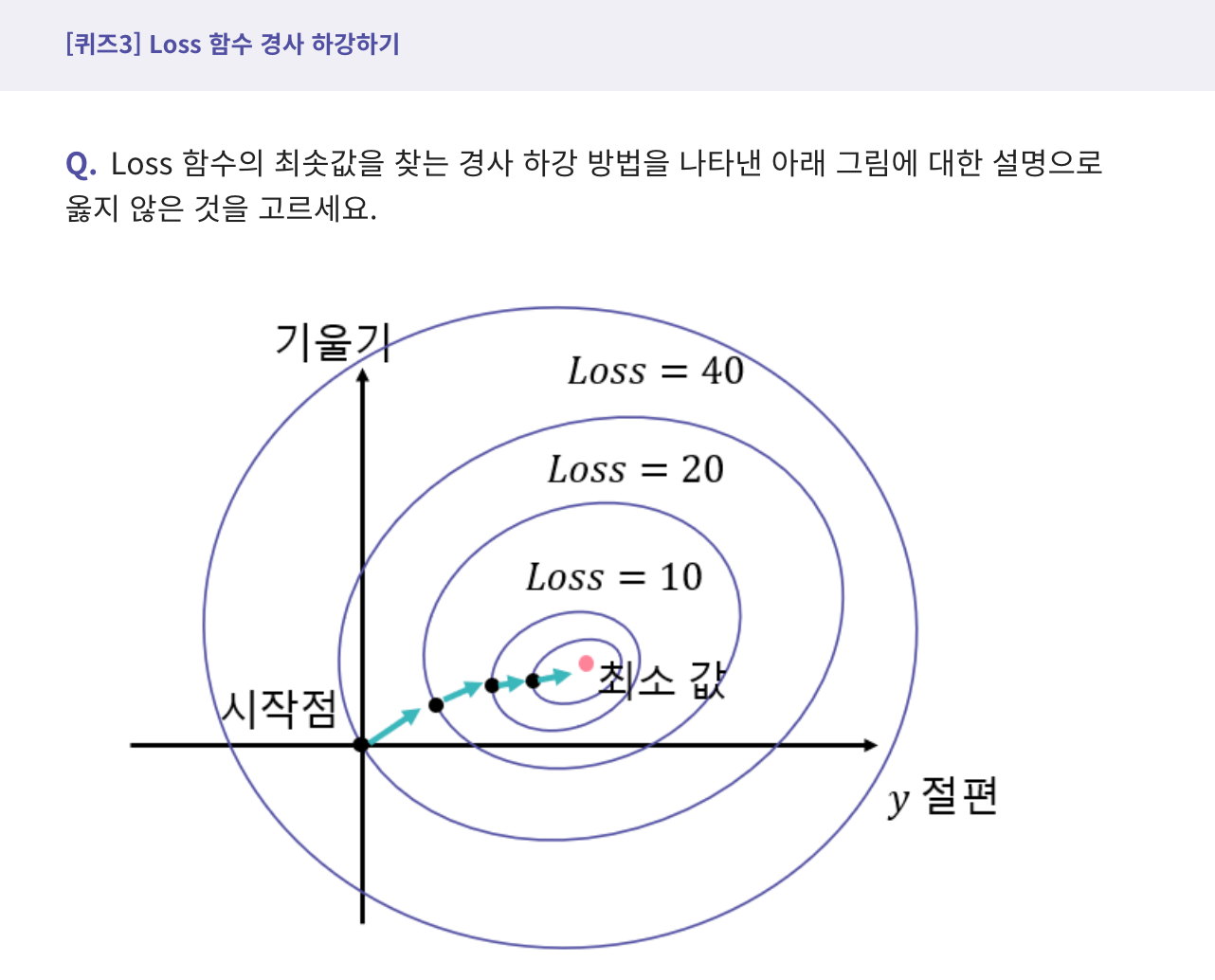
# Frequently Used Markdown Syntax
bold : **text**
bullet point : -text
text size : #text > ##text > ###text
code block : `text`
multi-line code block : ```enter text enter```
Answers
You can write the options that include the correct answer for the question.
The types of answers include Multiple Choice (Radio Button), Multiple Choice (Checkbox), Short Answer, Long Answer, Drag and Drop. The 'Save' button will only be activated if you set a correct answer among the options.
Please note that if you change the answer type while writing options, the content you had written in the previous type will be lost.
| Answer Type | Usage |
|---|---|
| Multiple Choice (Radio Button) | For quizzes with a single correct answer |
| Multiple Choice (Checkbox) | For quizzes with multiple correct answers |
| Short Answer | For quizzes where a short answer is required |
| Long Answer | For open-ended quizzes requiring a long answer |
| Drag and Drop | For quizzes where you drag and drop answers |
Writing Explanations
You can check the explanation writing checkbox to write the explanation content.
The explanation content also supports Markdown and LaTex syntax.
Explanations can be viewed after submitting the answers.
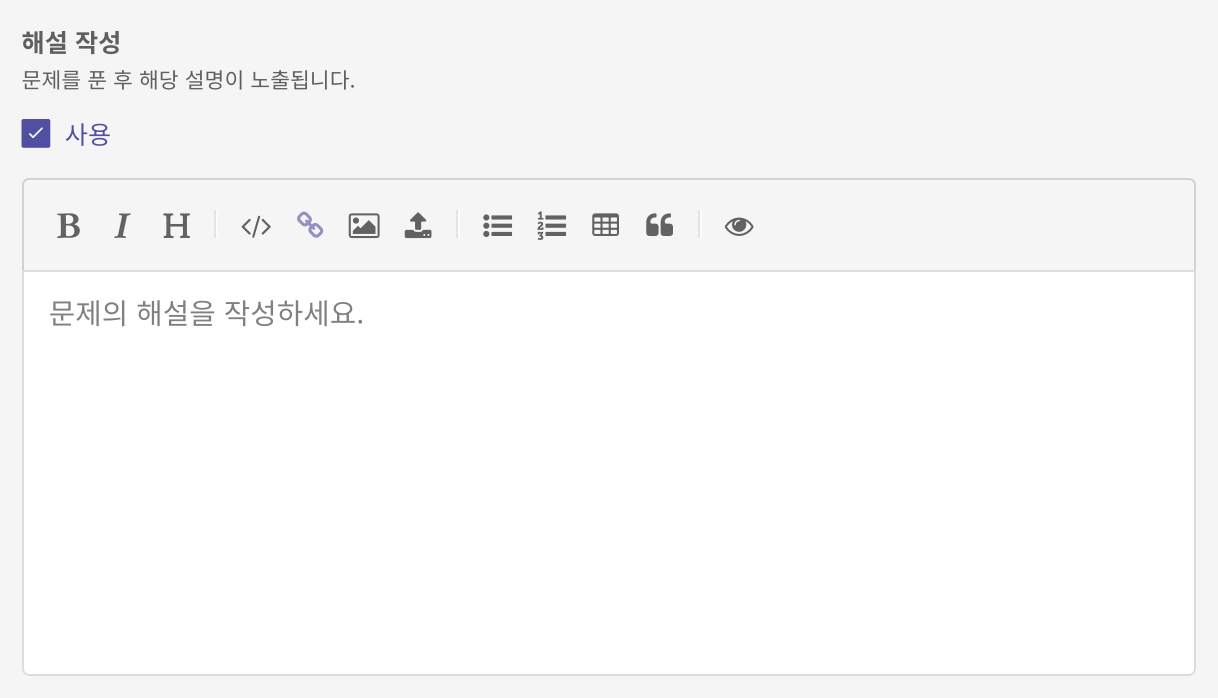
Basic Information
You can modify the title and settings like score reflection, and difficulty level that you wrote before creating the quiz.