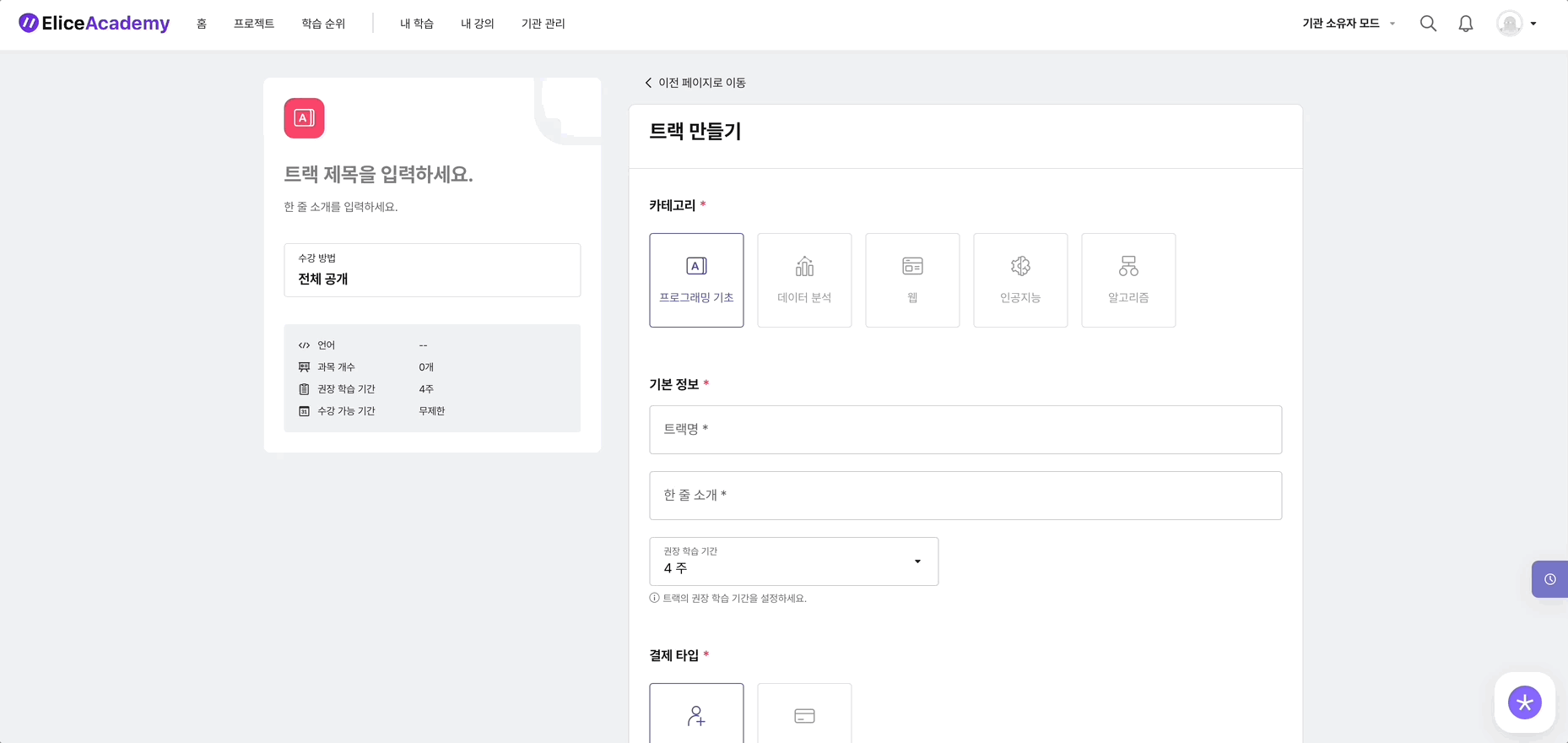Creating a Pass
Institution administrators and educators can create passes.
Creating a Pass
- Access your institution's site. (* Find My Institution)
- Click on the 'Institution Management' button in the top menu.
- Navigate to the 'Institution Management > Pass' tab.
- Click on the 'Create Pass' button in the upper right corner.
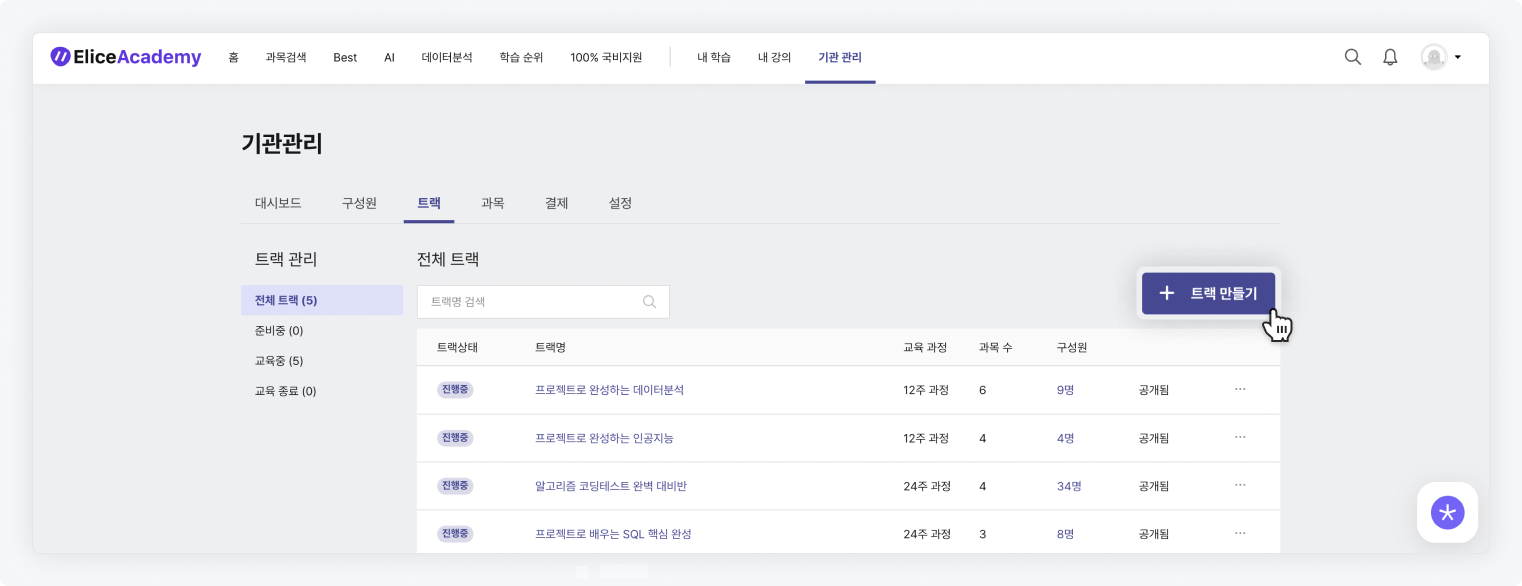
- Enter the pass creation screen.
- Select 'Category'. (Each category has a unique icon for the pass, used only as a classification indicator.)
- Enter 'Pass Name' and 'One-Line Description' under 'Basic Information', and set the recommended learning period.
- Recommended Learning Period: This is the estimated time required to complete all courses in the pass.
- Choose 'Payment Type' and 'Application Method'.
- Free
- Open to all: Anyone who logs in can take the courses for free without restriction.
- Password Entry: Only users who enter a password designated by the administrator can access the pass.
- Designated Accounts: Only accounts pre-approved by the administrator can apply for the course.
- Administrator Enrollment: Courses can only be taken through registration by course administrators.
- Application: Only students who apply and are approved by the administrator can take the course.
- Paid
- Total Course Fee: Enter the fee for the pass.
- Promotion Registration: Discounts can be applied to the total course fee. (Set promotion name, discount rate, and discount period)
- Free
- Once all settings are completed, click the 'Create' button at the bottom to finalize the creation.