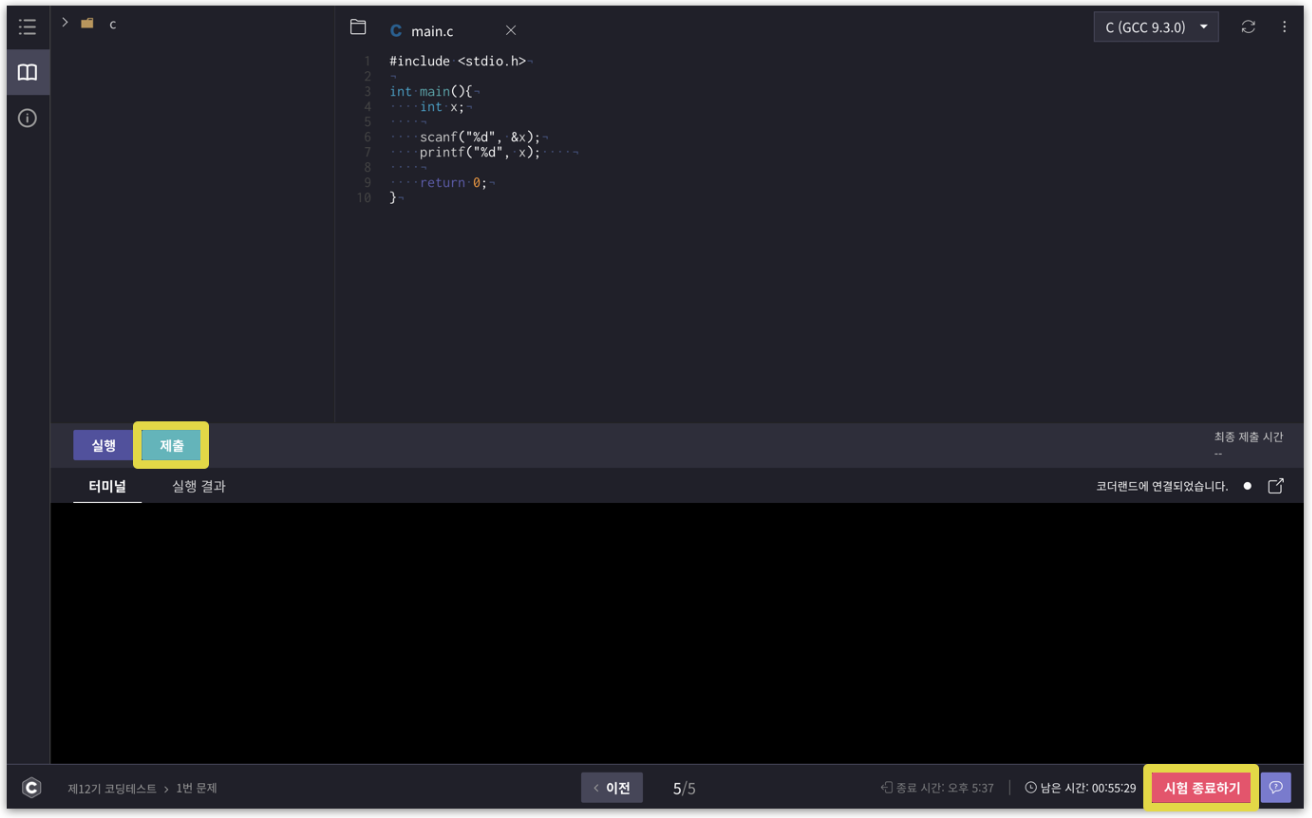Taking the Test
This document guides you on how to take the test.
Entering the Test
- Click on the “Take the Test” button in the ‘Test’ menu to enter the test.
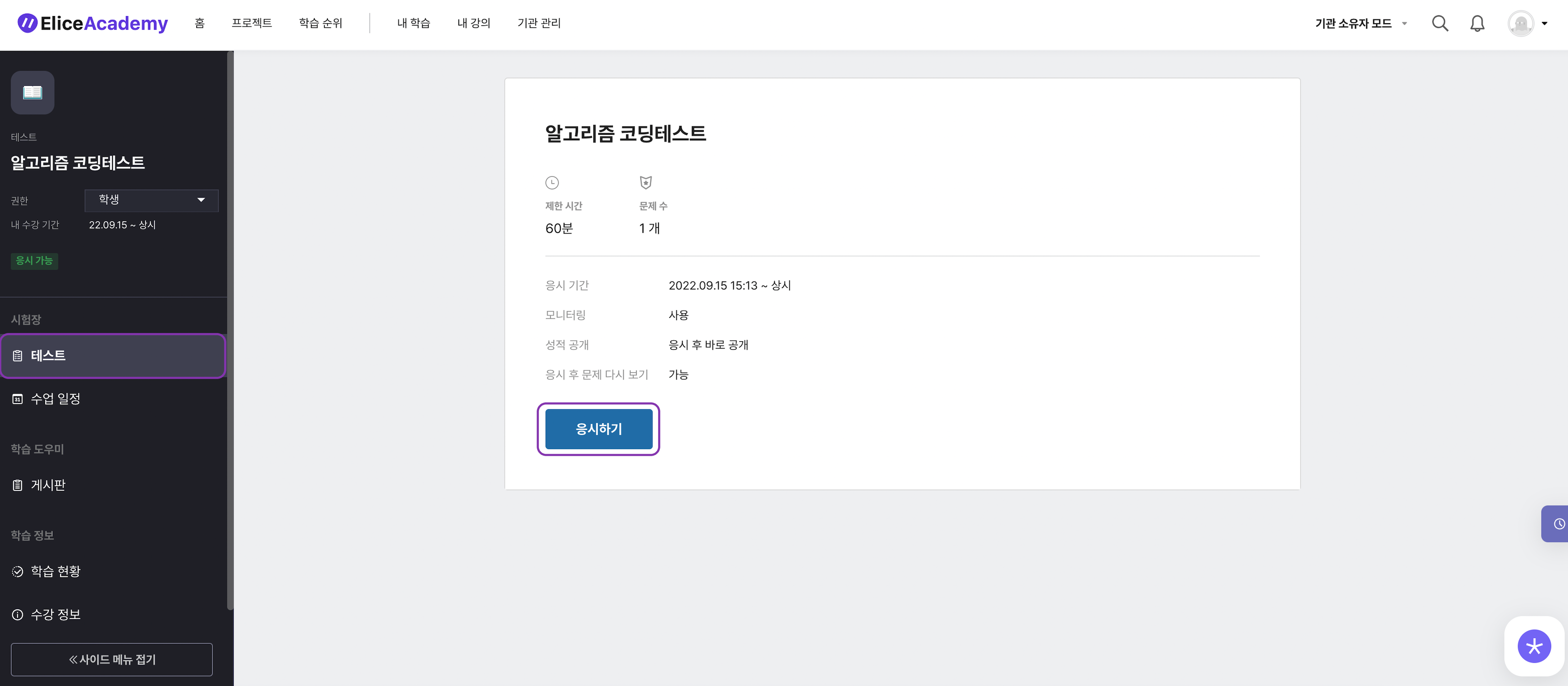
- After clicking to take the test, a screen to prepare for the test will appear. Read and agree to the instructions.
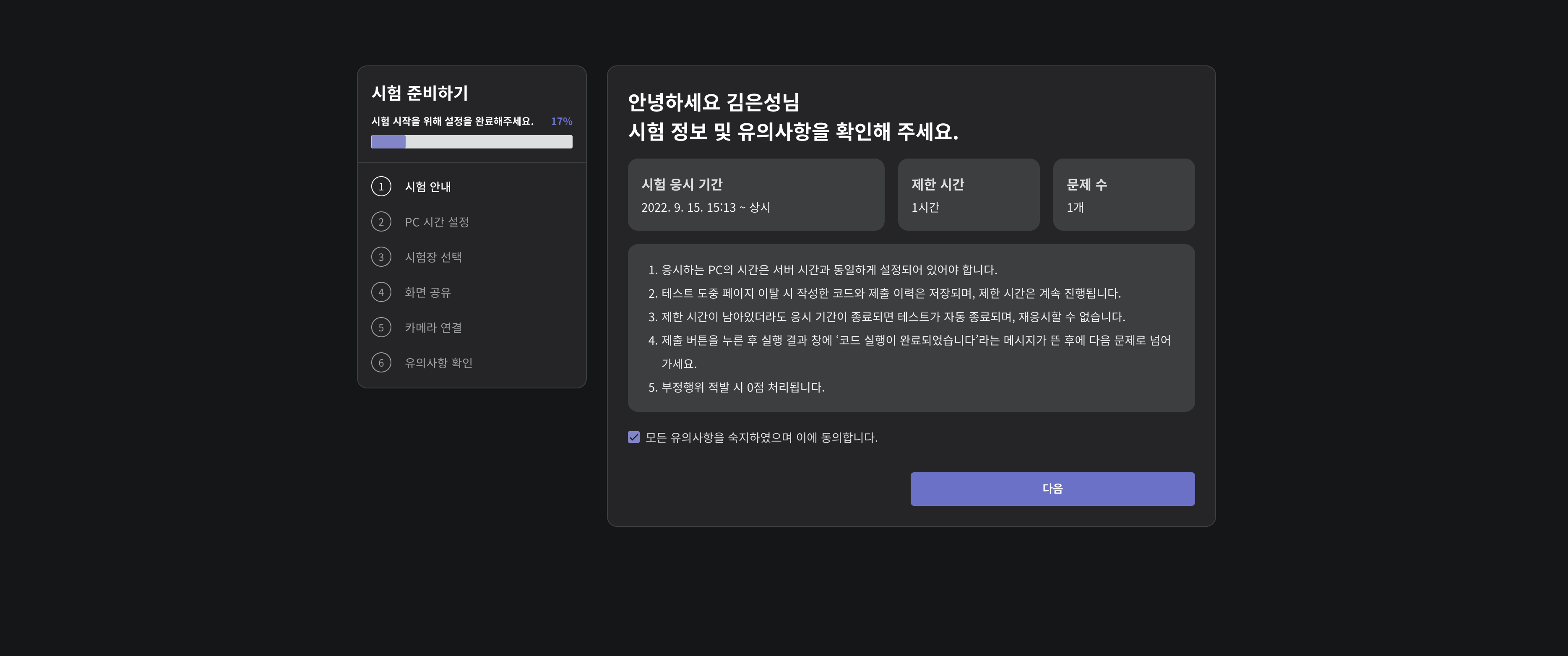
- You can select the test room you want to enter.
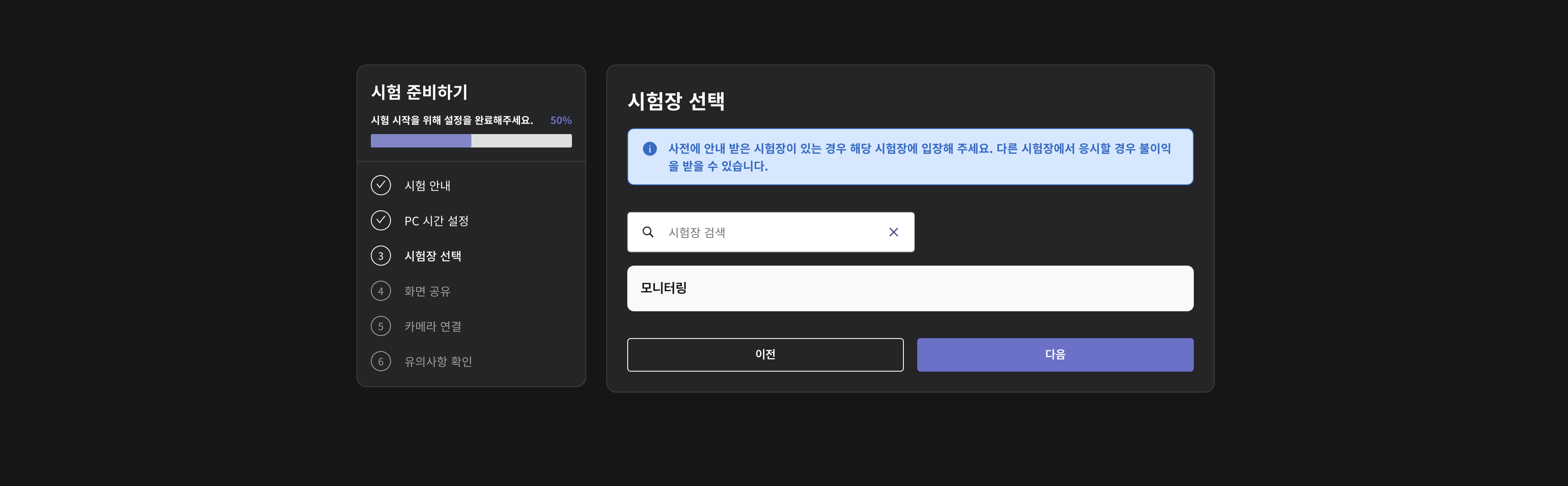
If there are many test takers, it is recommended to divide them into multiple test rooms. When creating a test room, you can set up divisions so that test takers only see the room they are assigned to.
- After selecting a test room, you can set up screen sharing and camera settings. It is recommended to use these features to prevent cheating.
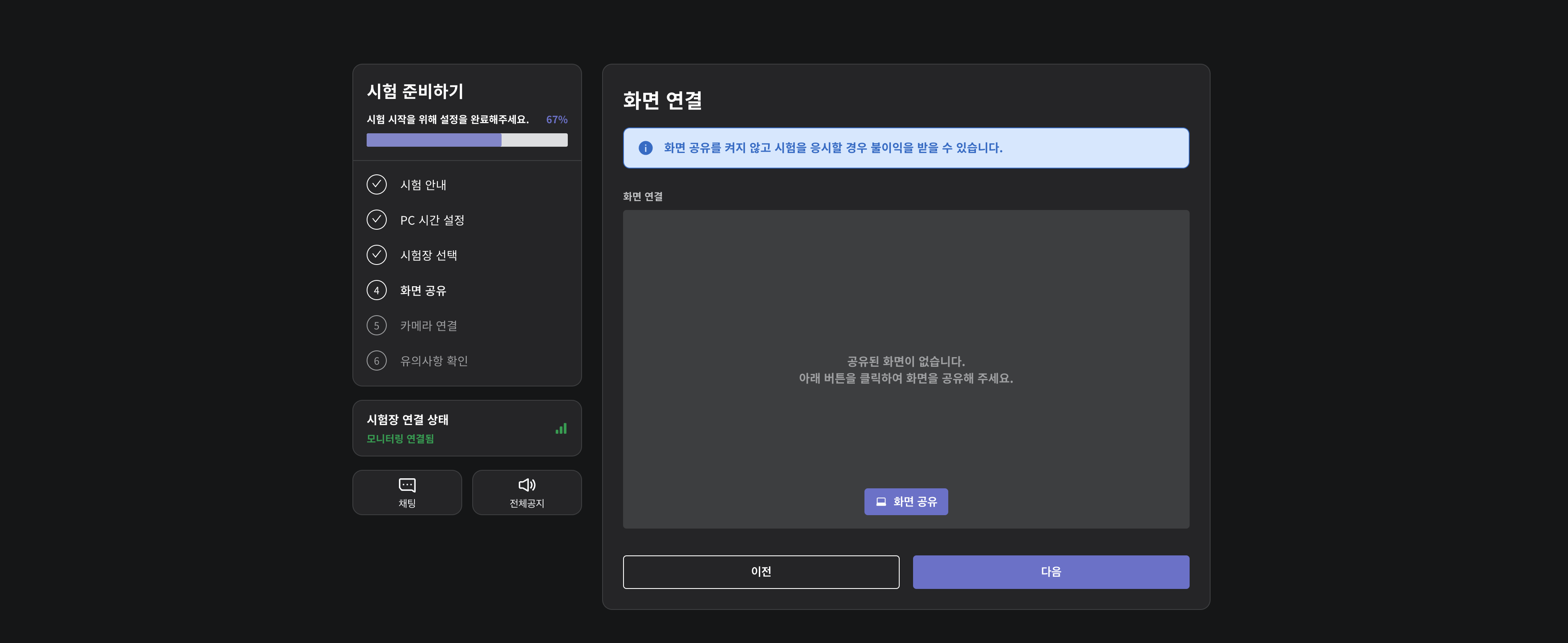
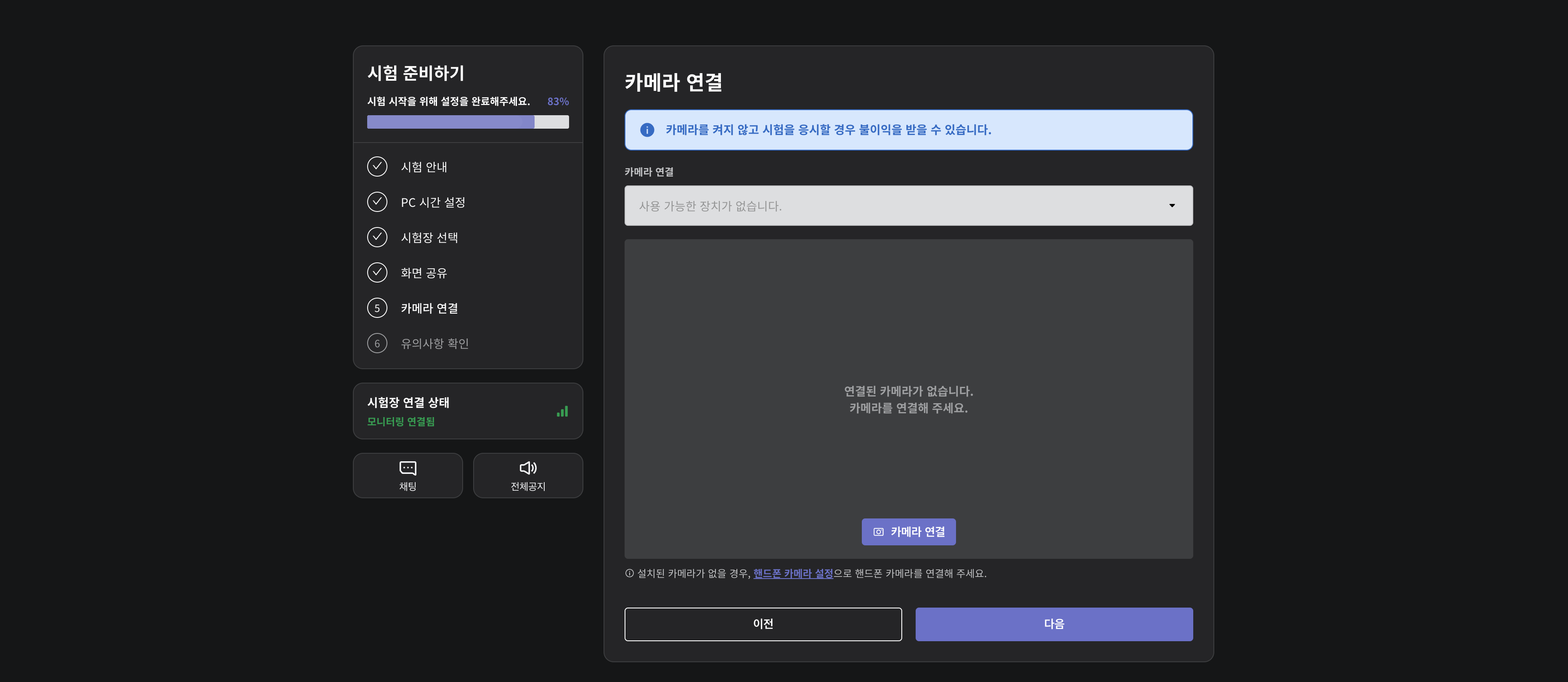
- Finally, check the precautions and click the 'Start Test' button.
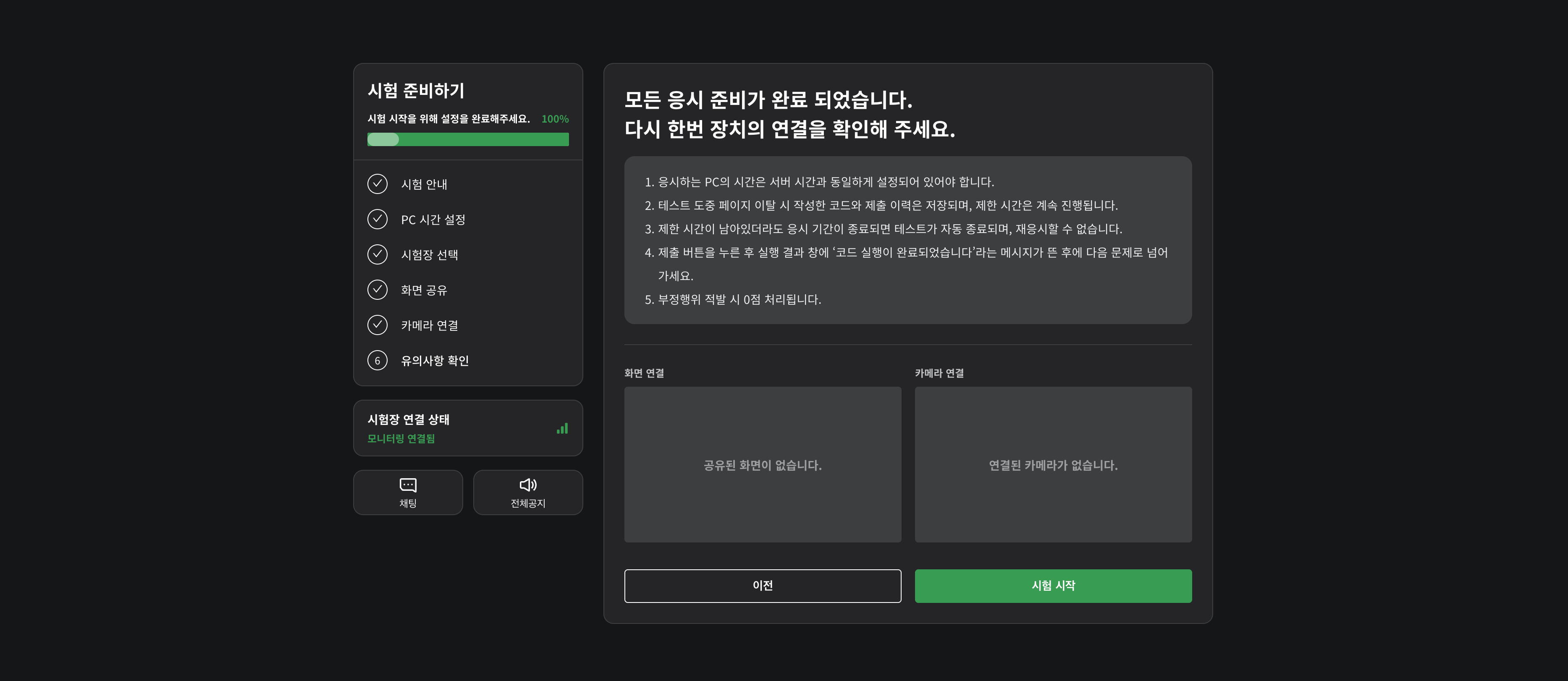
Taking the Test
- On the test screen, select your desired programming language to start the test.
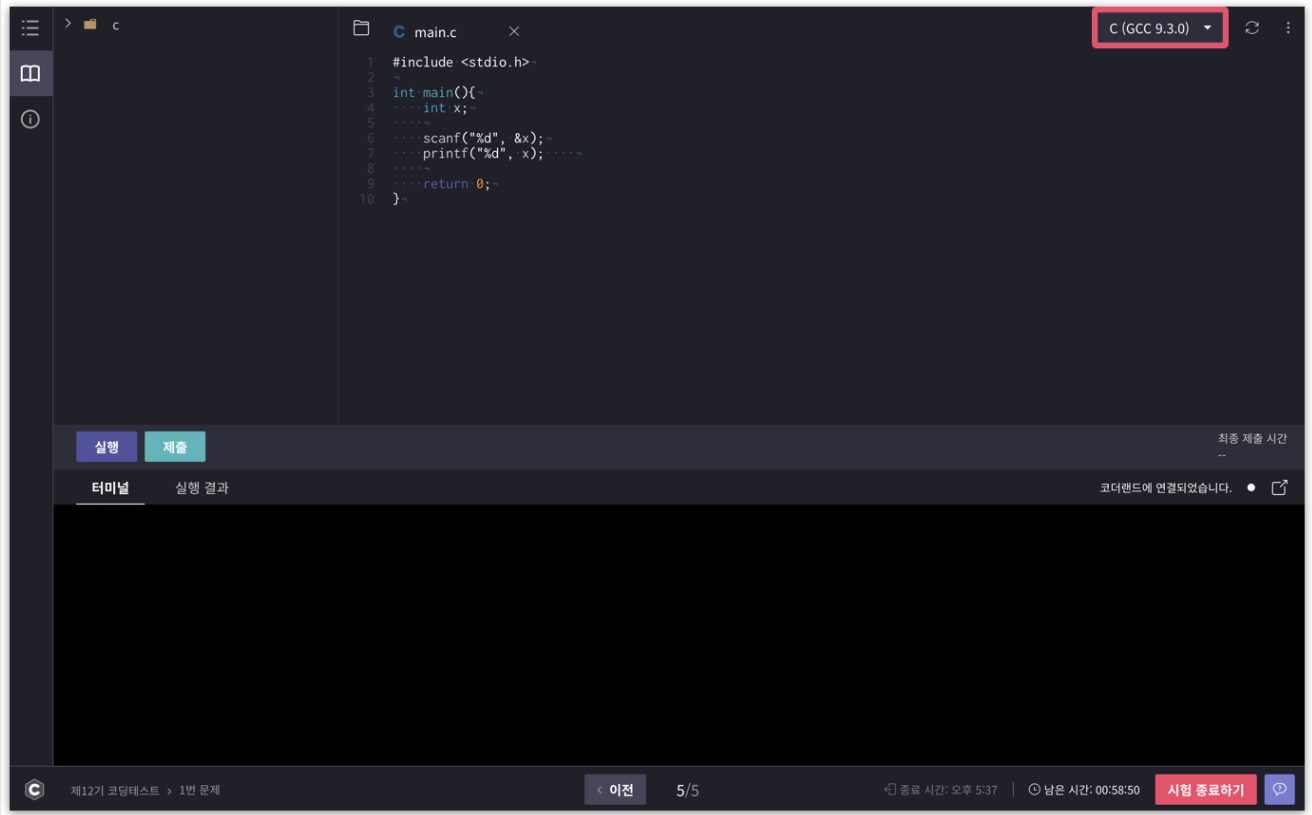
- If you encounter any problems during the test, you can ask questions through 'Ask' in the ‘Classroom’ section.
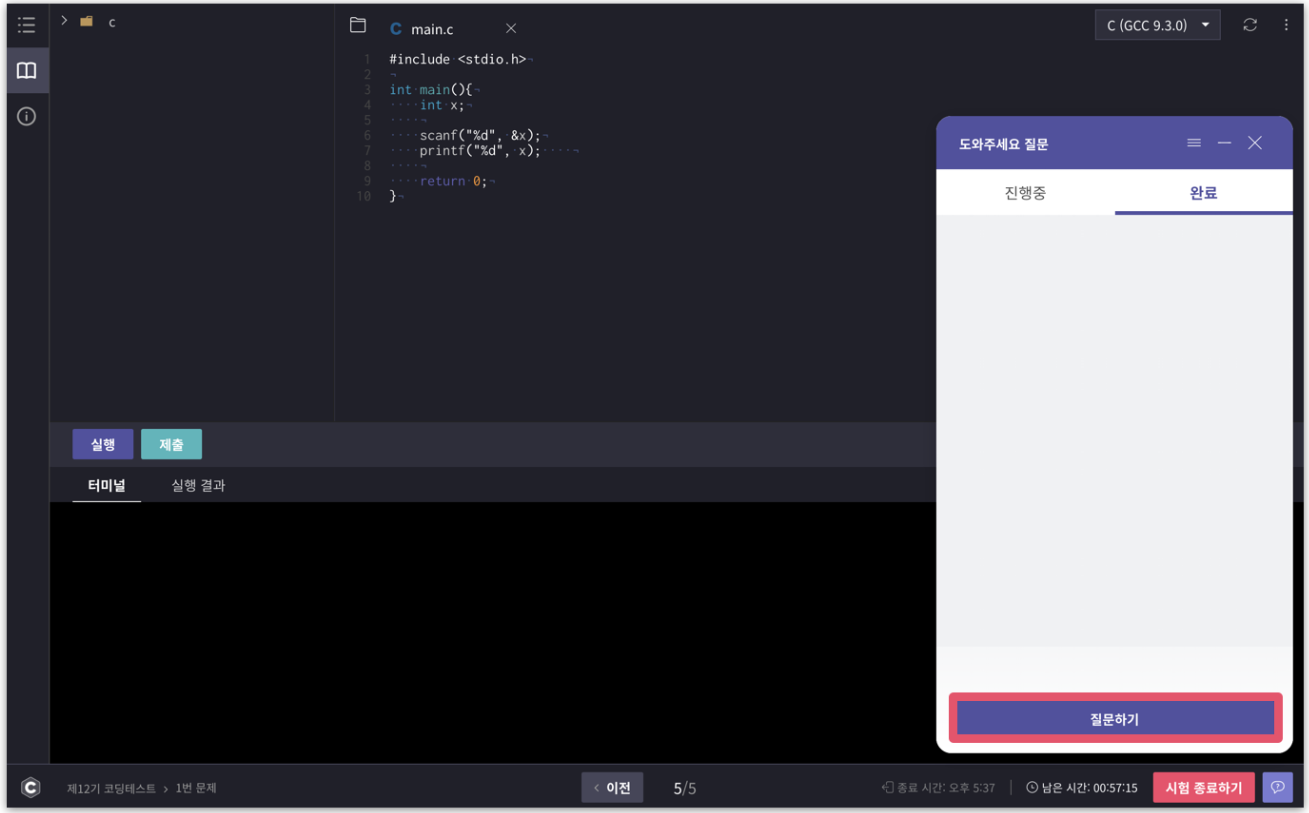
- Click the 'Submit' button after solving each question to reflect it in the grading, and when you’ve completed all questions, click the 'End Test' button to finish.
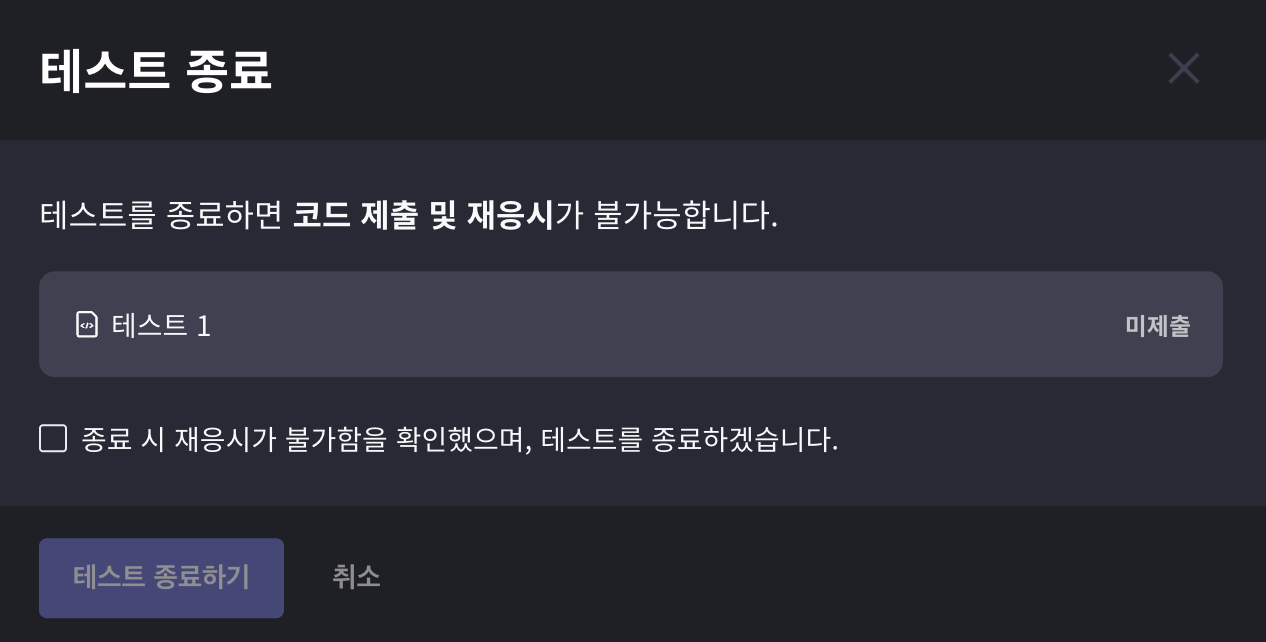
If the time expires during the test, the test will automatically end, so it is recommended to frequently click the blue 'Submit' button while taking the test to ensure that your answered questions are reflected in your score.