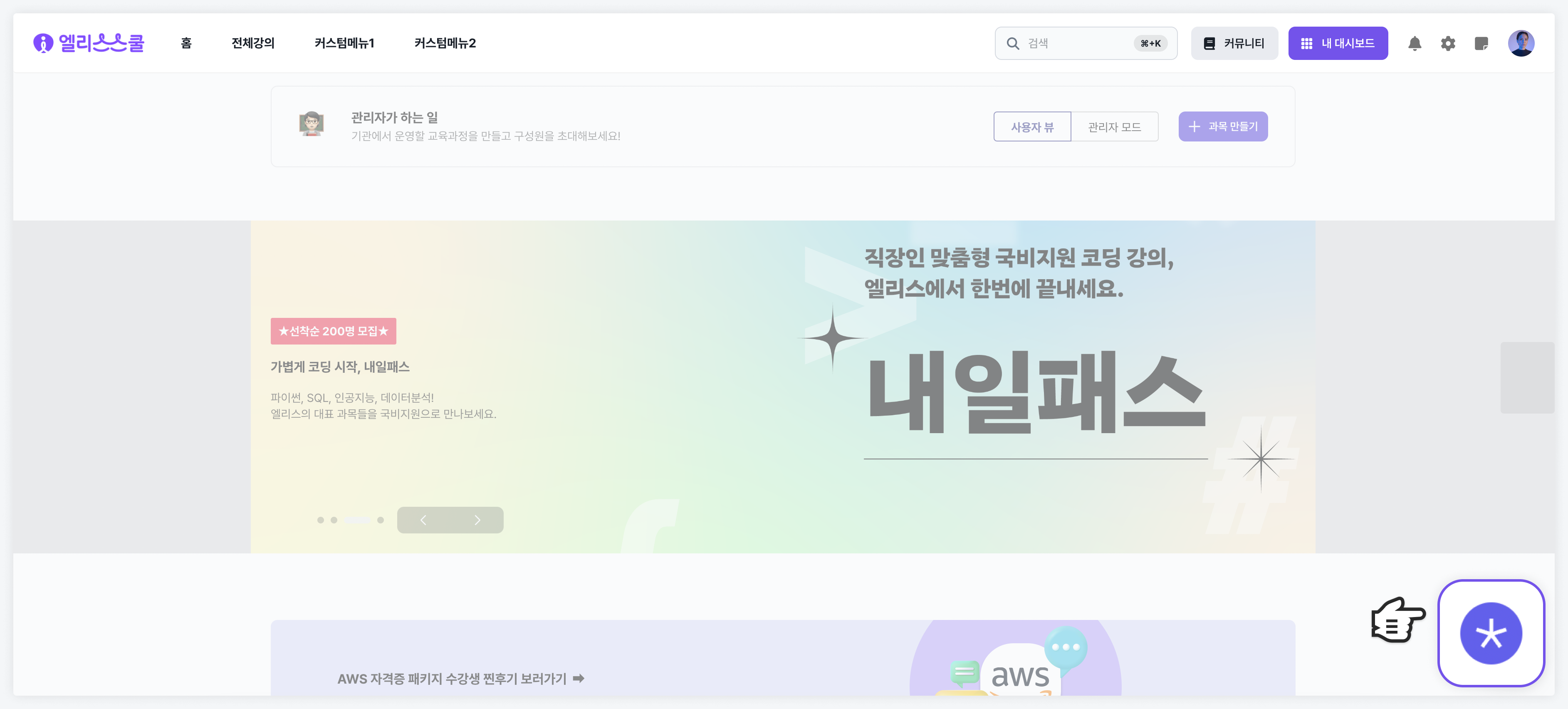Community
Community Concept
The community is a feature in LXP that allows you to initiate and manage all types of chats. Additionally, through the community, you can send customer inquiries (ChannelTalk) and feedback (send your opinions to the Elice operations team).
Community Settings
Administrators can set various community features available in the institution.
All community settings can be done in the Institution Management > Community Settings tab.
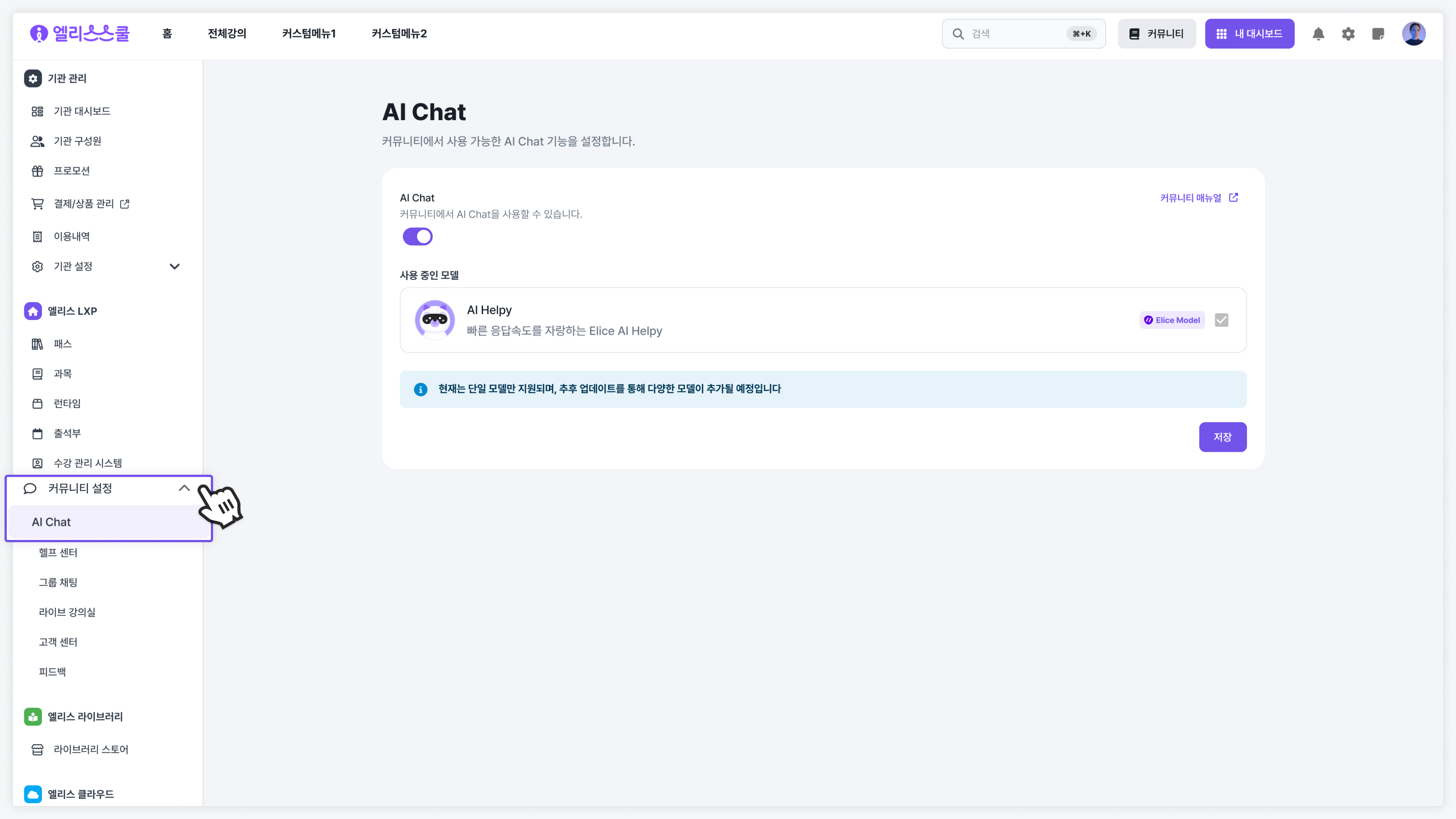
The following section provides a detailed description of community features.
AI Chat
When you enable AI Chat, you can use AI Chat within the community. This feature is powered by generative AI models, allowing you to ask anything; however, it is particularly useful for solving issues experienced by administrators/educators/students while using LXP. For example, administrators can get guidance on how to manage the institution or find specific functions, educators can learn how to create quality educational content, and students can quickly obtain knowledge/information to help solve difficulties encountered during their courses.
AI Chat is categorized into two types: "available in all areas" and "available only in practice." The next section will provide detailed guidance on how to set and use each type.
AI Chat Settings Available in All Areas
To set up the AI Chat available in all areas, go to "Institution Management > Community Settings > AI Chat."
After activating the AI Chat feature, select the available models. If you apply multiple models, users can choose the model directly while asking questions to AI Chat. Currently, available models include Elice's own models like AI Helpy, AI Image Generation, Manual Guide Bot, and commercial models like GPT-3.5 and Gemini-1.0-Pro. More diverse models are expected to be added in future updates.
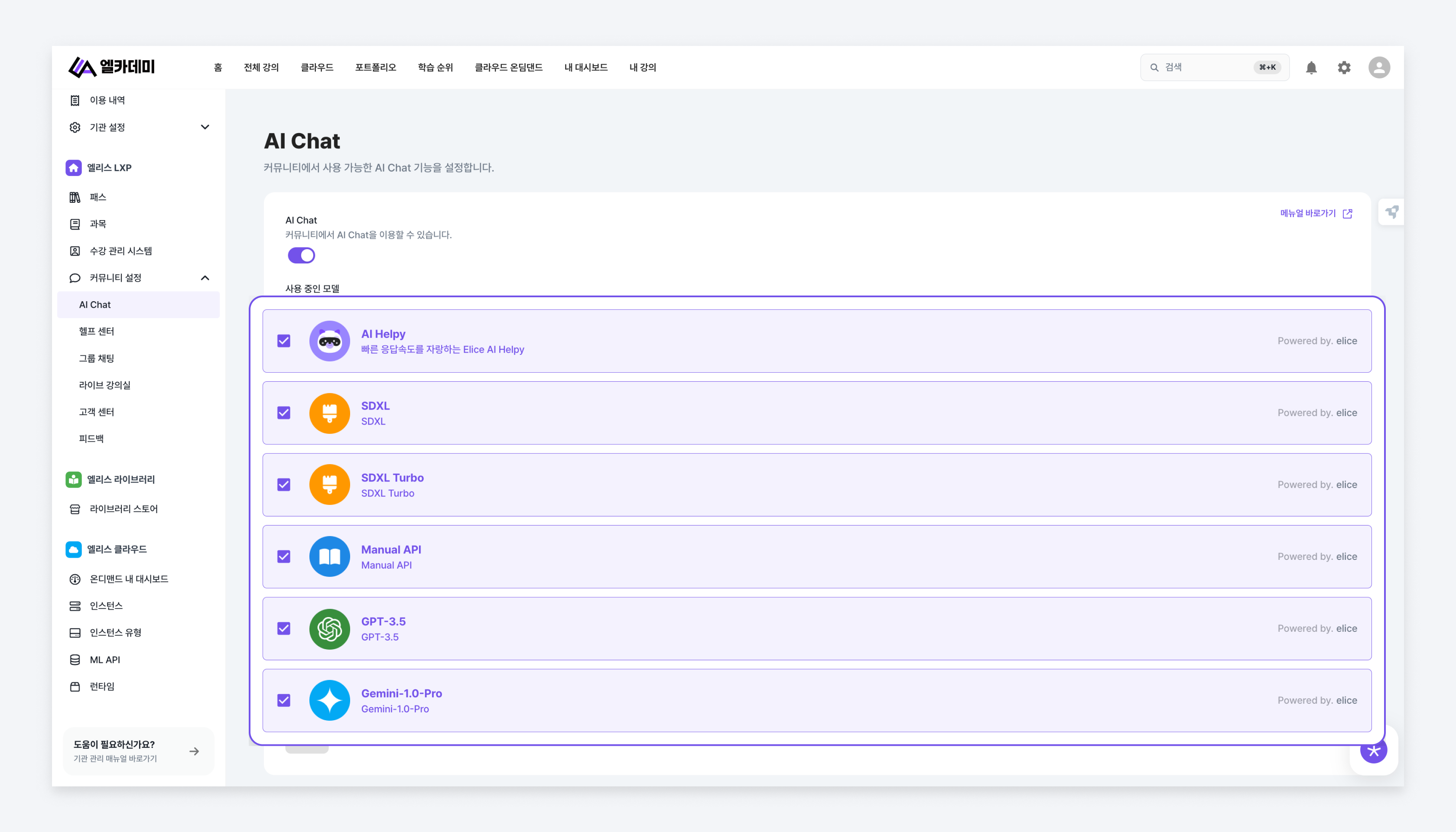
Using AI Chat Available in All Areas
If you have activated AI Chat in the institution settings, you can access the community and start a conversation with AI Chat.
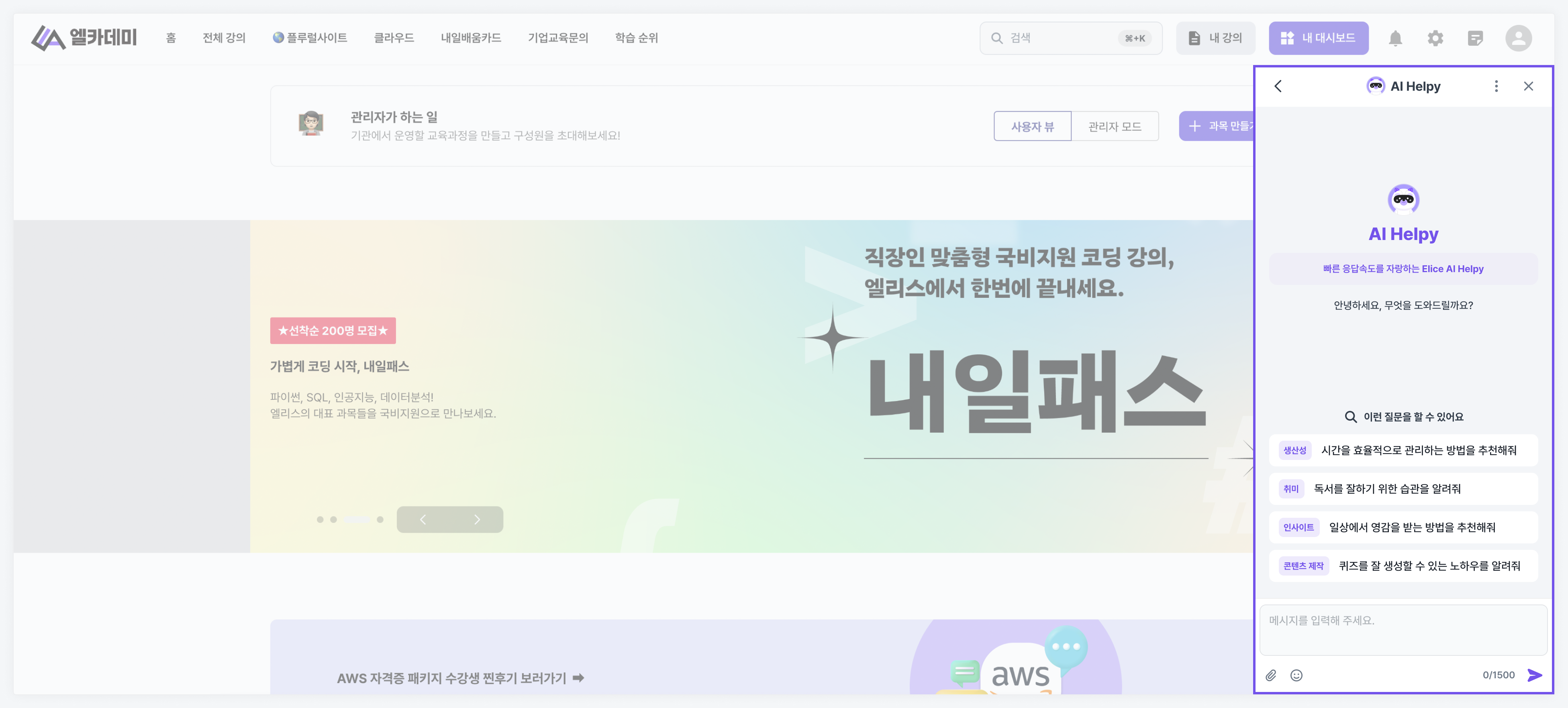
This section provides a list of useful example questions from the perspective of an institutional administrator. Refer to the examples below and input questions that can yield optimal performance from AI Chat!
- Please tell me how to register members in the Elice LXP institution.
- What functionalities does the "subject" feature in Elice LXP have?
- Does Elice LXP have features to manage students' learning achievements?
Practice-Only AI Chat Settings
AI Chat is designed to be available in all areas by default, but there also exists a Practice-Only AI Chat that is available only during practical exercises. To utilize this AI Chat, you need to set the 'Helpy Use' option in the course settings managed by the institution's LXP, even if the AI Chat feature is activated under Institution Management > Community Settings.
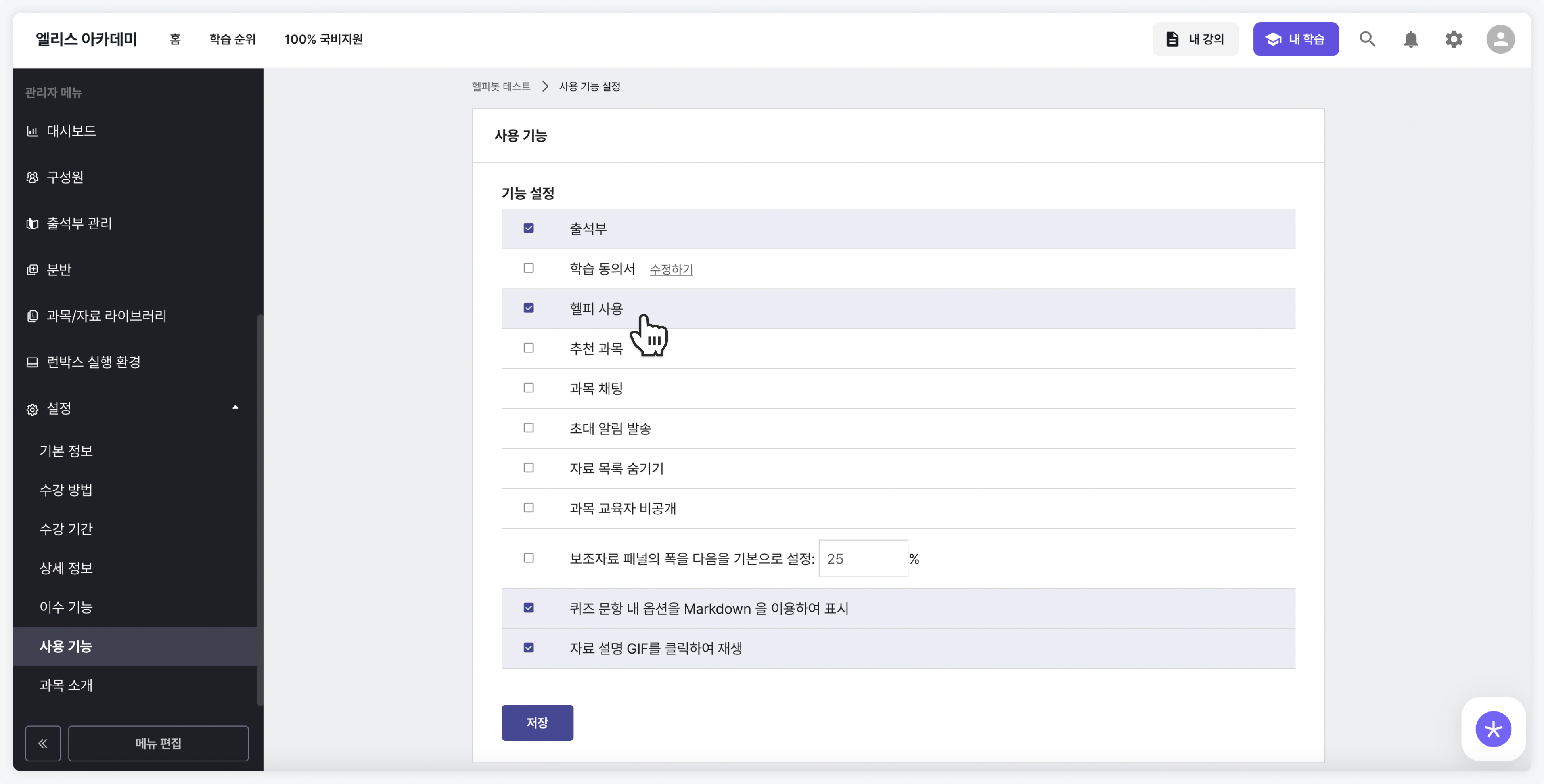
Using Practice-Only AI Chat
If you have activated 'Helpy Use' in the course settings, you can receive assistance from AI Helpy regarding difficulties faced during practical exercises in that course.
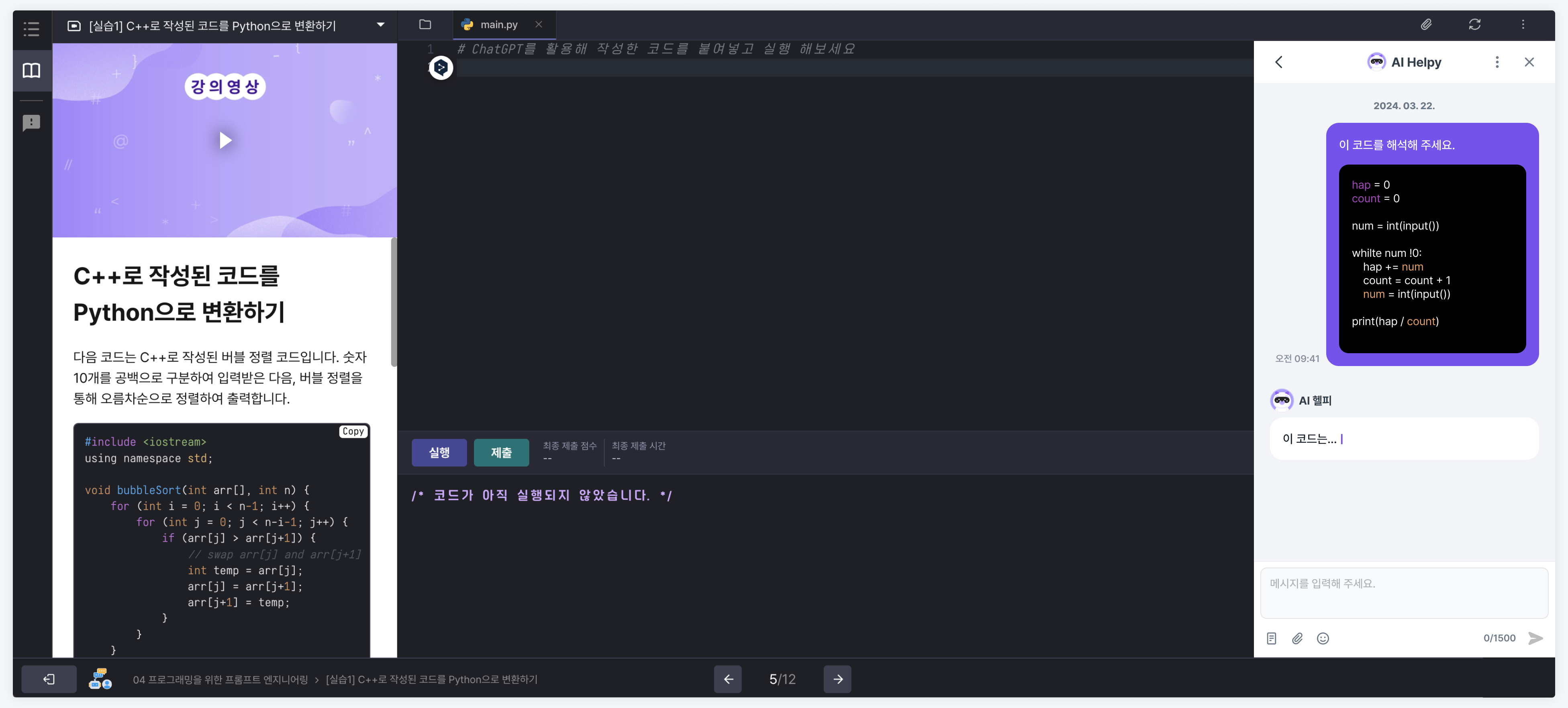
Help Center
By activating the Help Center, you can use the Help Center within the community. To set it up, go to "Institution Management > Community Settings > Help Center."
Students (tutees) can ask questions to educators (tutors) while taking educational content. Educators can monitor and respond to all student questions within the institution's LXP.
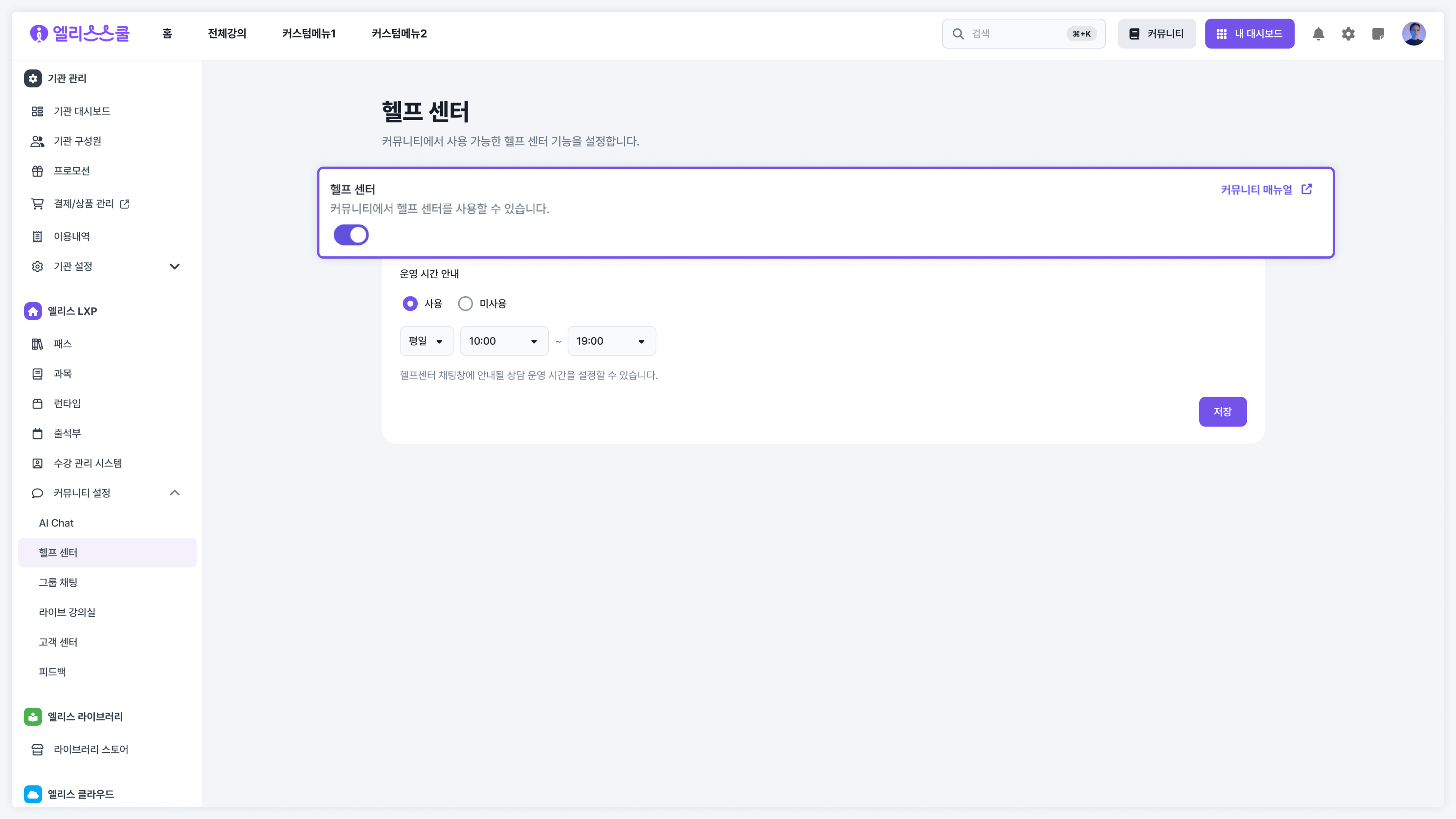
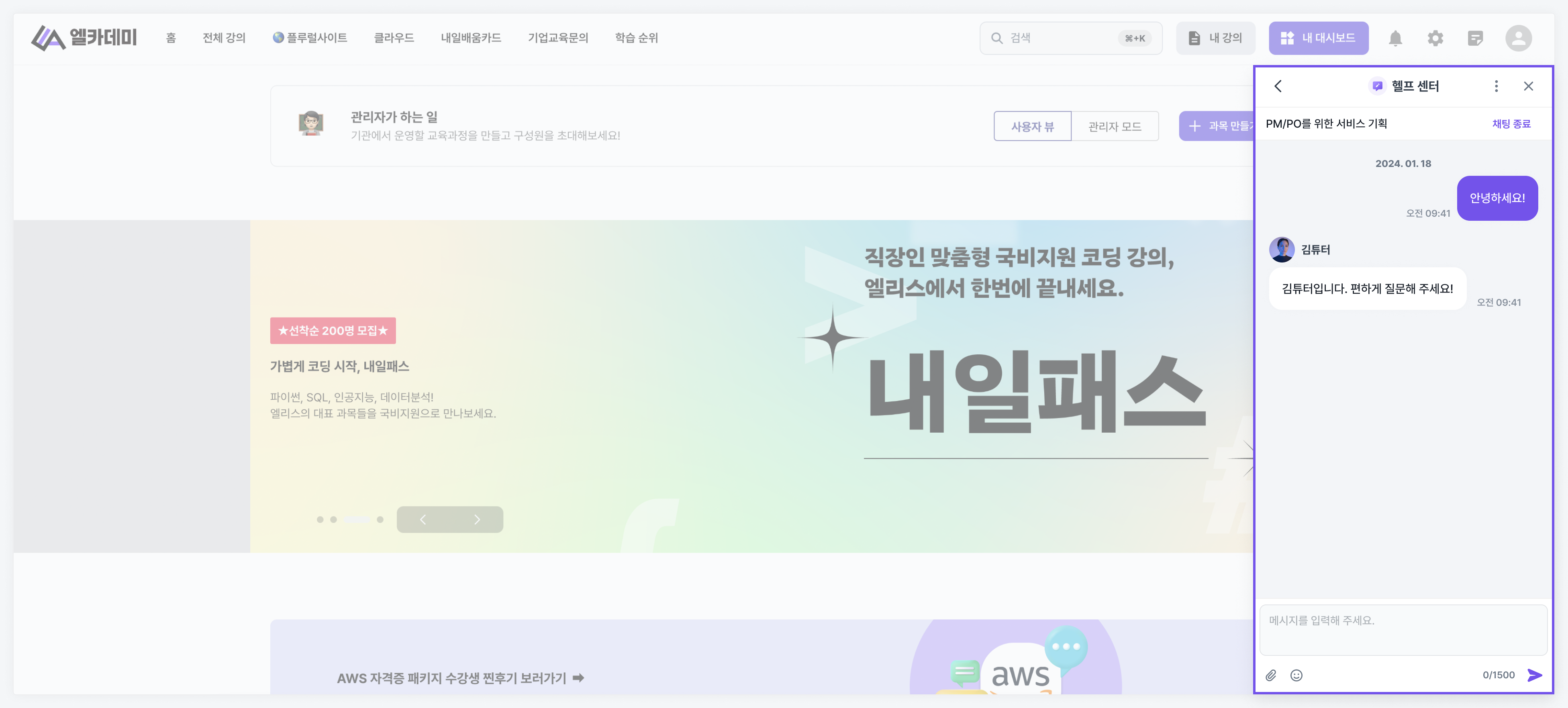
Group Chat
By activating group chat, you can use group chat within the community. To set it up, go to "Institution Management > Community Settings > Group Chat."
Currently, group chat only supports "subject chat," which allows communication among members belonging to a specific subject, and more group chat channels will be added in future updates.
Even if you turn on subject chat under Institution Management > Community Settings > Group Chat, you will still need to access the settings of all subjects managed by the institution's LXP to configure the subject chat usage.
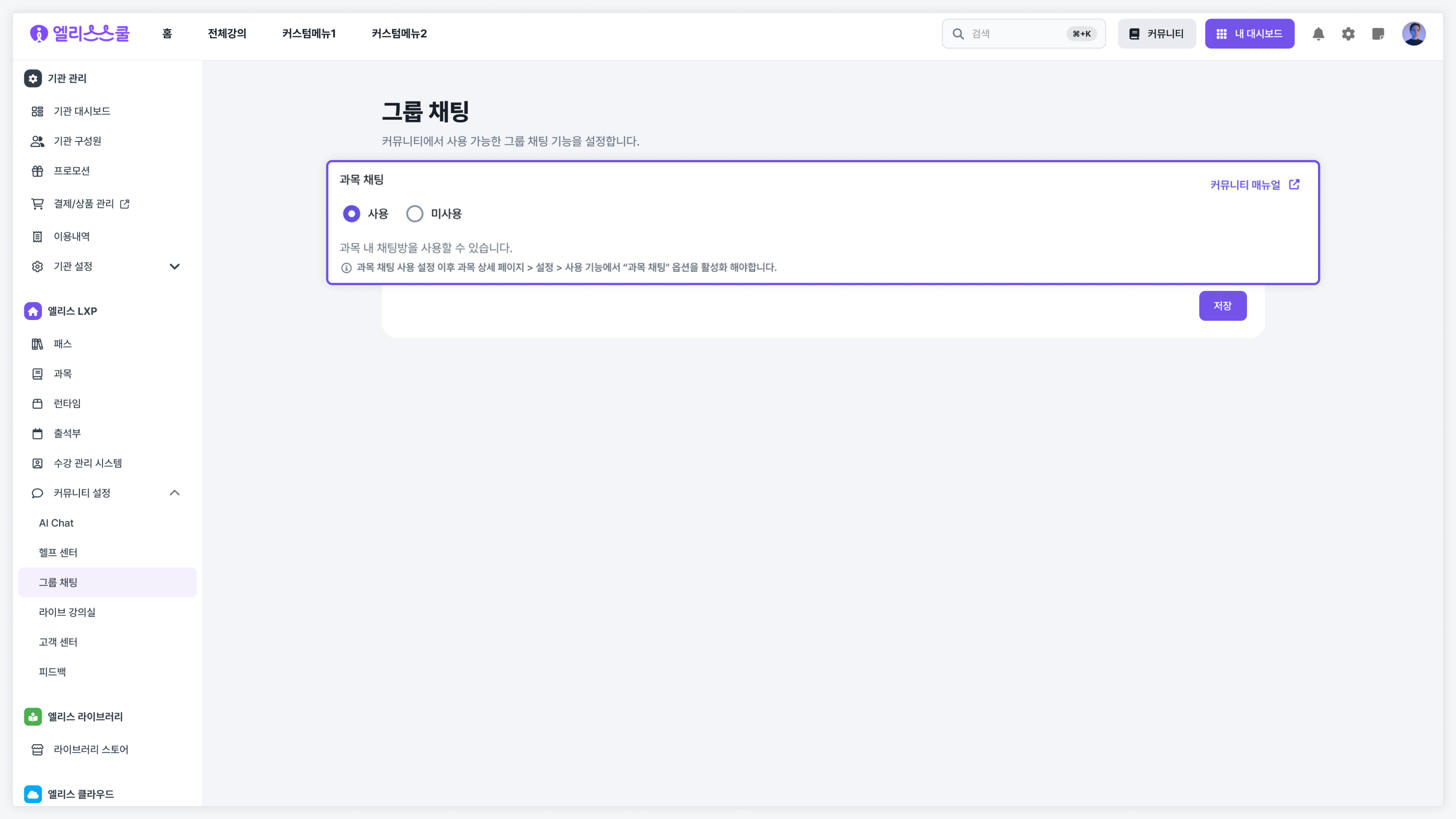
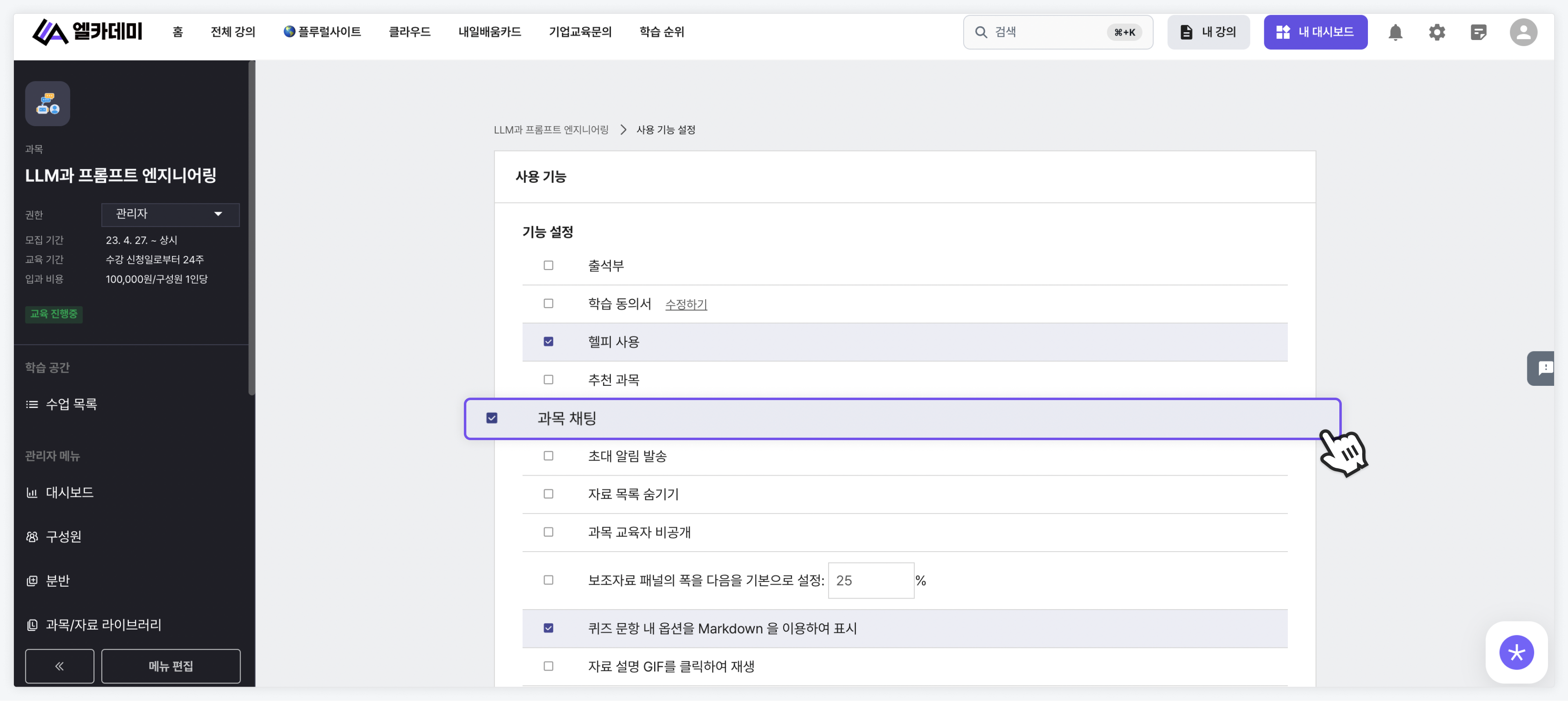
Through subject chat, students can interact in the chat room of the subject they are taking, and educators will be able to manage each subject’s chat room collectively.
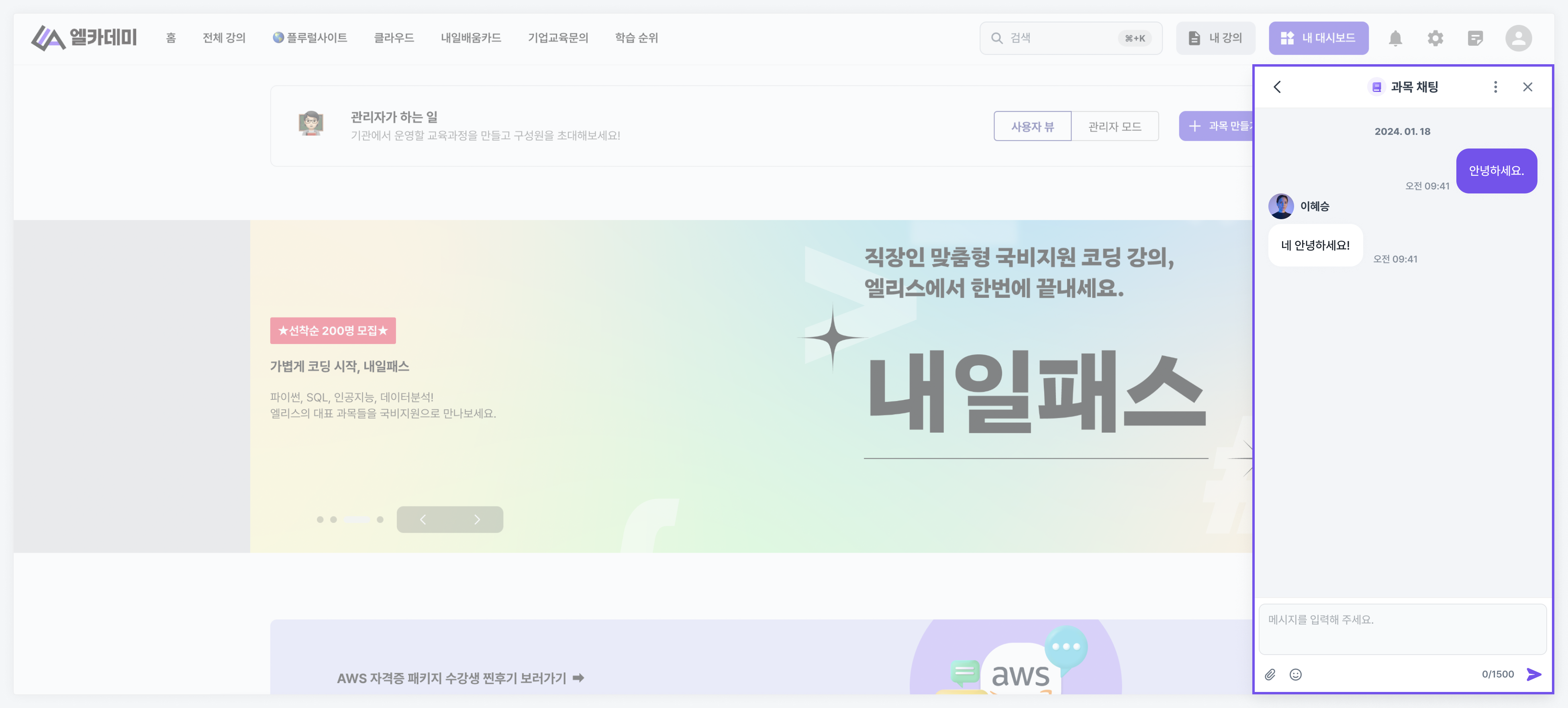
Live Classroom
By activating the Live Classroom, you can utilize the classroom feature in the institution’s LXP. Moreover, administrators and educators can manage the list of classrooms created in the institution LXP through the community, while students can view and access the list of classrooms they can enter.
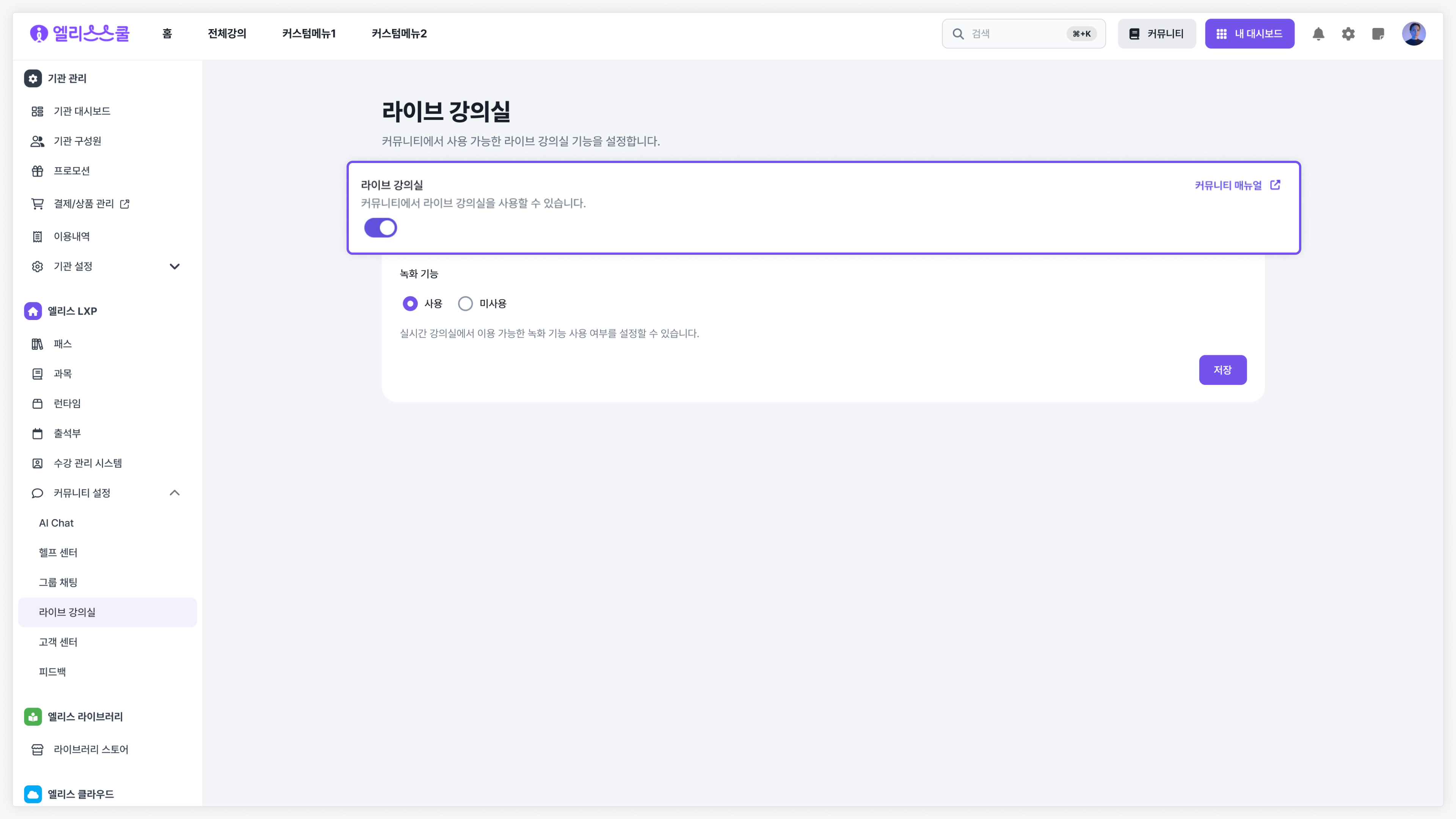
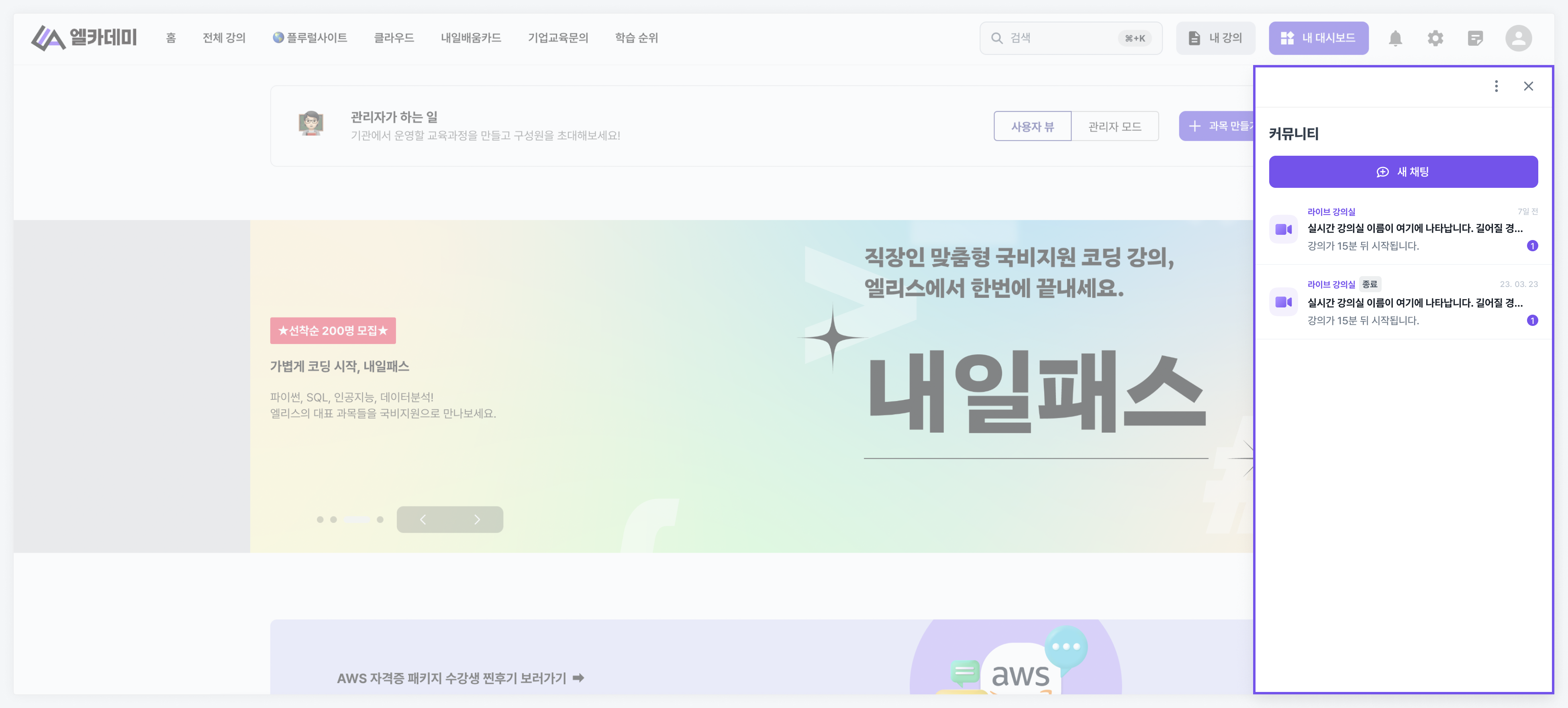
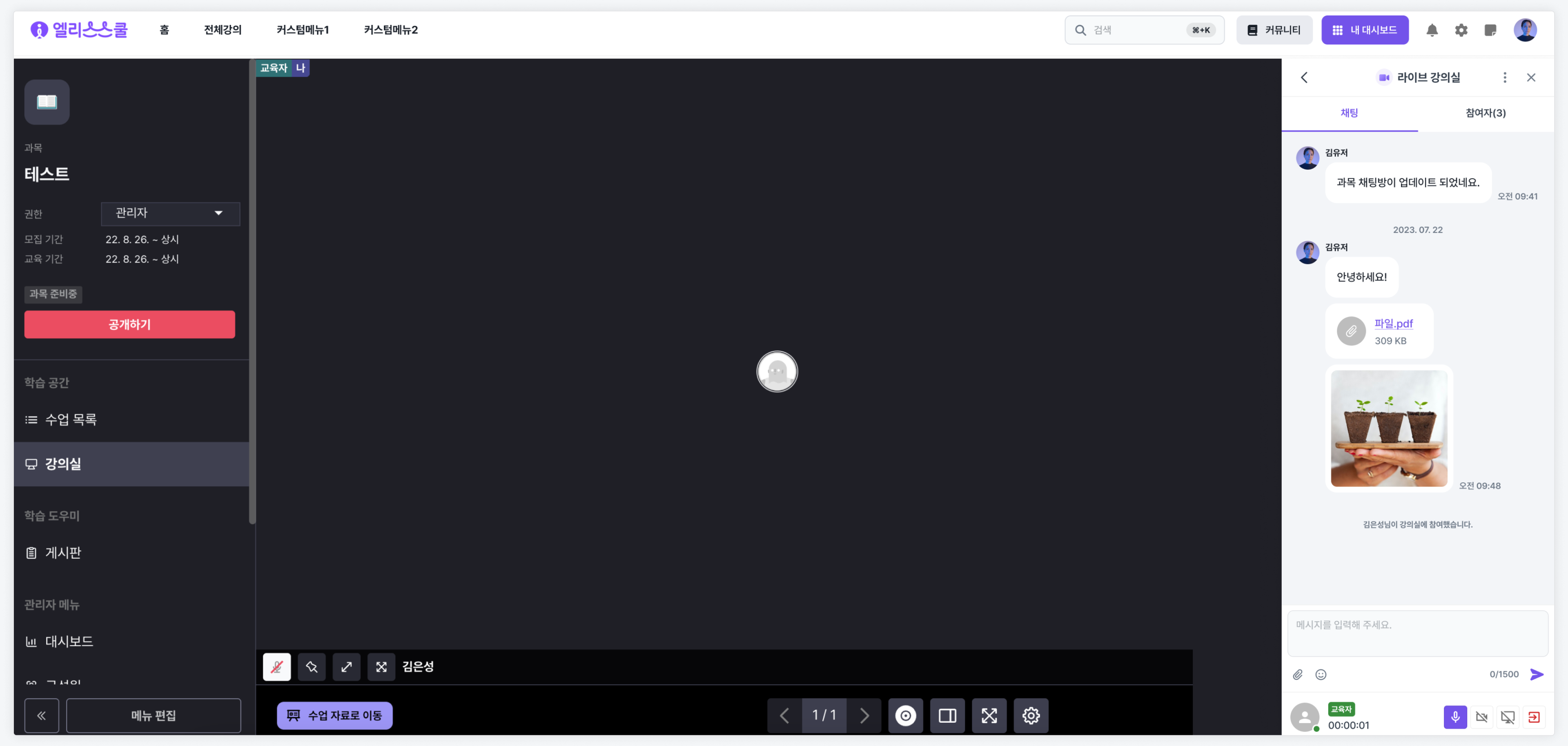
Customer Center
By activating the Customer Center, you can use the customer service feature within the community. This customer center is integrated with ChannelTalk, allowing all members using the institution's LXP to leave inquiries.
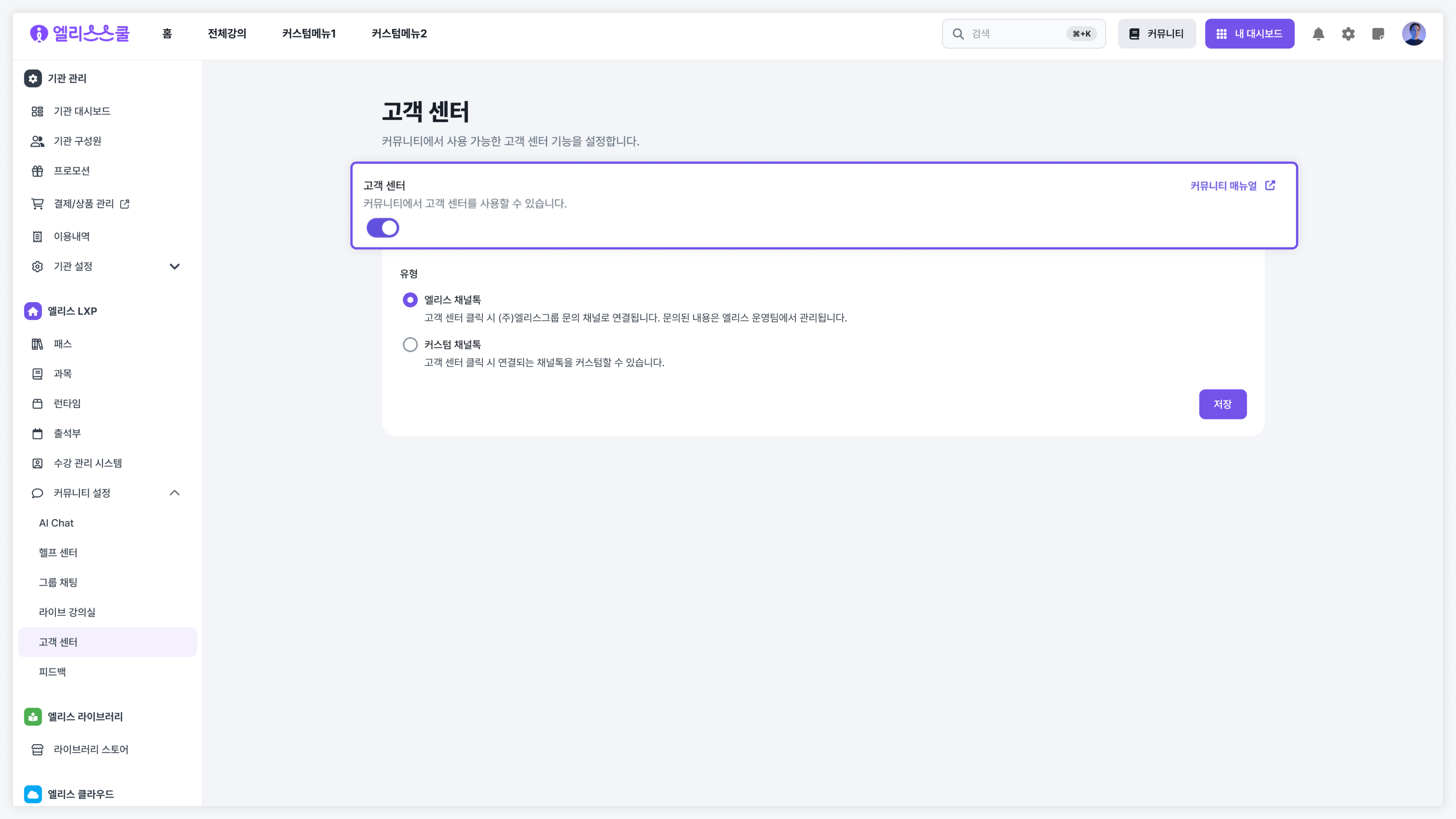
Elice LXP supports two types of customer centers.
- Elice ChannelTalk: Clicking the customer center leads to the inquiry channel of (주)엘리스그룹. All collected inquiry data is managed by the Elice operations team.
- Custom ChannelTalk: You can customize the ChannelTalk link that connects when you click the customer center. For example, if a specific institution wants to manage their customer inquiry channels and data directly, they can set up a custom ChannelTalk. To use a custom ChannelTalk, you need to enter the "Plugin Key" value issued through ChannelTalk. For more details, refer to the Plugin Key Manual.
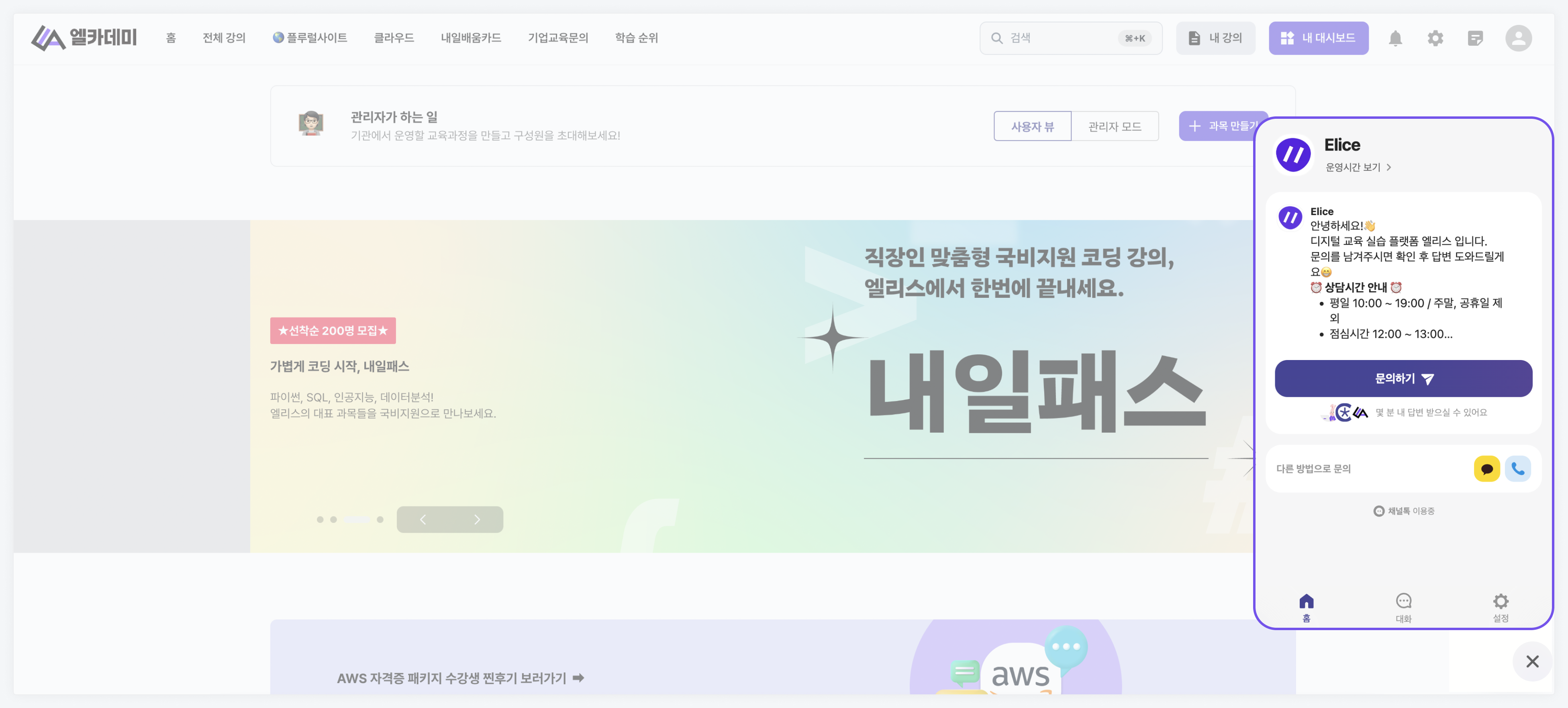
Feedback
When you activate feedback, a button is created within the community for sending feedback. All submitted feedback is sent/managed by the Elice operations team, allowing users to freely communicate bugs or improvement points encountered while using the platform.
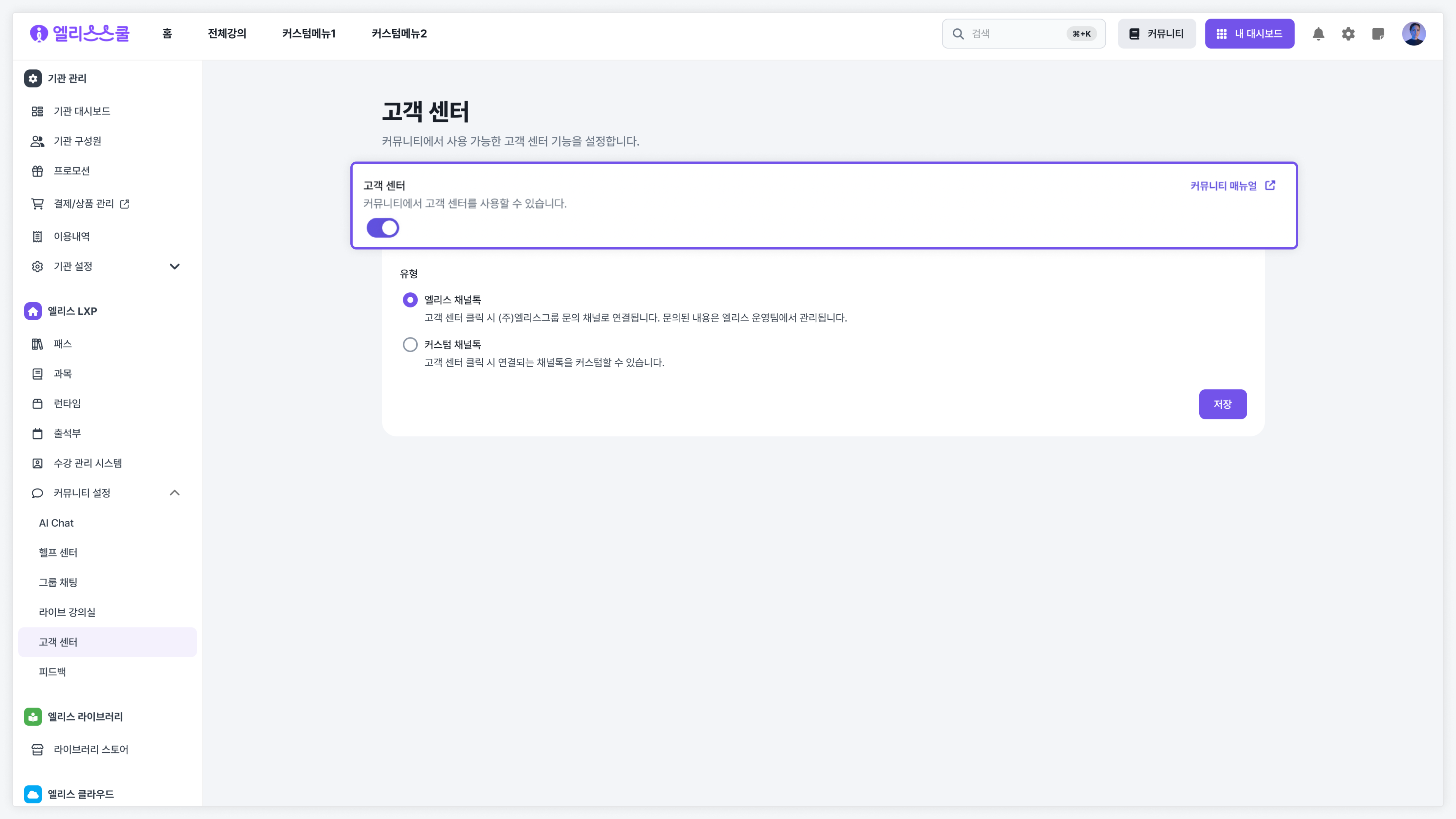
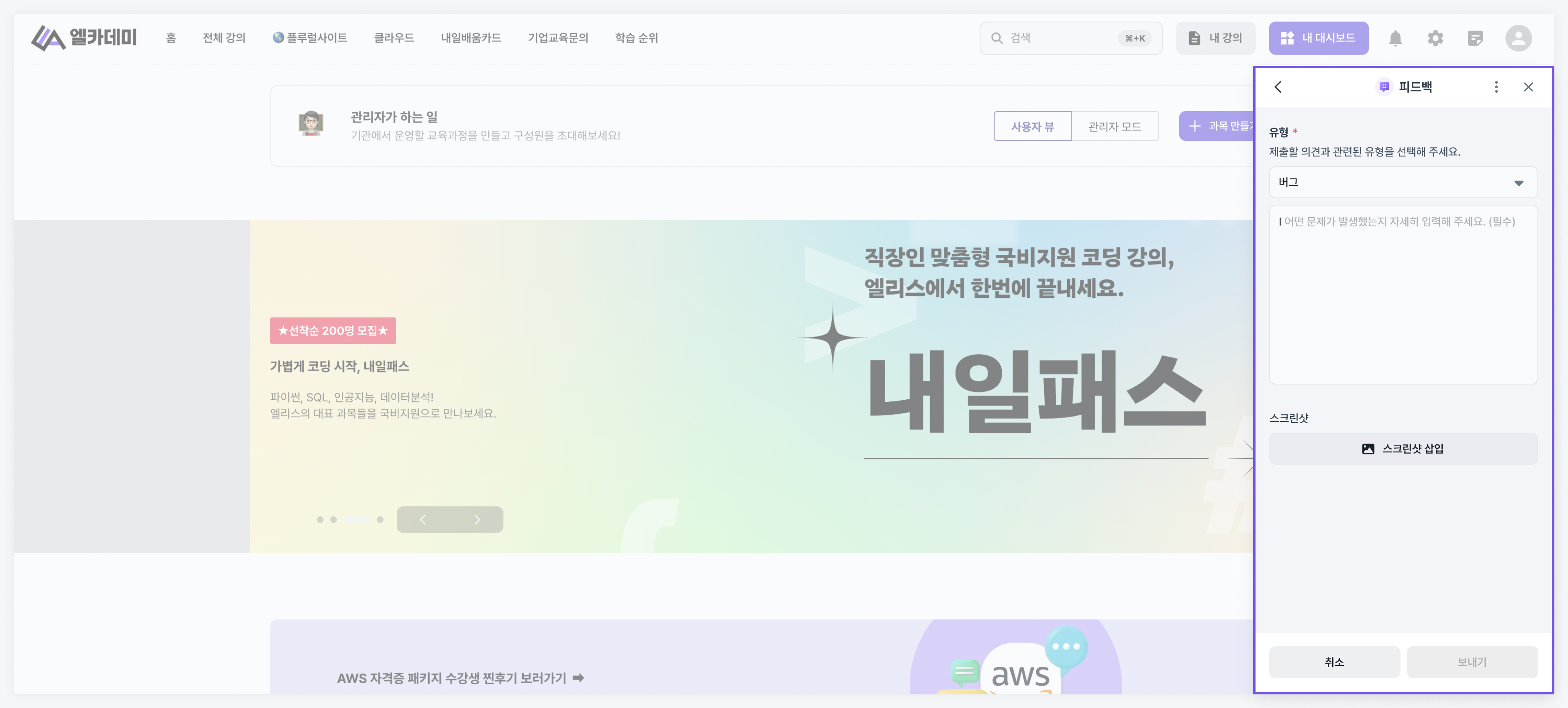
Using the Community
Once the community features have been set up, you can use the related features within the institution.
If multiple community features are set to be active, a "Community Button" will be generated at the bottom right of the institution LXP.
You can click this button to access the community and use the features that optimize the experience for educators and students.