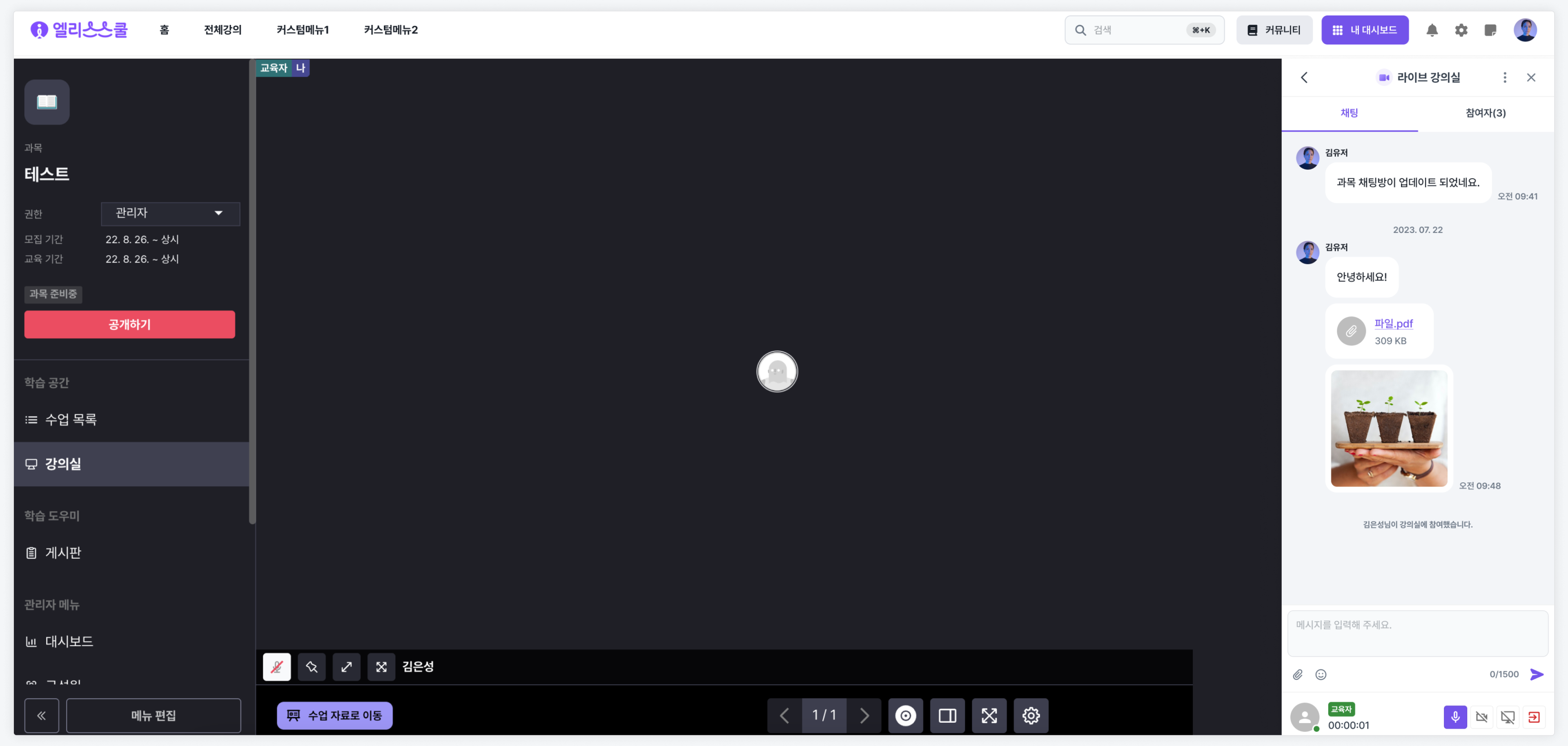Live Lecture Room
Activating Live Lecture Room
If the administrator has activated the "Live Lecture Room" feature within the institution's LXP, educators can set the usage of the live lecture room for each subject.
To do this, access the detail page of a specific subject and click the "Edit Menu" button at the bottom of the left menu.
Next, check the "Classroom" menu.
Please click the "Save" button to activate the feature.
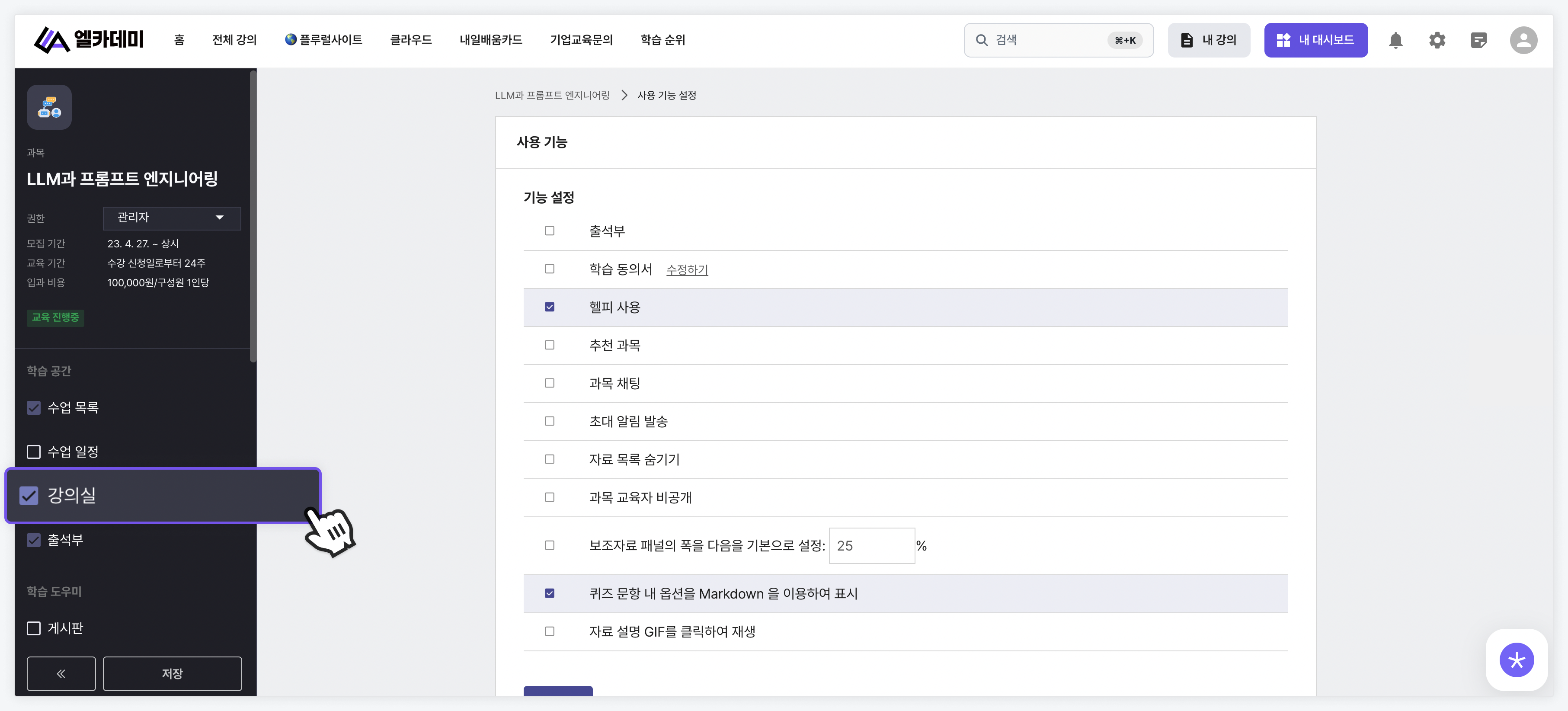
Creating a Live Lecture Room
If the "Classroom" feature has been activated for a specific subject, please access the "Classroom" menu within the detail page of that subject.
Then, complete the creation of the live lecture room. For more detailed explanations about the live lecture room feature, please refer to the Classroom Manual.
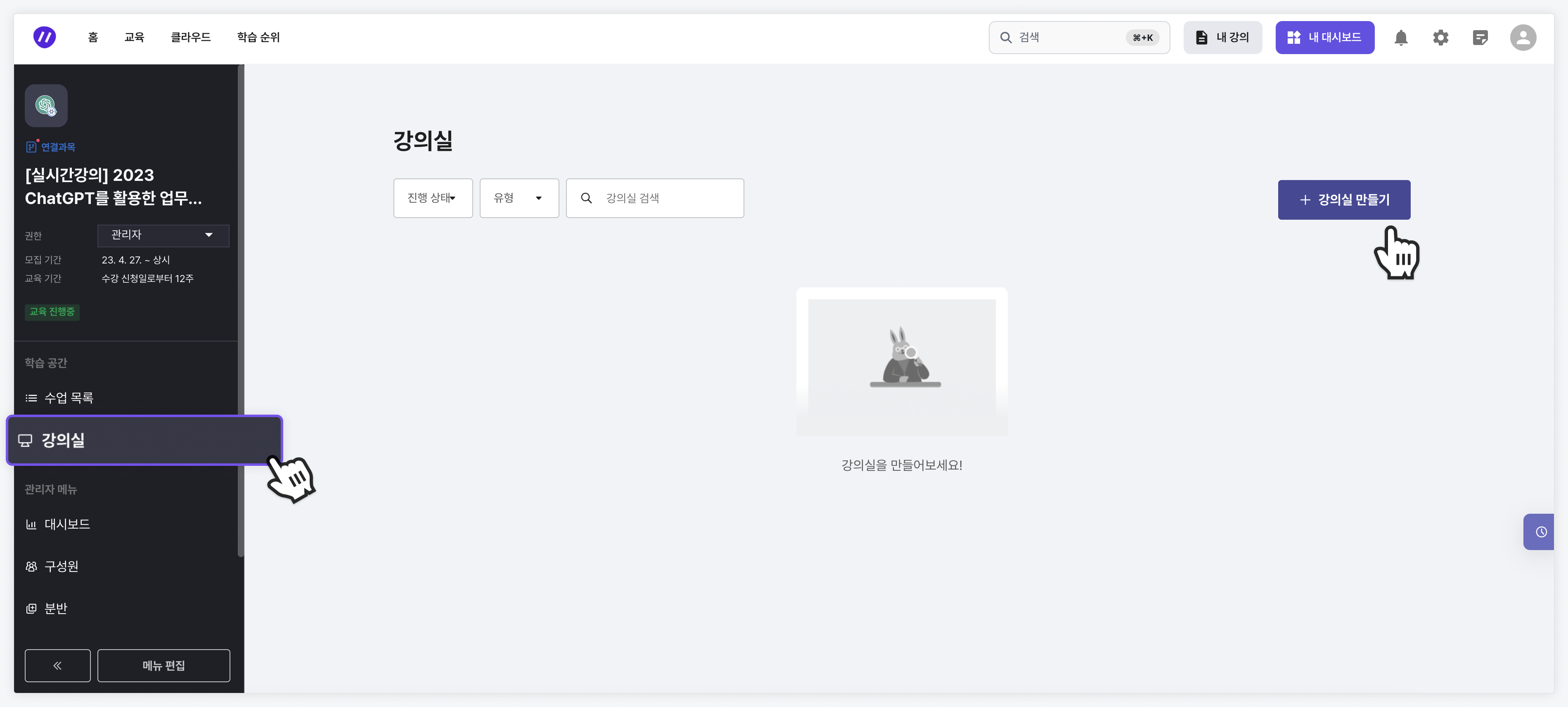
Managing Live Lecture Room List
You can view the list of live lecture rooms that are available for participation or that you have previously participated in.
The list of live lecture rooms appears if a classroom is created for subjects in which you are registered as an educator or student.
Ended live lecture rooms are marked separately, and you can check the chat history that took place in the live lecture room.
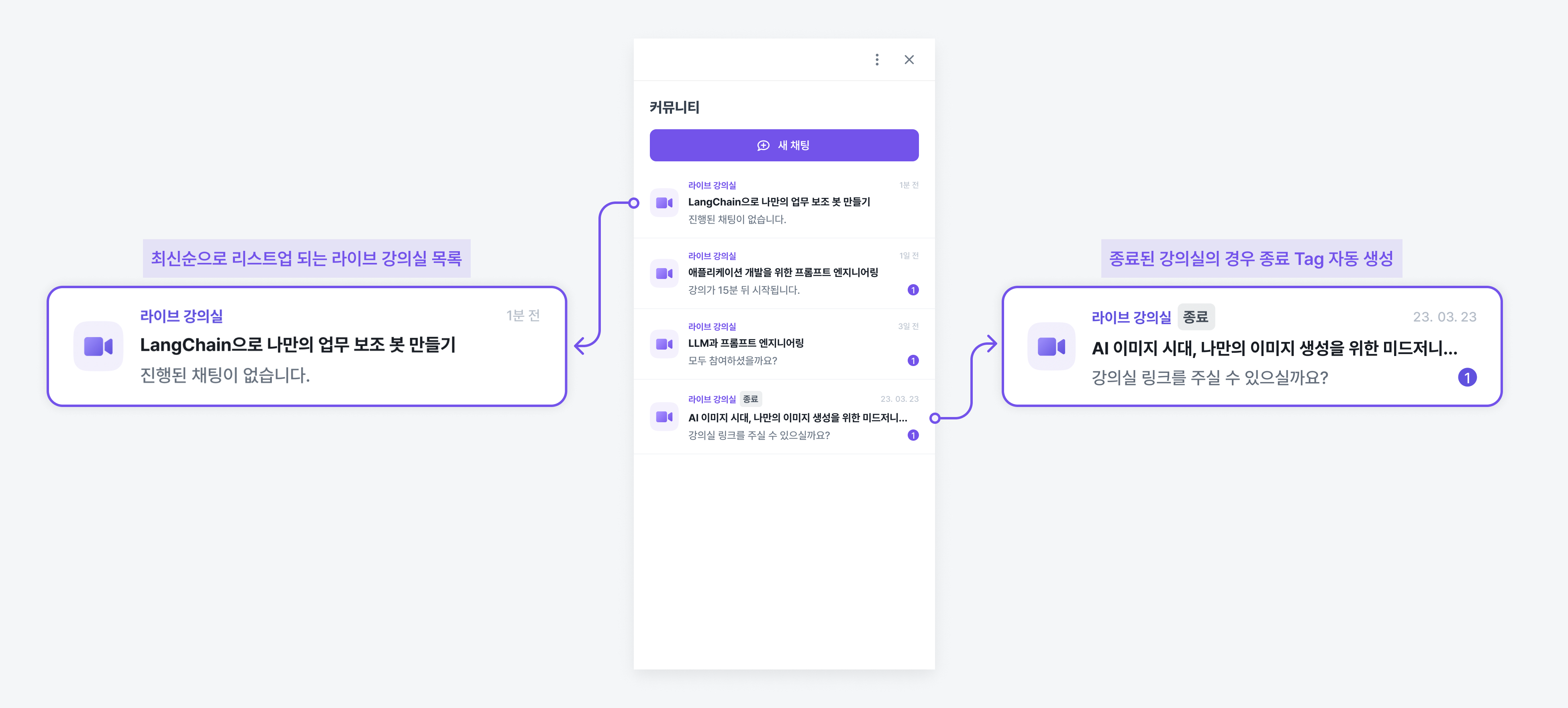
Participating in Live Lecture Rooms
Through the community, you can check the list of live lecture rooms that are currently available for participation and click to join a live lecture room.
First, click on the live lecture room item you wish to participate in from the community list.
Before entering the live lecture room, you can check the ongoing chat in real time, and by pressing the participate button, you can join and take part in the chat.
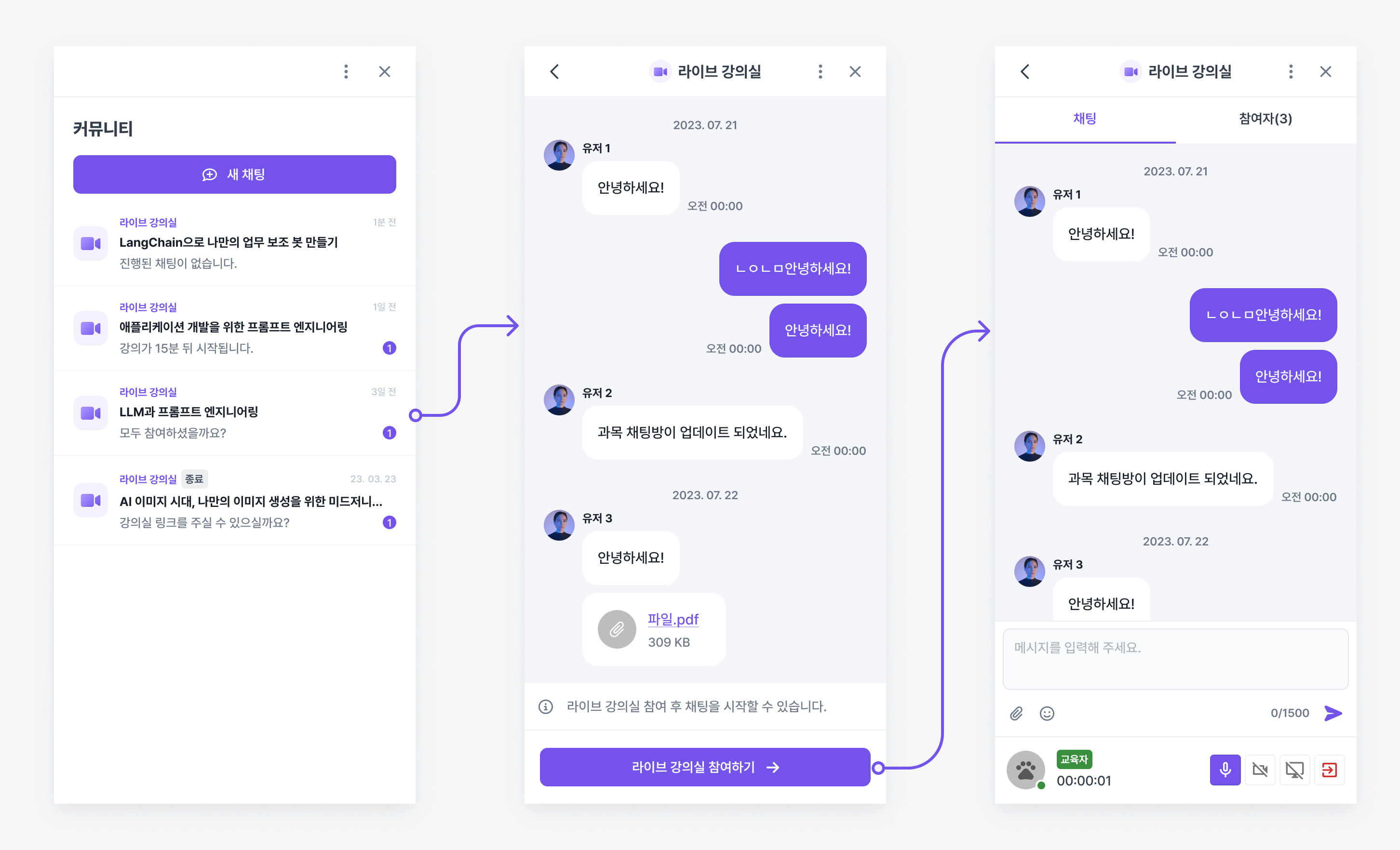
Once you have successfully joined the live lecture room, start engaging with other participants while attending the lecture!