Setting Up the Default Skeleton File
This section describes how to set up the default files that students will see when they enter the practice page.
- Click on the pencil icon for editing materials in the left navigation bar.
- In the 'Create Practice Problems' tab, click on 'Set Skeleton File' at the bottom of the file list.
- Click the left checkbox in front of the files you want to display by default, and then click the 'Set' button at the bottom.
- Click the 'Save' button in the lower right corner.
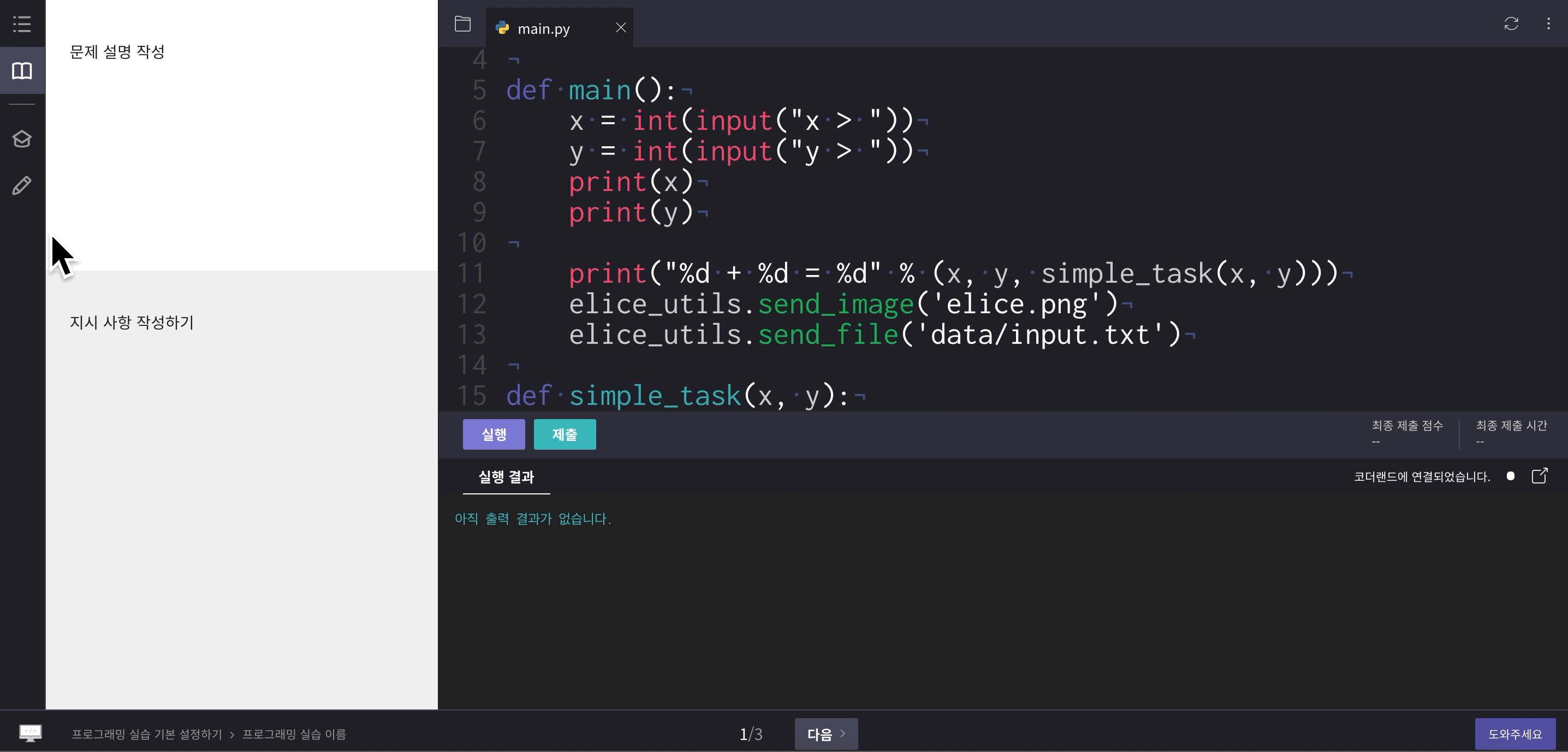
Learn More About Setting Default Skeleton Files
- If the checkbox is not checked, you can click on the file list to check the files located inside the folder.
- To make a file read-only, click on More Options and then select Read-Only.
- To hide the file from students, uncheck the checkbox, click on More Options, and then select Hide.