Creating/Managing Custom Execution Environments
Custom execution environments are features that allow you to install necessary libraries in the Runbox practice environment. All libraries supported in bash shell scripts can be registered. You can create and manage custom execution environments within your course.
Creating a Custom Execution Environment
- Go to the course details page and navigate to the Execution Environment tab.
- Click the ‘Add Execution Environment’ button and proceed with the setup.
- Execution Environment Name: Specify a name for the execution environment.
- Execution Image: You can select a default environment such as Jupyter Notebook or Orange 3.
- Image Script: You can input the libraries to be installed in the selected default execution image using a bash shell script.
- Click the ‘Add’ button to complete the creation.
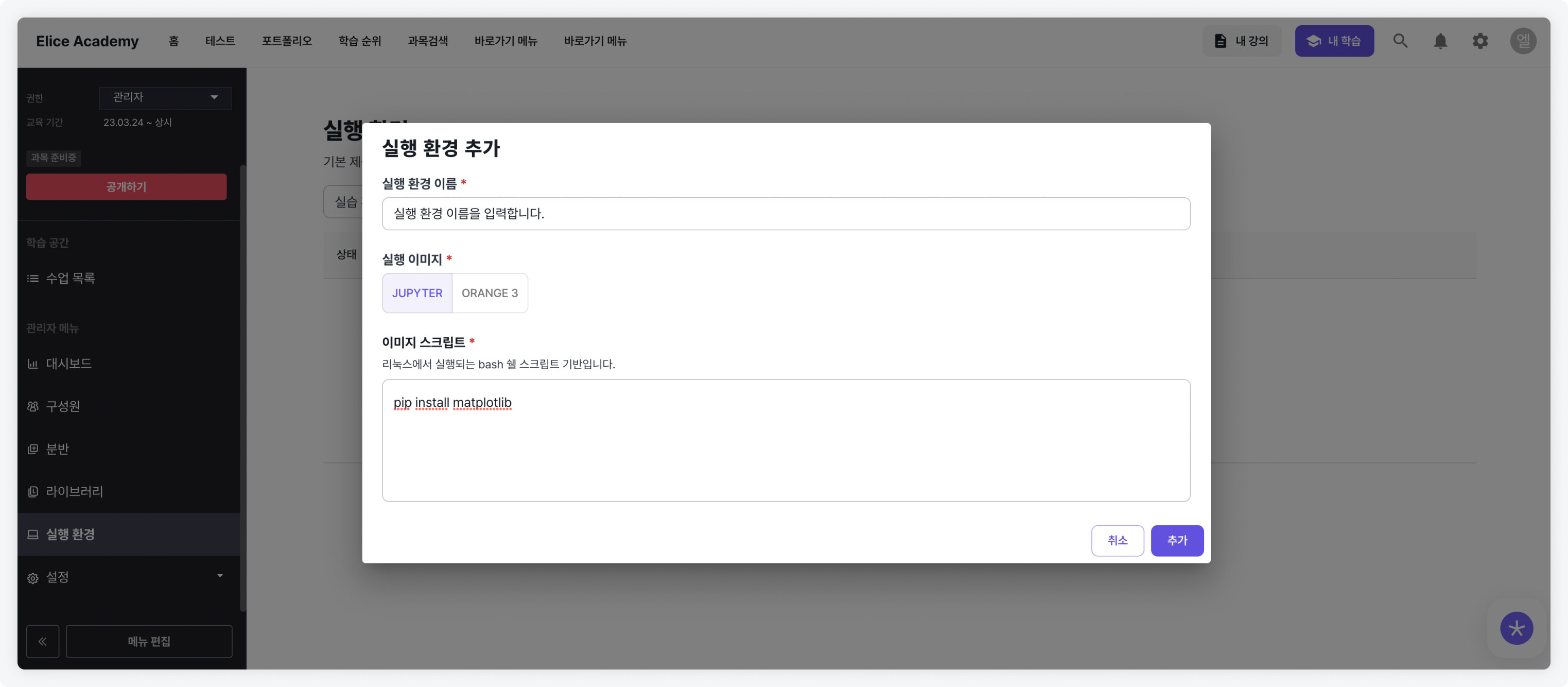
The final creation will only be completed if the image script entered by the administrator is valid.
Managing Custom Execution Environments
- You can set a custom execution environment as the execution environment for Runbox practice materials. This can be applied during material creation or in the modification page of created materials under the Basic Settings tab in the Execution Environment section.
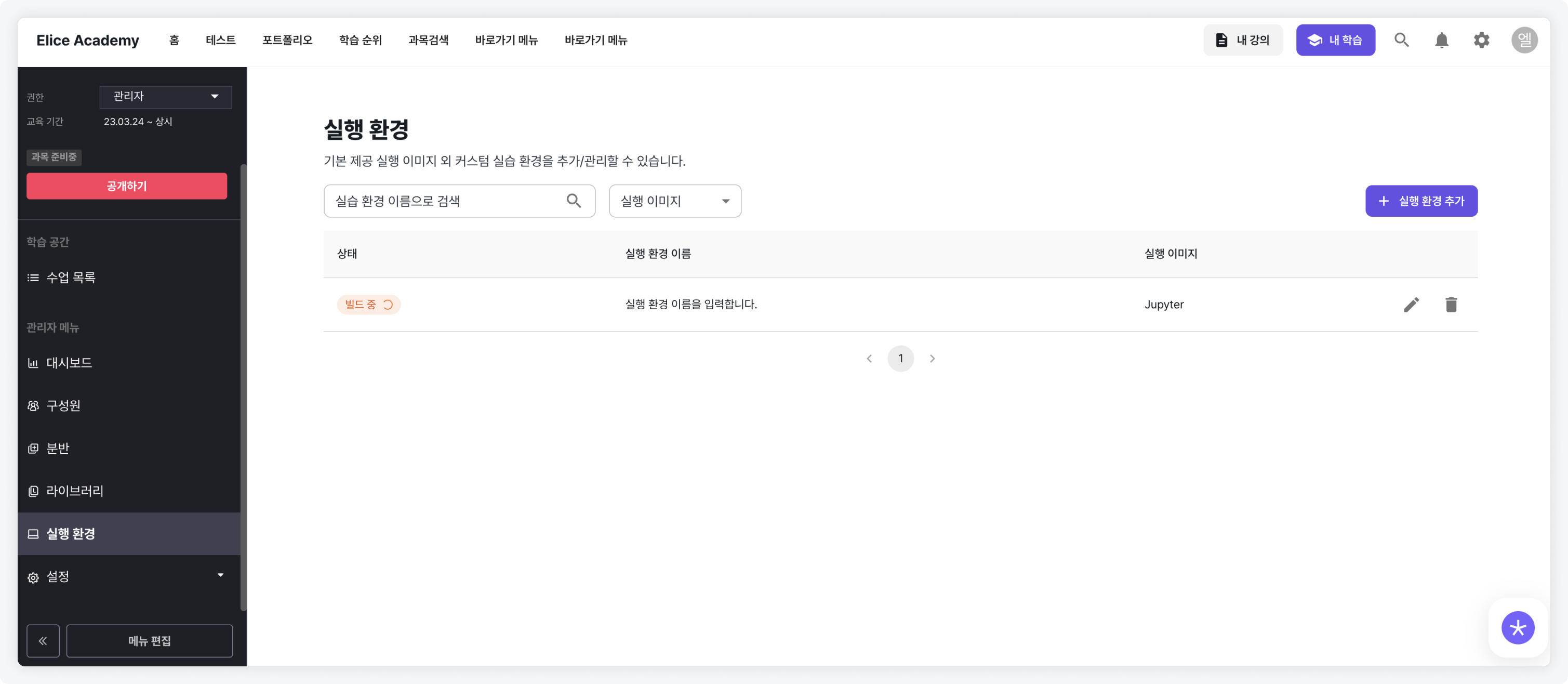
Through the custom execution environment feature, administrators can efficiently generate practice materials by pre-downloading the libraries needed for the practice.