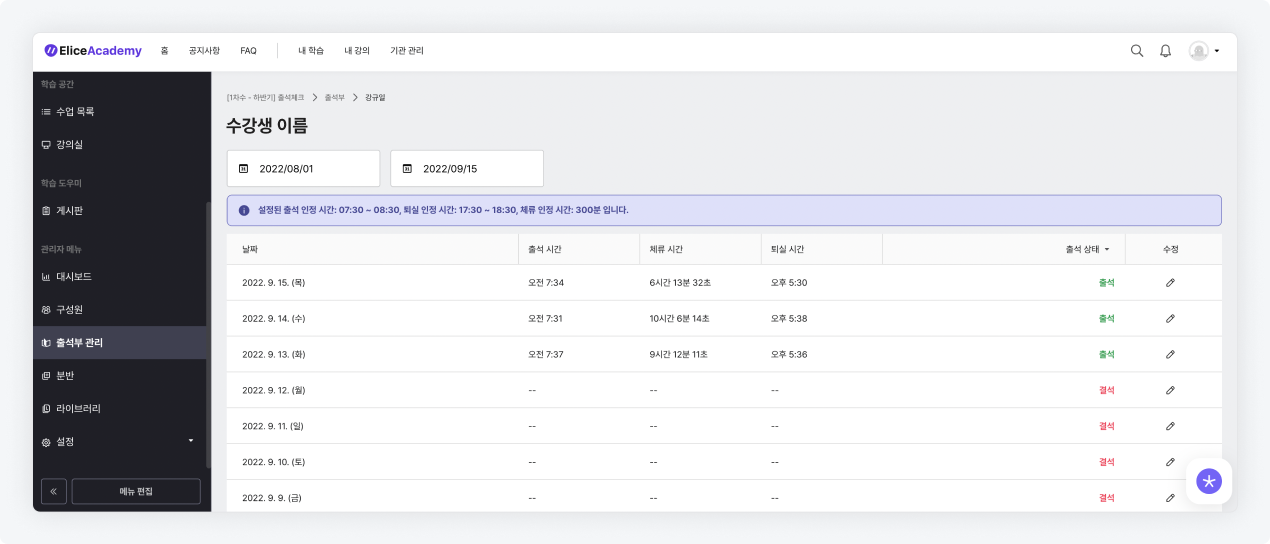Attendance Management
The attendance management feature allows for record-keeping of attendance for members registered in a course (e.g., students).
Activating the 'Attendance Management' Feature
- Before using the attendance management feature, it is necessary to activate it.
- Navigate to Course > Settings > Usage Features tab.
- Check the 'Attendance Management' option in the usage features.
- Click the save button to complete the settings.
- Confirm that the 'Attendance Management' tab has been created in the left menu.
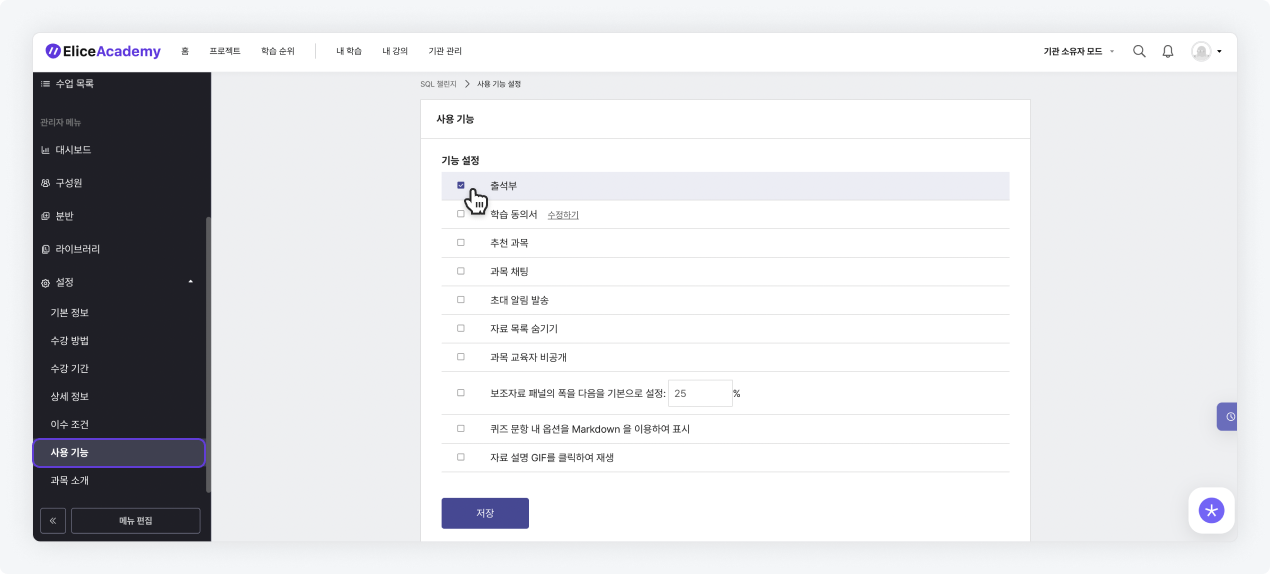
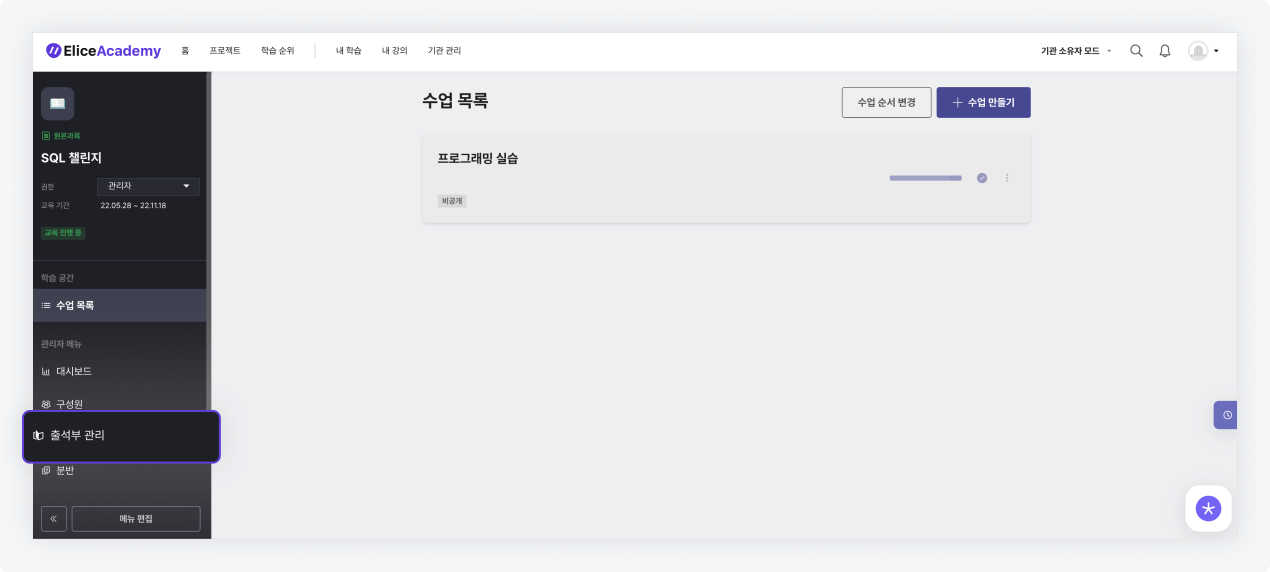
Attendance Management Settings
- Navigate to Course > Attendance Management tab.
- Click the 'Attendance Management Detailed Settings' button to proceed with the configuration.
- Attendance period: Set the duration for using the attendance feature (start and end dates).
- Attendance recognition time: Set the time during which attendance will be recognized for course members (start and end times).
- Exit recognition time: Set the time during which exit will be recognized for course members (start and end times).
- Stay recognition time: Set the minimum stay time that course members must spend in the course before exiting to be considered present. Stay time accumulates immediately after accessing the course page. (Stay time can be set up to a maximum of 720 minutes.)
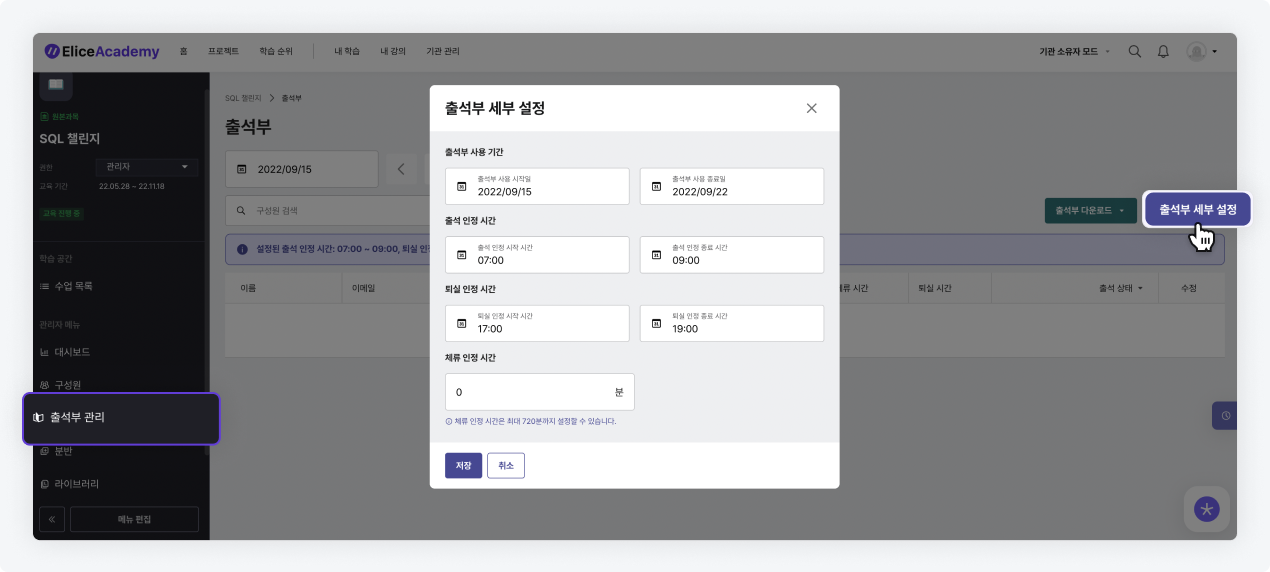
- Once the attendance settings are completed, the information appears at the top of the attendance management page.
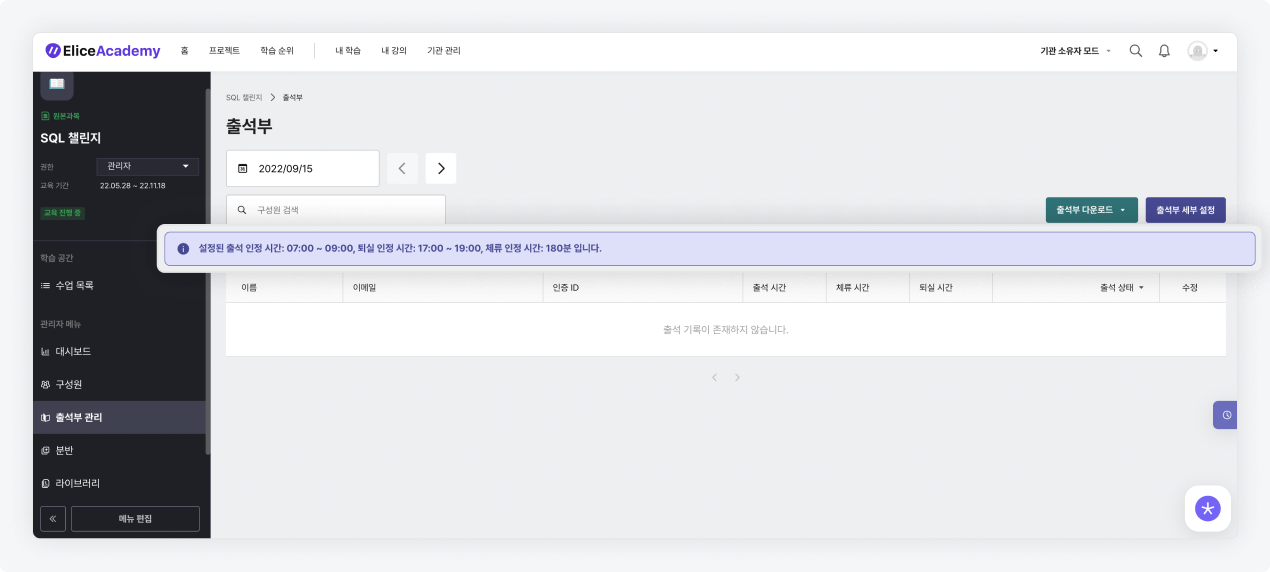
Using Attendance Management
- Users registered as members of the course can use the attendance management feature.
- After logging into the course page with 'student' privileges, navigate to the 'Attendance' tab in the left menu.
- Click the 'Check In' button during the attendance recognition time to complete your attendance.
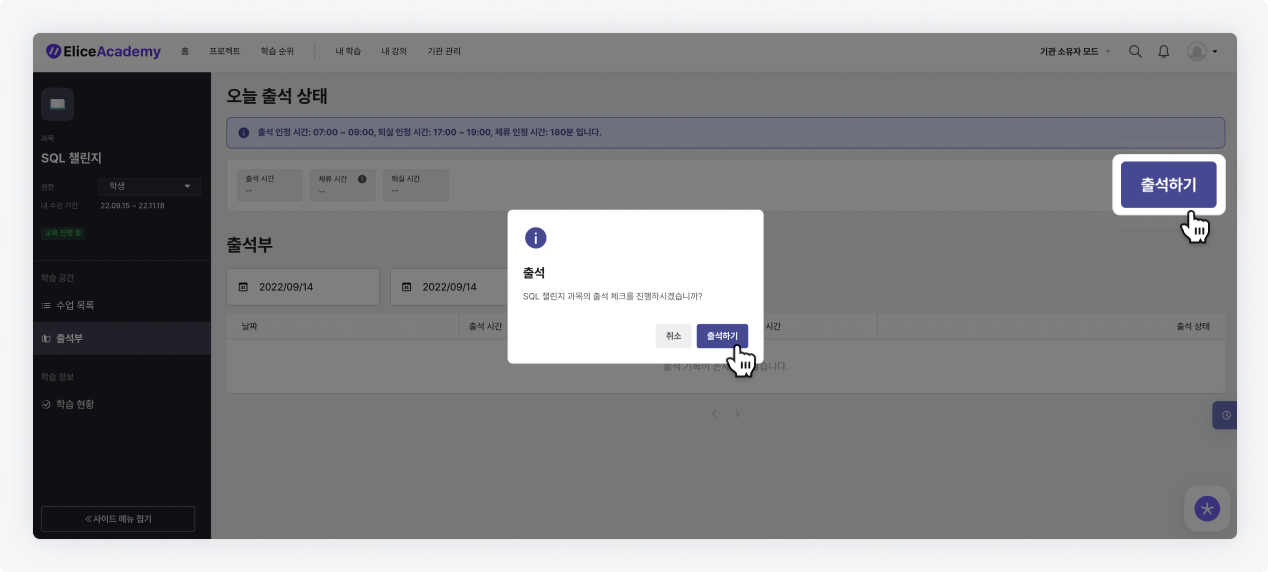
-
Stay in the course and continue studying.
-
Click the 'Check Out' button during the exit recognition time to complete your exit.
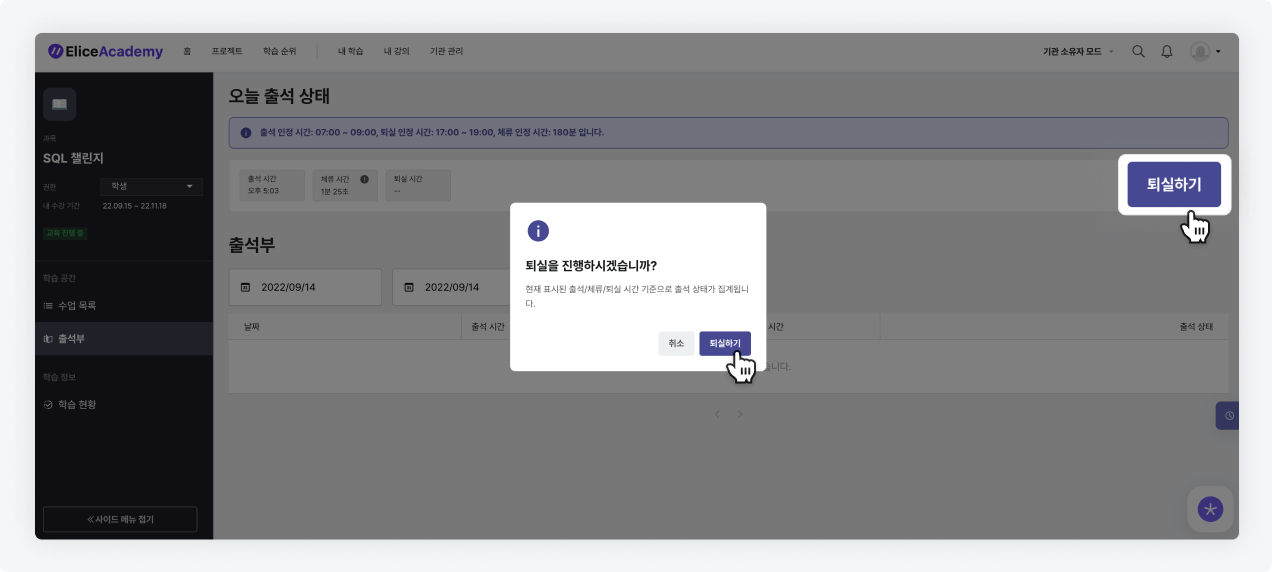
If the set stay time is not fulfilled, the attendance will not be fully recognized. The stay time of the participant can be checked in the attendance tab. Stay time accumulates for that specific course.
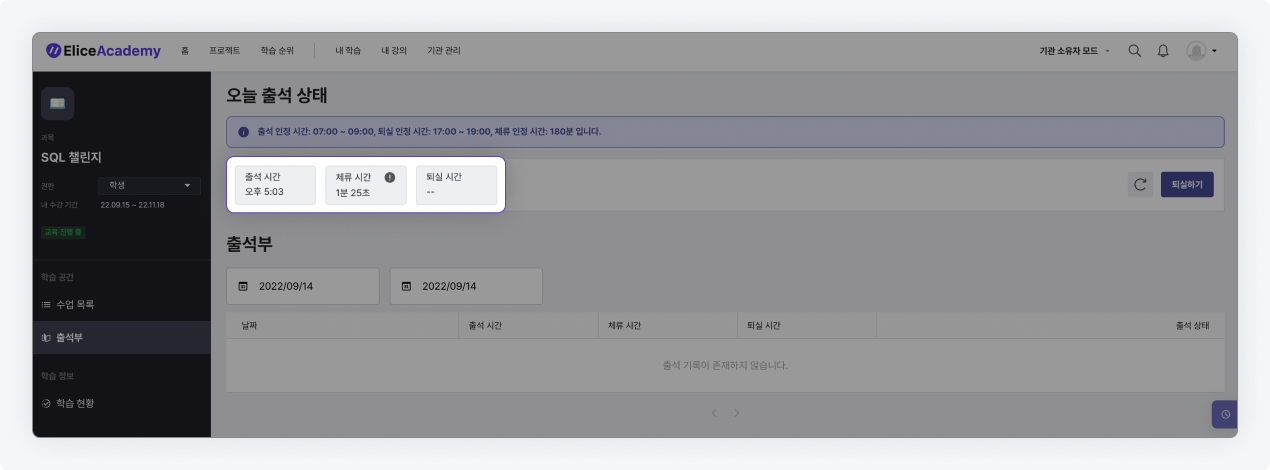
Managing Attendance
- Members with the roles of 'assistant, head assistant, teacher, or administrator' can manage the attendance.
- Navigate to Course > Attendance Management tab to check an overview of the attendance for that course.
- Click the 'Download Attendance' button at the top right to download the complete attendance data in Excel format.

Modifying Attendance Status
- If it is necessary to change a specific student's attendance status, click the 'Edit' icon button located on the right side of the table.
- Attendance Status: Changes can be made among 'Present, Absent, Late, and Unrecognized Attendance.'
- Change Reason: You can enter a reason for the status change to share with other administrators.
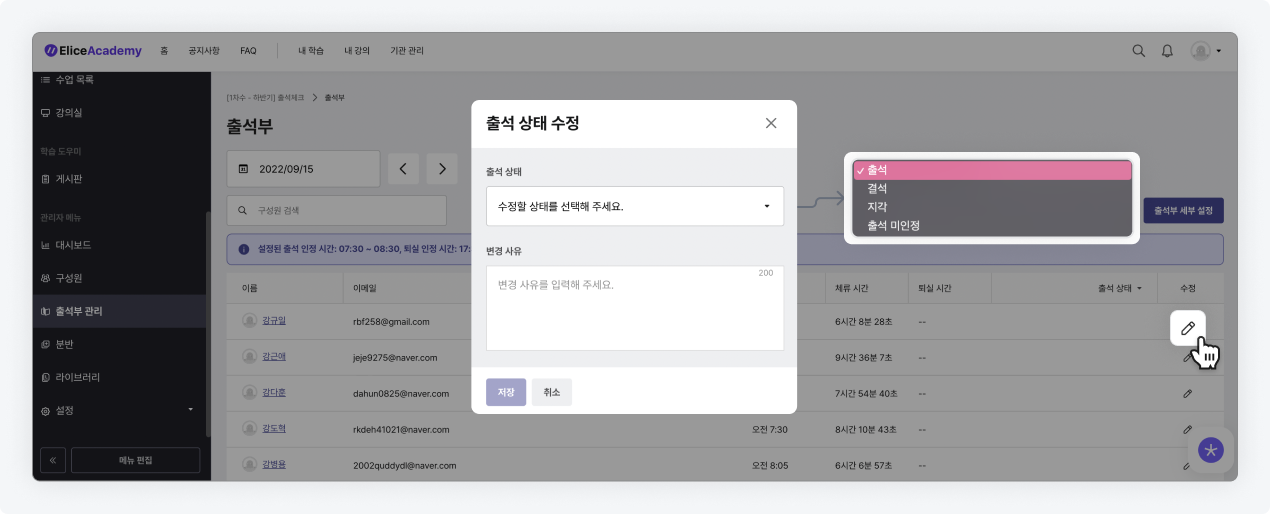
Detailed Attendance Records
- Click on a member's name within the attendance management to view their detailed attendance records.
- In the detailed attendance record page for a specific member, you can see their attendance records and status by date.
- You can also modify attendance status by date and review the previous modification history.