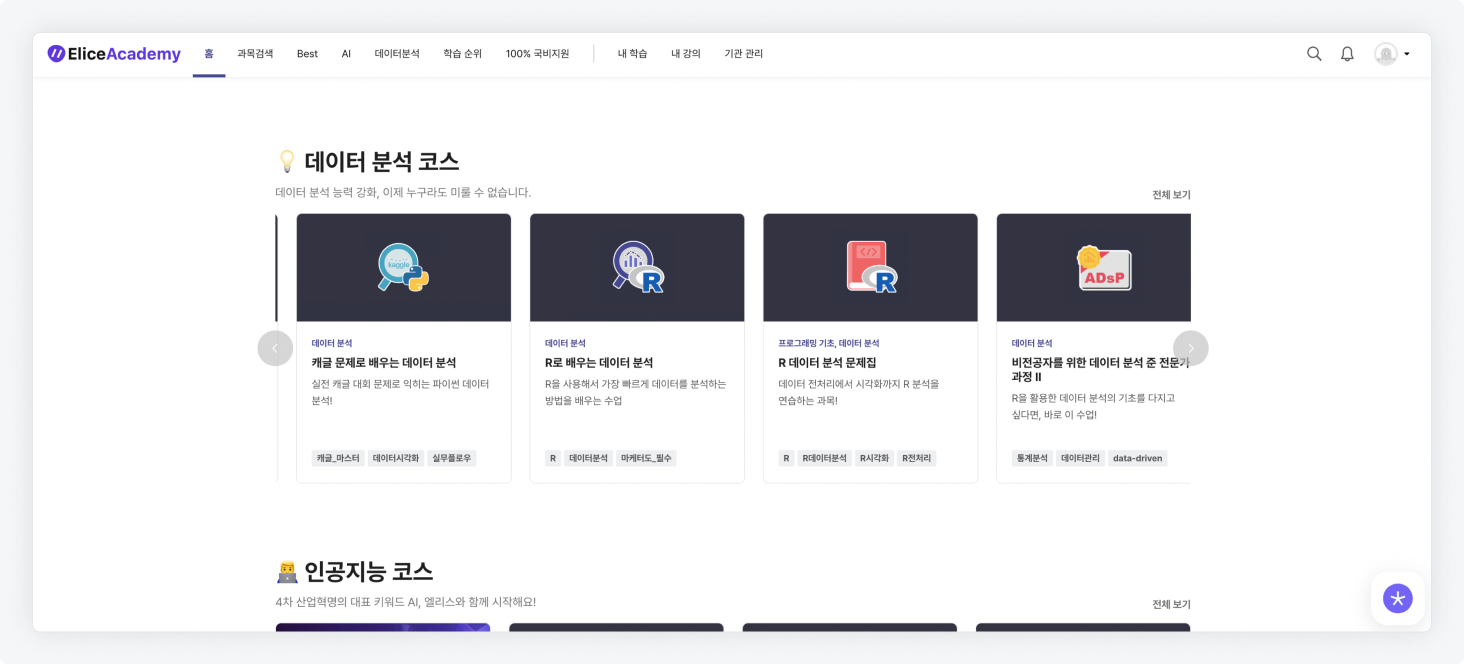Basic Information Settings
In the basic information settings menu, you can set the subject type, subject name, a brief introduction, and the subject logo.
Subject Type Settings
- You can change the subject type in 'Settings > Basic Information'.
- Free selection: Students can freely choose materials to study.
- Progress completion: Students must complete the materials in order to move on to the next material.
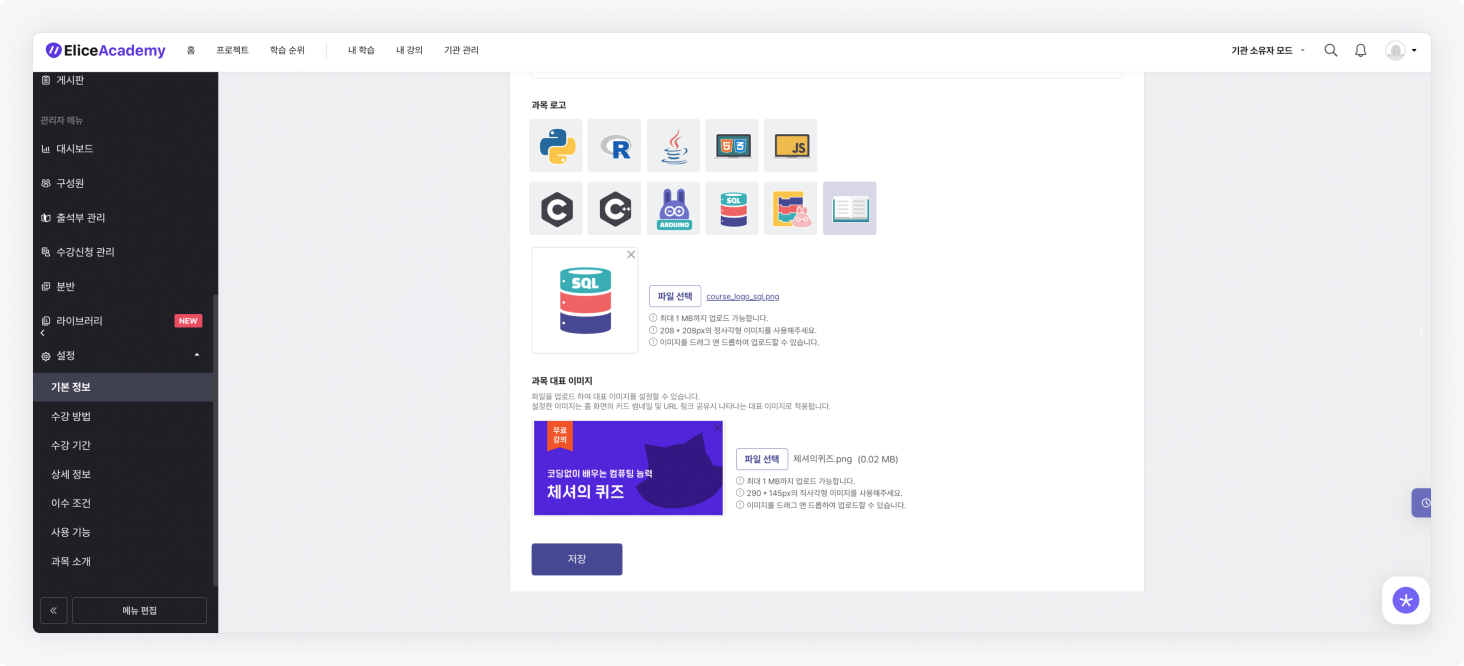
Free Selection
Students can freely choose materials to study.
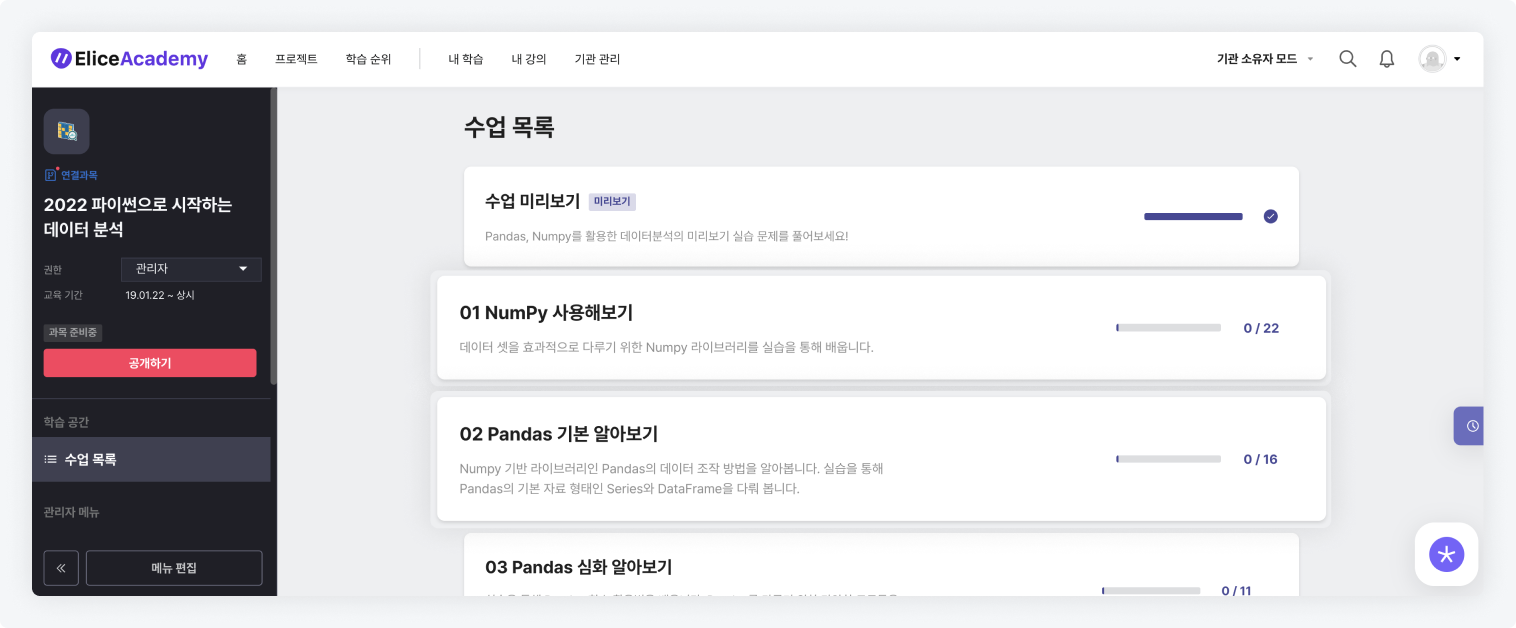
Progress Completion
Students must complete the materials in order to move on to the next material.
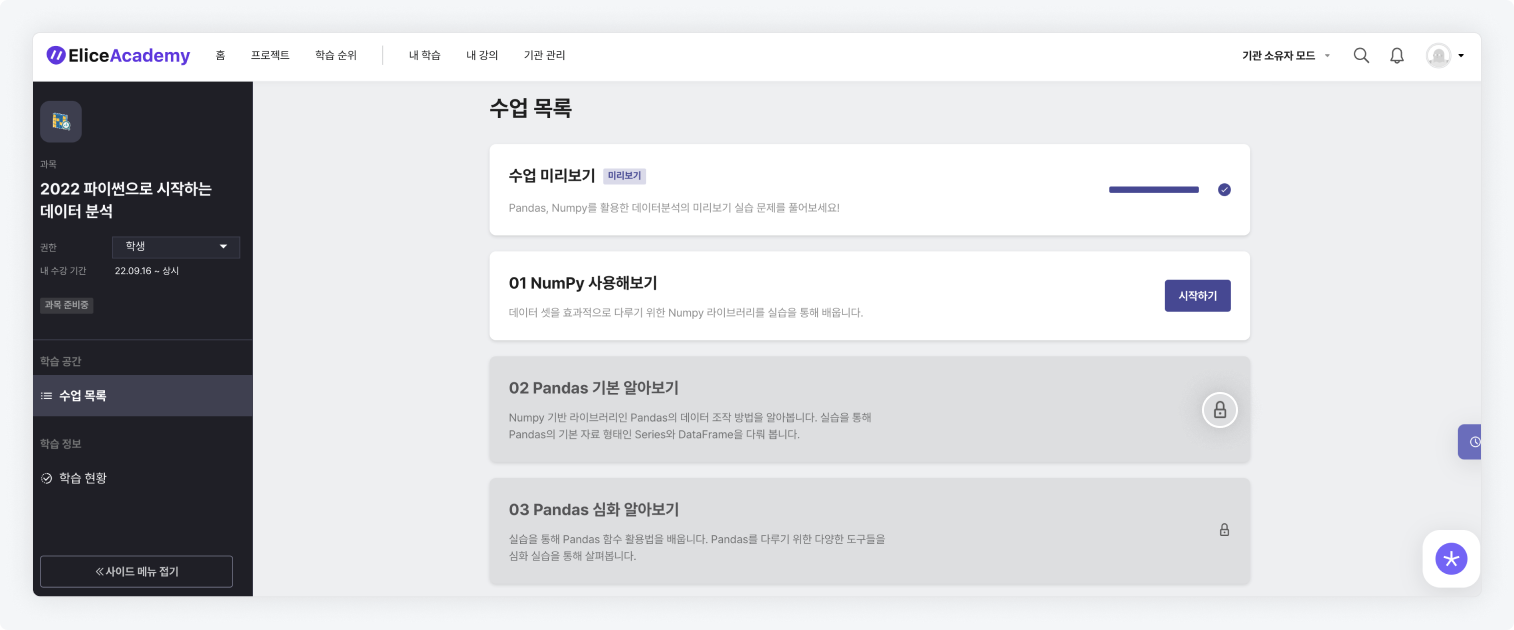
Subject Introduction Information Settings
- You can write information introducing the subject in 'Settings > Basic Information'.
- By entering the 'Subject Name' and 'Brief Introduction', this information will appear on the subject card in the home screen.
- If you upload a 'Subject Representative Image', it will appear as a thumbnail image on the subject card in the home screen.
- The 'Subject Logo' serves as a substitute for the thumbnail image when a subject representative image is not uploaded. When a subject representative image is uploaded, the subject logo will not be displayed.
- The 'Subject Logo' is used in various subject lists, such as 'My Learning', 'My Courses', etc. If a specific subject logo is not selected, the default subject logo image will be displayed.

- Example image of the subject card in the home screen when a subject representative image is set.
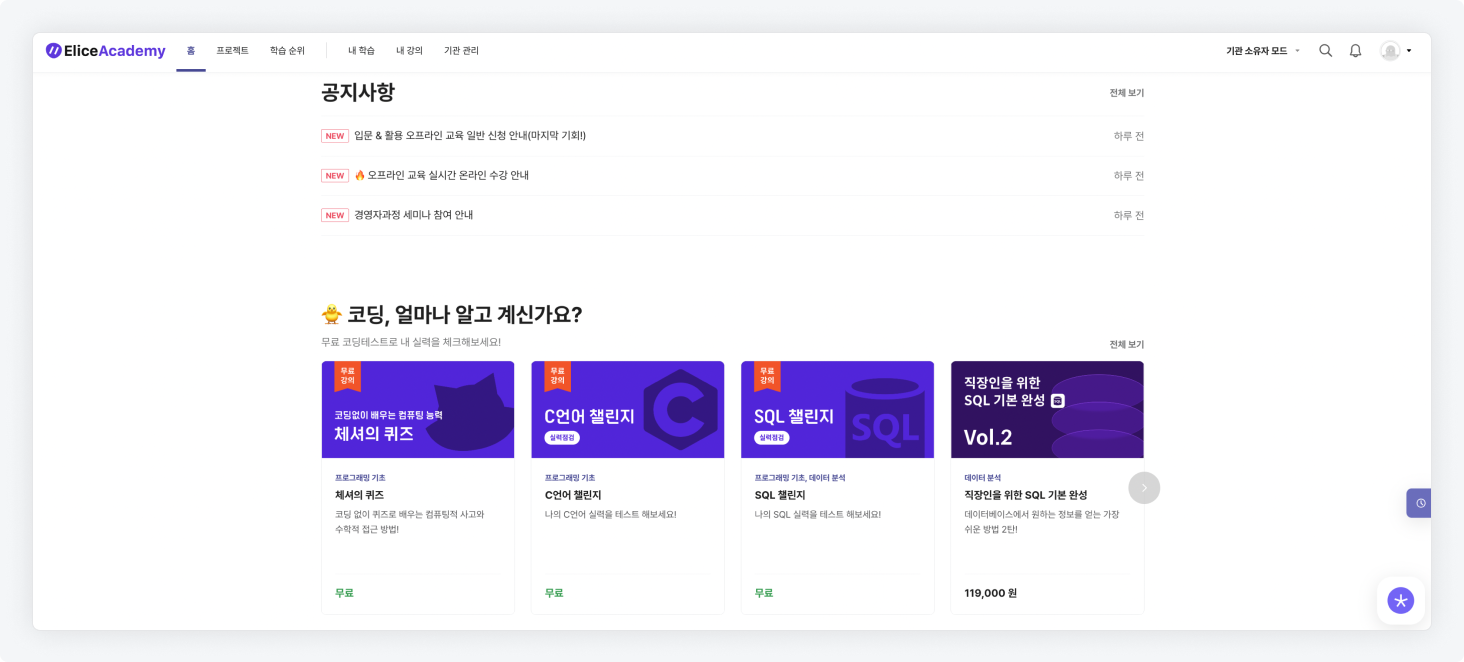
- Example image of the subject card in the home screen when no subject representative image is set and only the subject logo is specified.