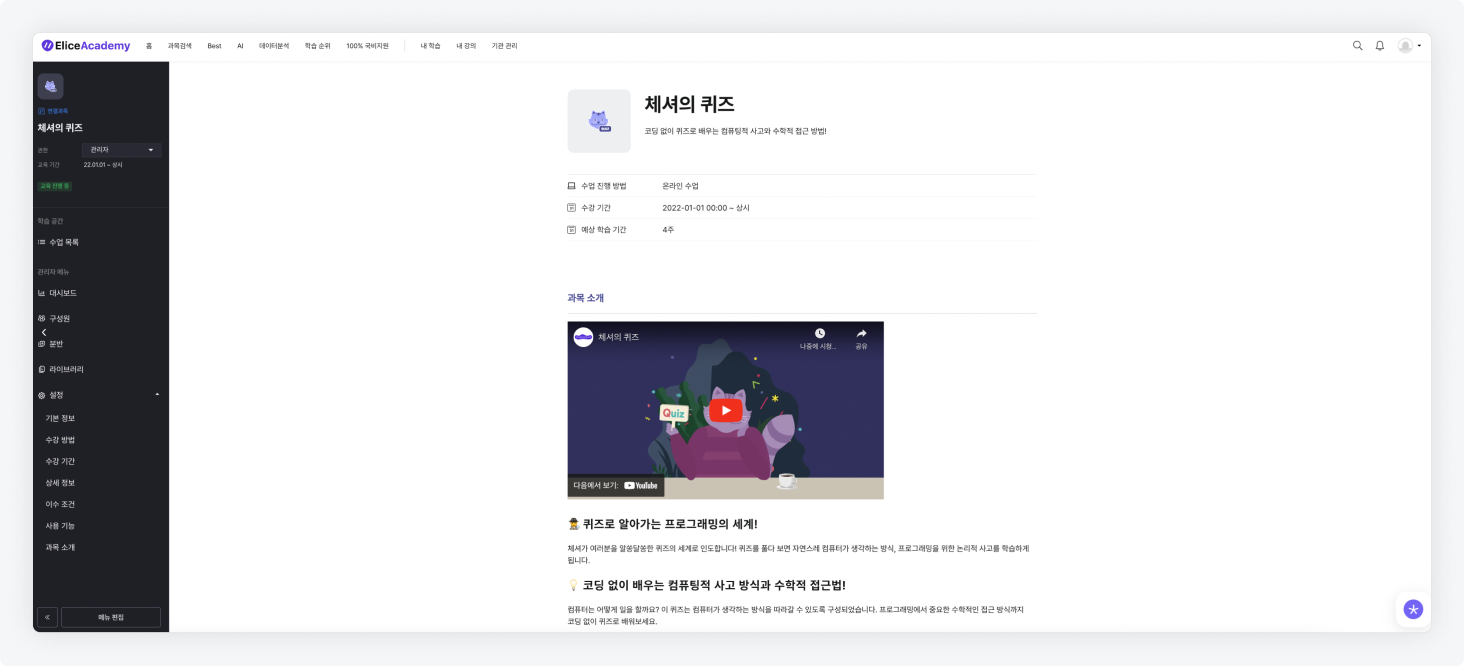Course Introduction Settings: Basic Mode
The course introduction is the information displayed to learners when they access the course introduction page. Administrators can set this information in the course introduction section. There are two ways to configure the course introduction: Basic Mode and Promotion Mode, from which you can select.
- This manual provides a guide for 'Course Introduction Settings: Basic Mode'.
- The course introduction can be entered in either 'Basic Mode' or 'Promotion Mode'. This feature can be configured after entering the course introduction tab and clicking the button in the upper right corner.
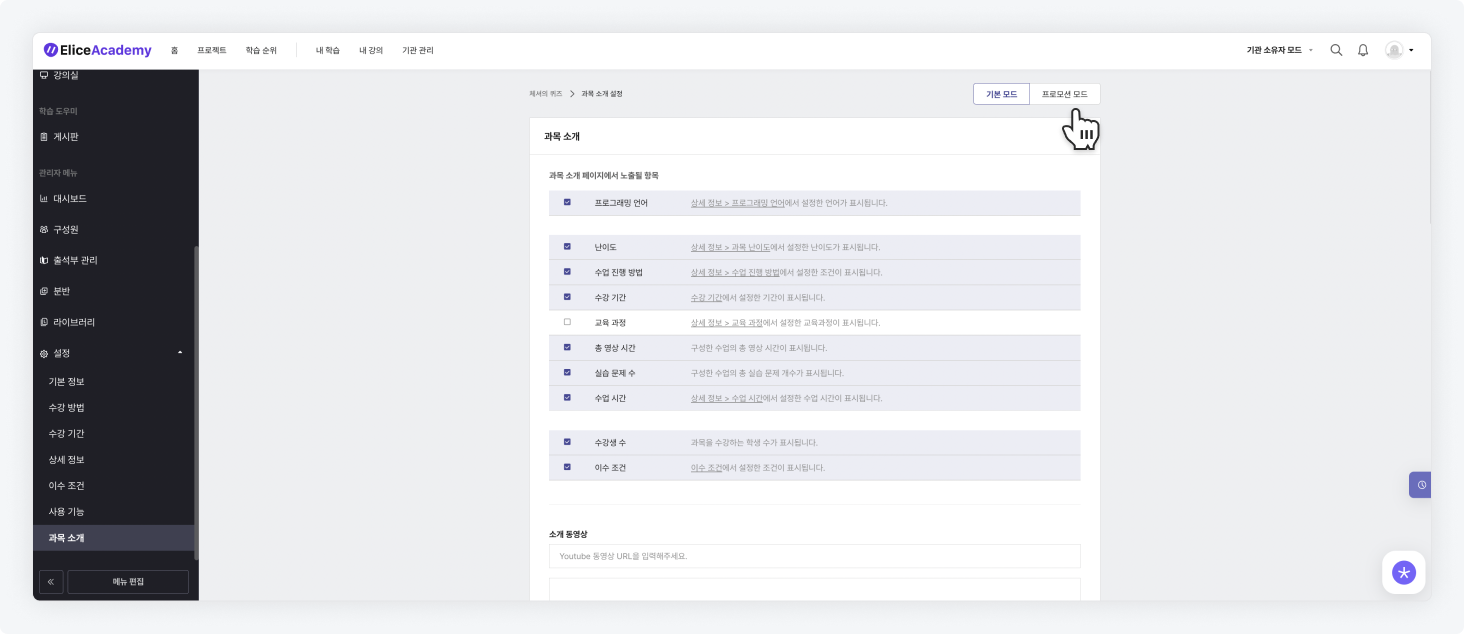
Items Displayed on the Course Introduction Page
- Go to the course's Settings > Course Introduction menu.
- Select items to be displayed on the course introduction page.
- The selected items will be displayed in tabular format at the top of the course introduction page, below the course name and one-line introduction.
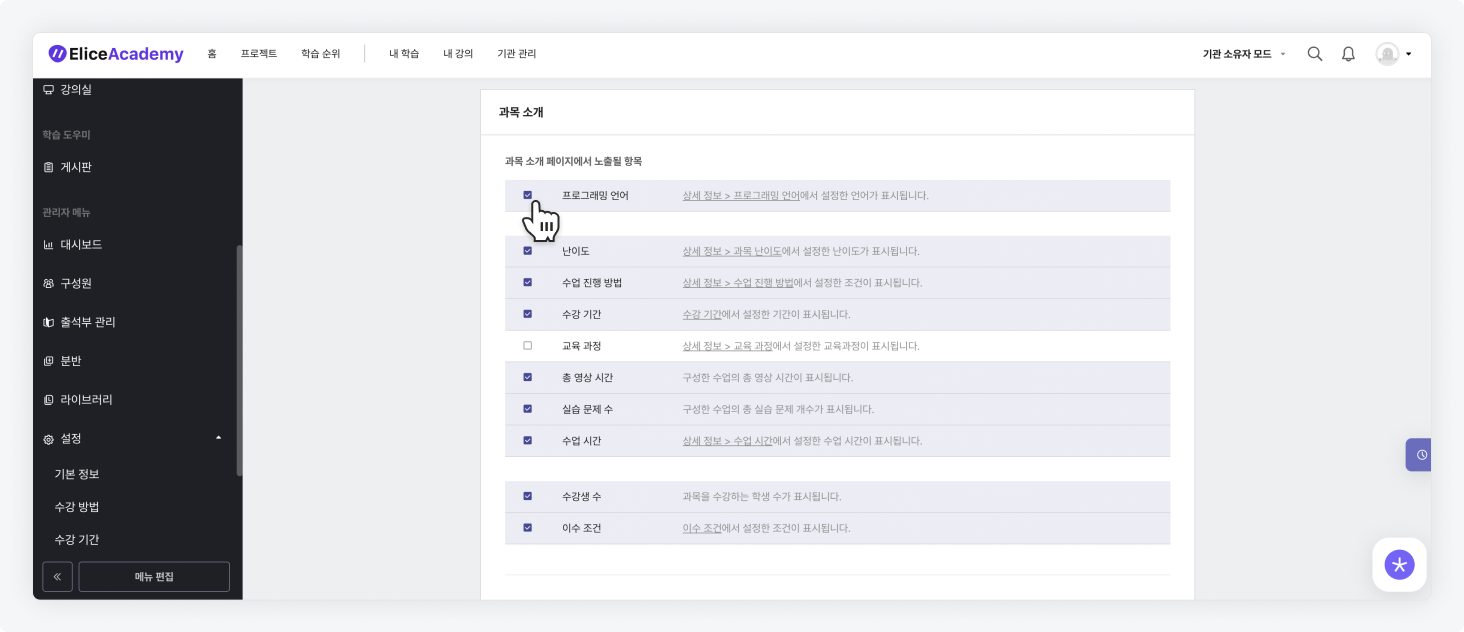
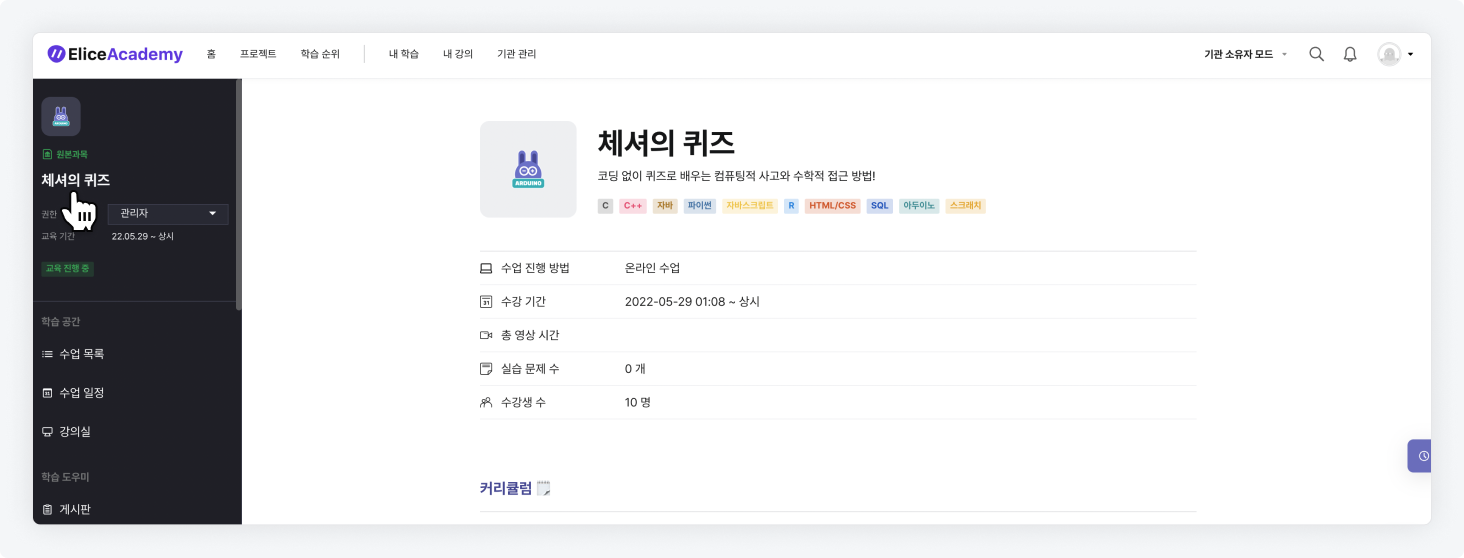
Course Introduction and Curriculum
- Go to the course's Settings > Course Introduction menu.
- Enter the introduction video URL for the course.
- Enter the course introduction text.
- Click Choose File to upload the curriculum file.
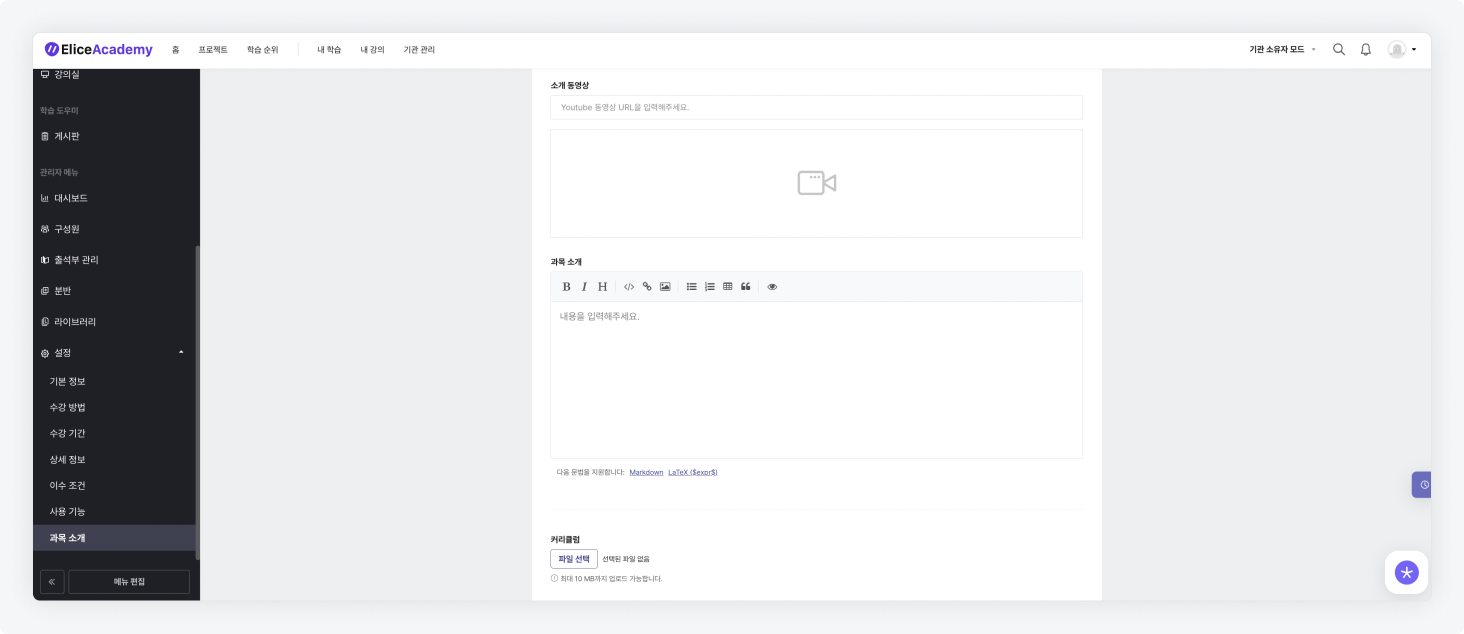
Target Audience and Learning Objectives
- Go to the course's Settings > Course Introduction menu.
- Write the target audience and learning objectives. To add additional writing fields, click the ⊕ button.
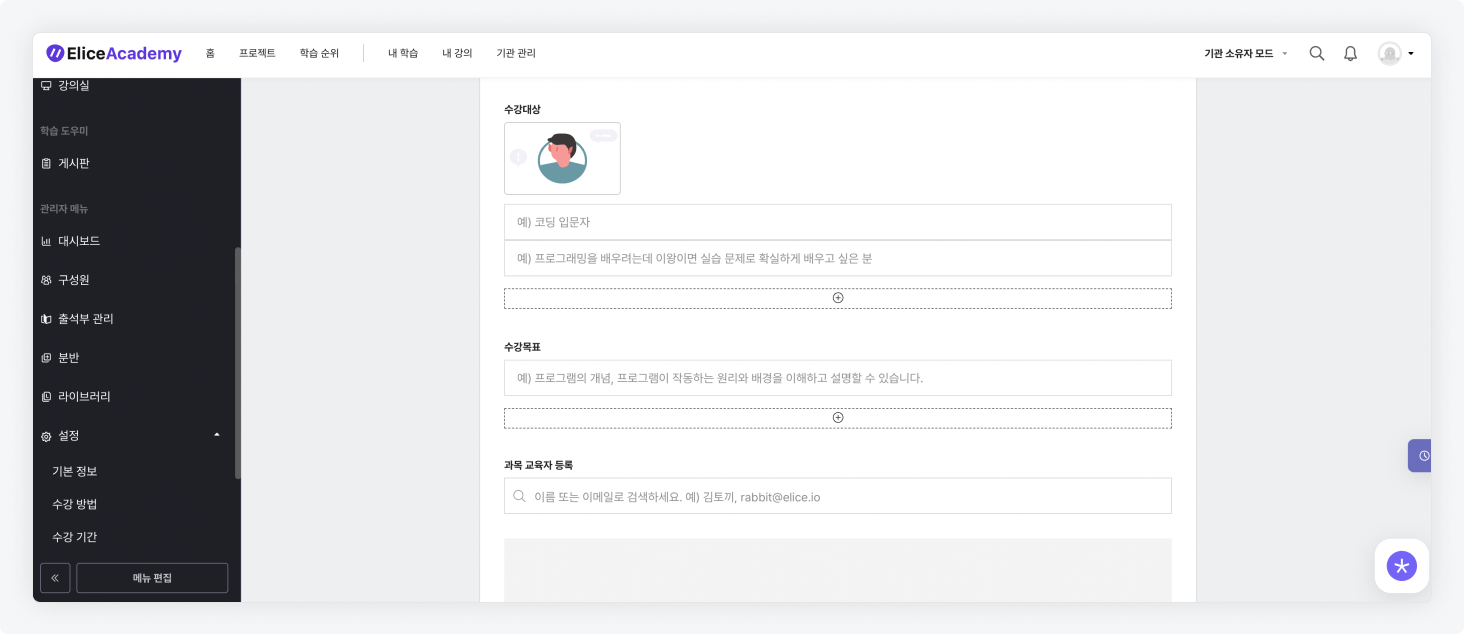
Course Educator Registration and FAQ
- Go to the course's Settings > Course Introduction menu.
- Search for the name or email address of the member you want to set as a course educator in the input field.
- Click on the searched member and set their permissions from the dropdown menu.
- Write the frequently asked questions. To add additional writing fields, click the ⊕ button.
- Once all settings are complete, click the save button to apply the changes.
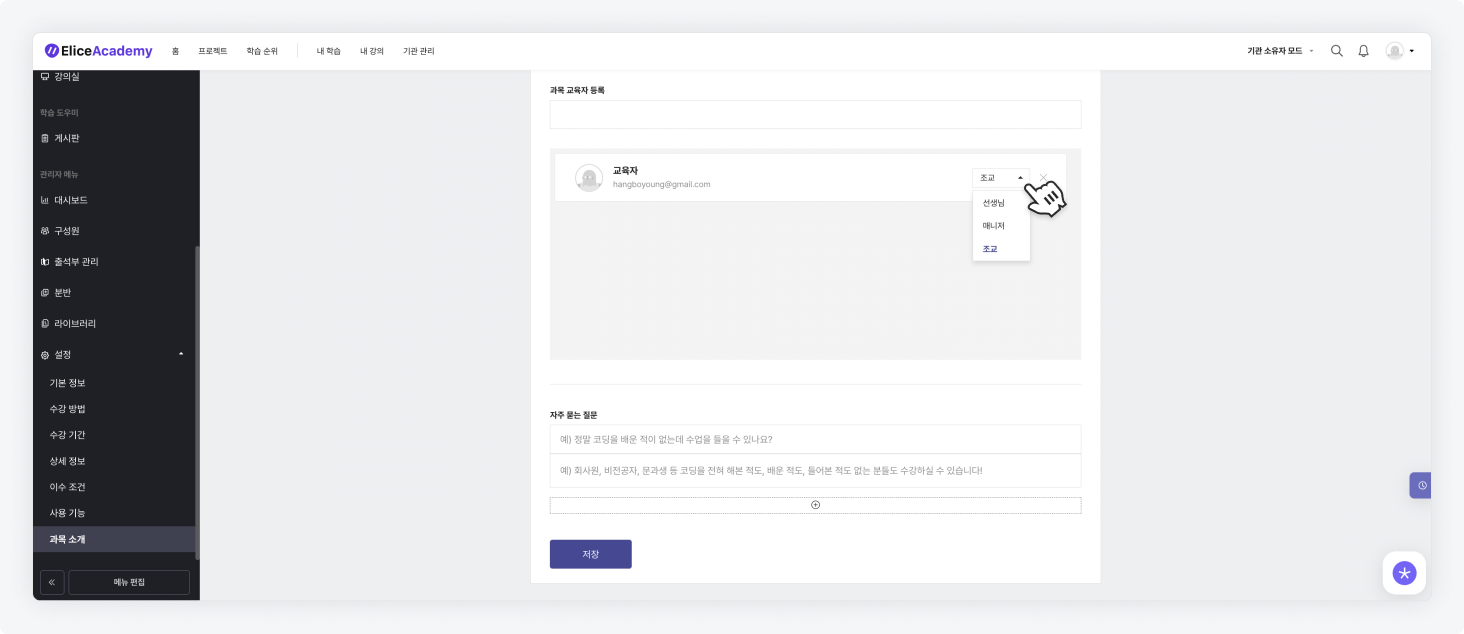
- After completing all settings, the information configured by the administrator will appear as shown below when accessing the course detail page.