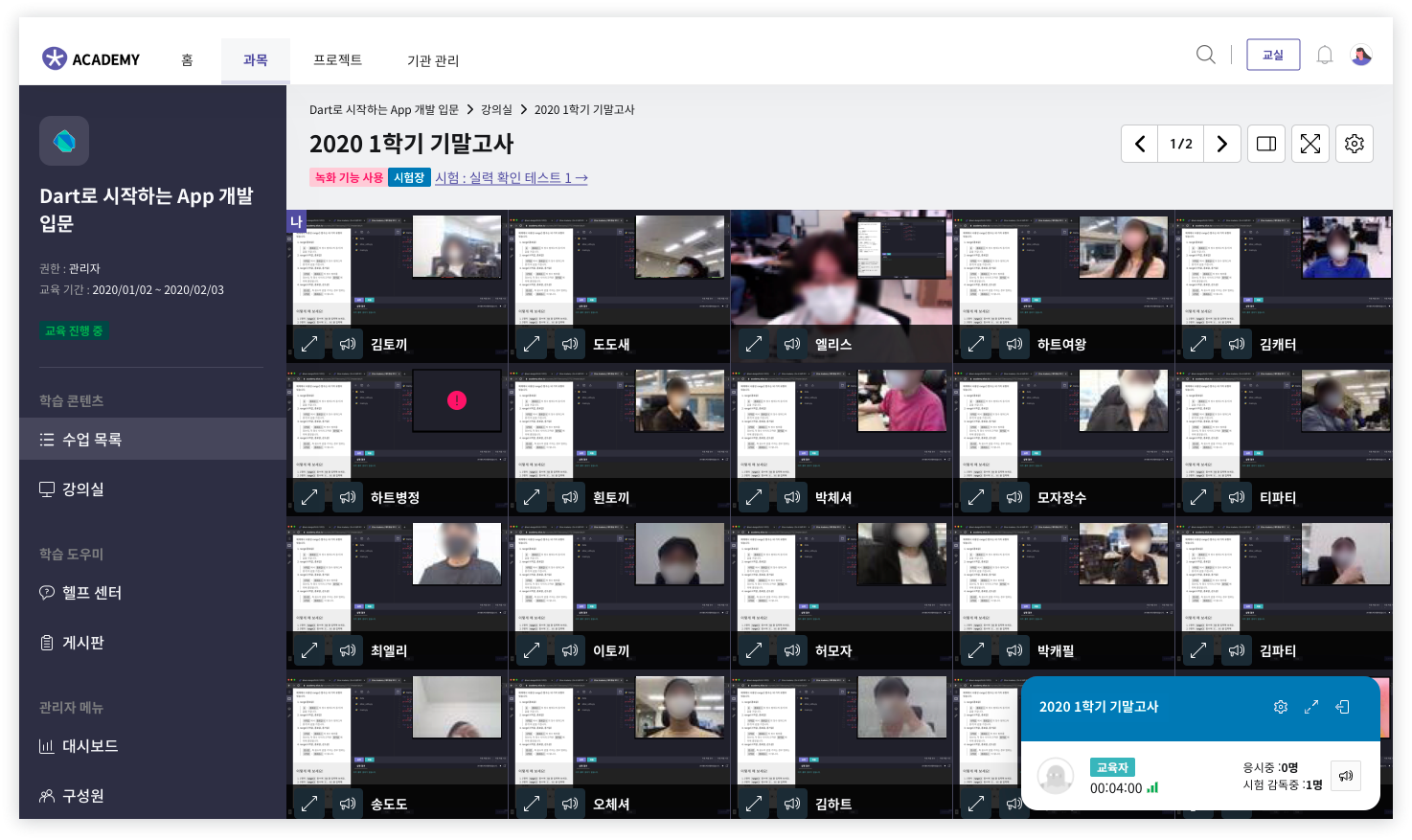Classroom User Guide
In the Elice classroom, you can either 1) conduct real-time interactive lectures or 2) monitor exams. Depending on your purpose, you can choose one of the two types: 'Classroom' or 'Examination Hall'. Please refer to the usage guides for each type below and try using the classroom.
Classroom
Do you want to provide real-time video lectures to your students? Follow the steps below to use the classroom.
- First, create a classroom. 🔗Create Classroom
- Share your screen, webcam, and audio. 🔗Share Screen
- If you want to show the shared screen larger to all students, use the 'Focus Feature'. The screen that the instructor focuses on will be enlarged for the students. 🔗Focus on Screen
- Use the chat window to check student questions or take attendance. 🔗Chat
- After the class ends, make sure to close the classroom. 🔗Close Classroom
- Even if you navigate away from the classroom page during the lecture, the lecture will continue, and you can control your device through the classroom assistant box in the bottom right to return to the classroom. 🔗Classroom Assistant Box
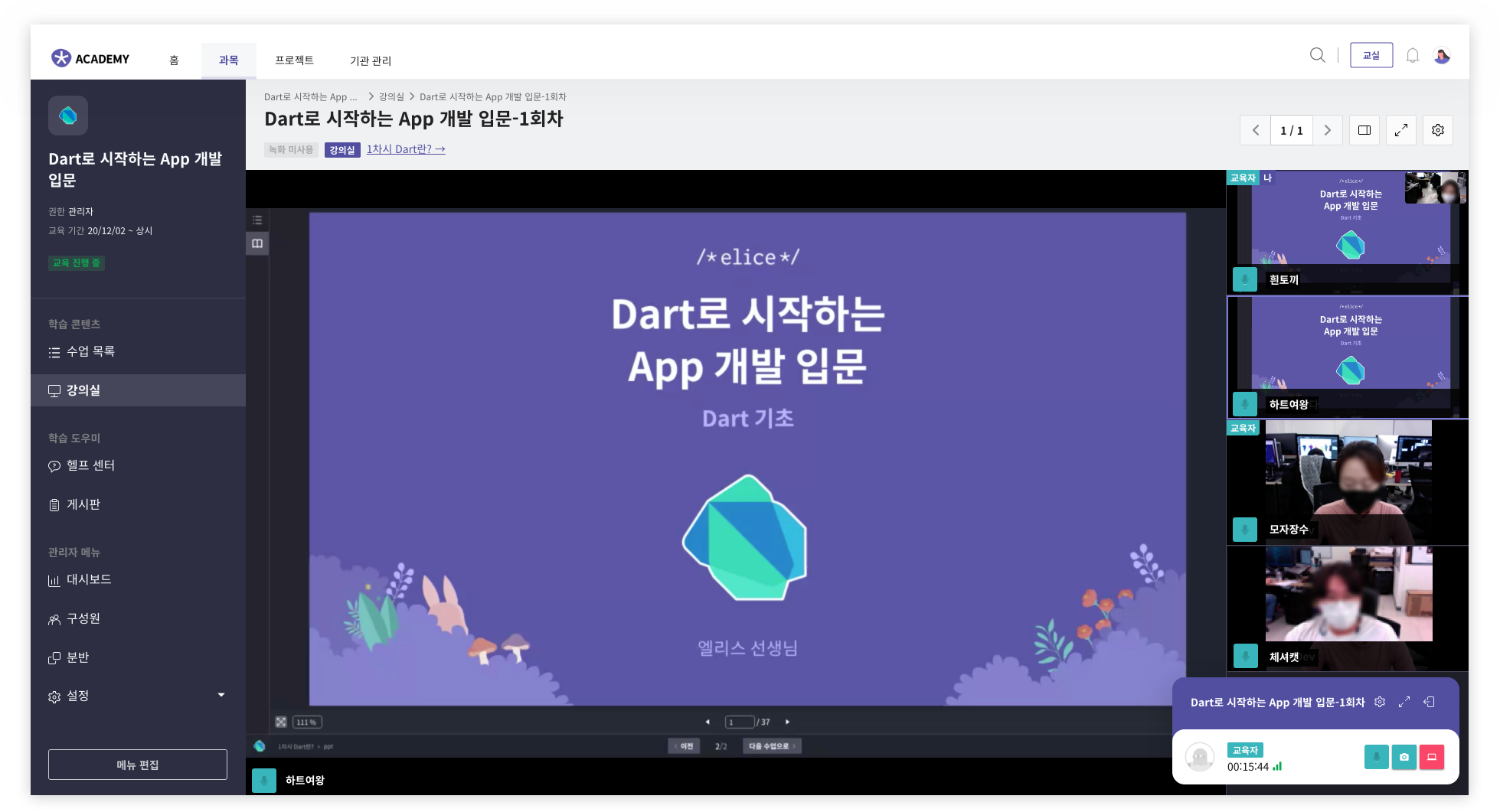
Examination Hall
Do you want to monitor students as they take the exam and their computer screens? Follow the steps below to use the examination hall.
- First, create the examination hall. 🔗Create Examination Hall
- While monitoring, enlarge the screens and webcams of students who have entered the examination hall. 🔗View Full Screen
- Check the list of students who have entered the examination hall. 🔗View Participant List
- Send guidance messages or take attendance via chat. 🔗Chat
- You can also send messages to specific students. 🔗Send Individual Messages
- After the exam ends, please close the examination hall. 🔗Close Examination Hall