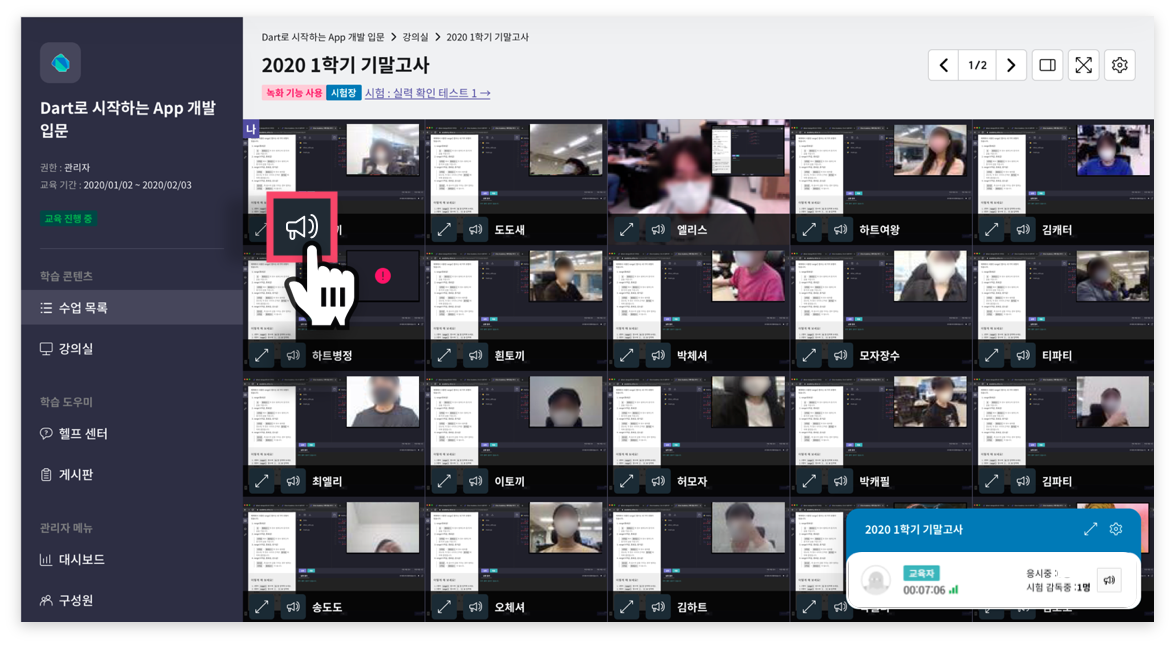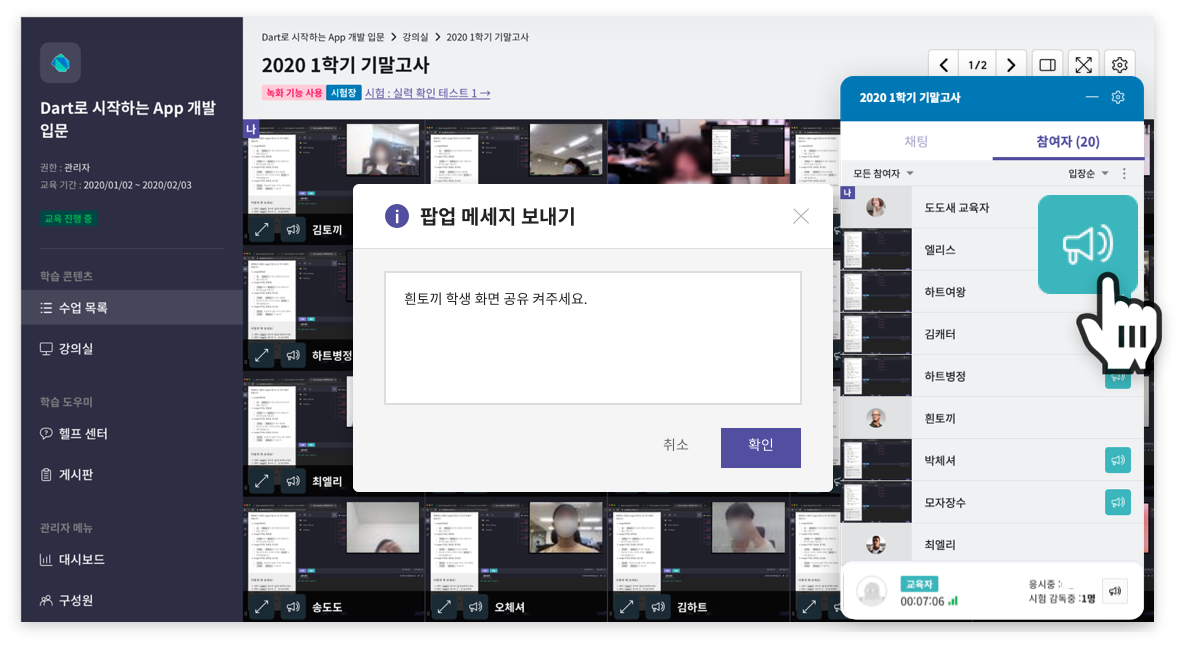Participant List and Chat
This guide provides information on the participant list and chat features.
Viewing the Participant List
- Click the maximize button in the bottom right box.
- In the 'Participants' tab, you can see the list of people currently participating in the session.
- Click the microphone button next to each participant's name to control their microphone.
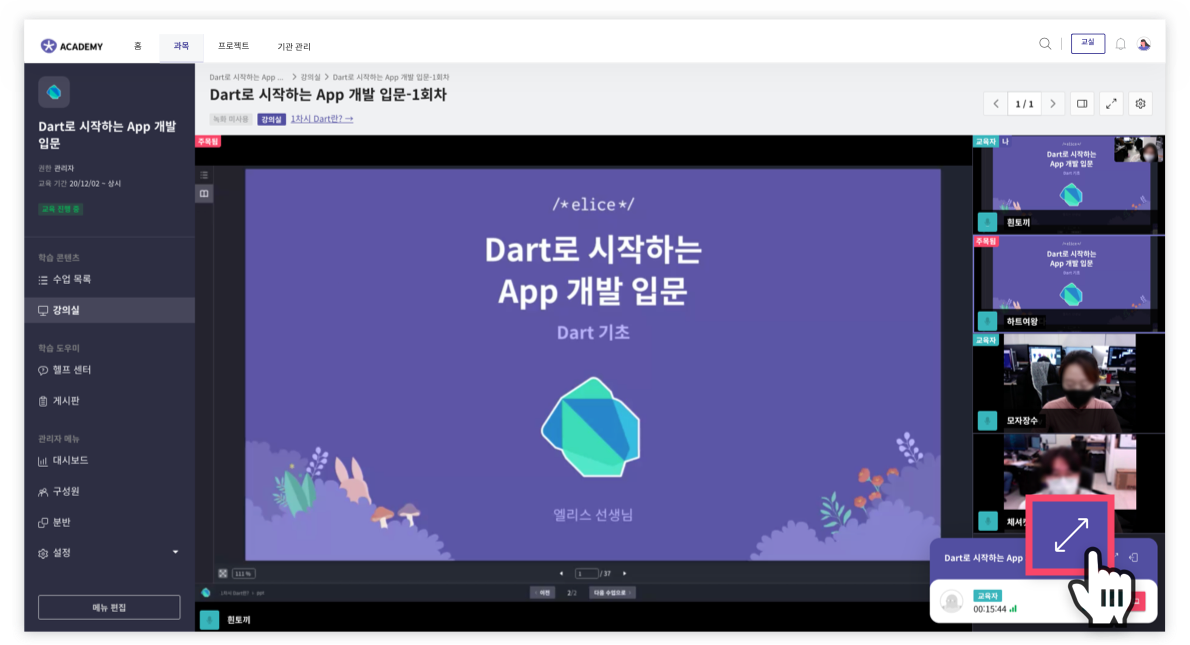
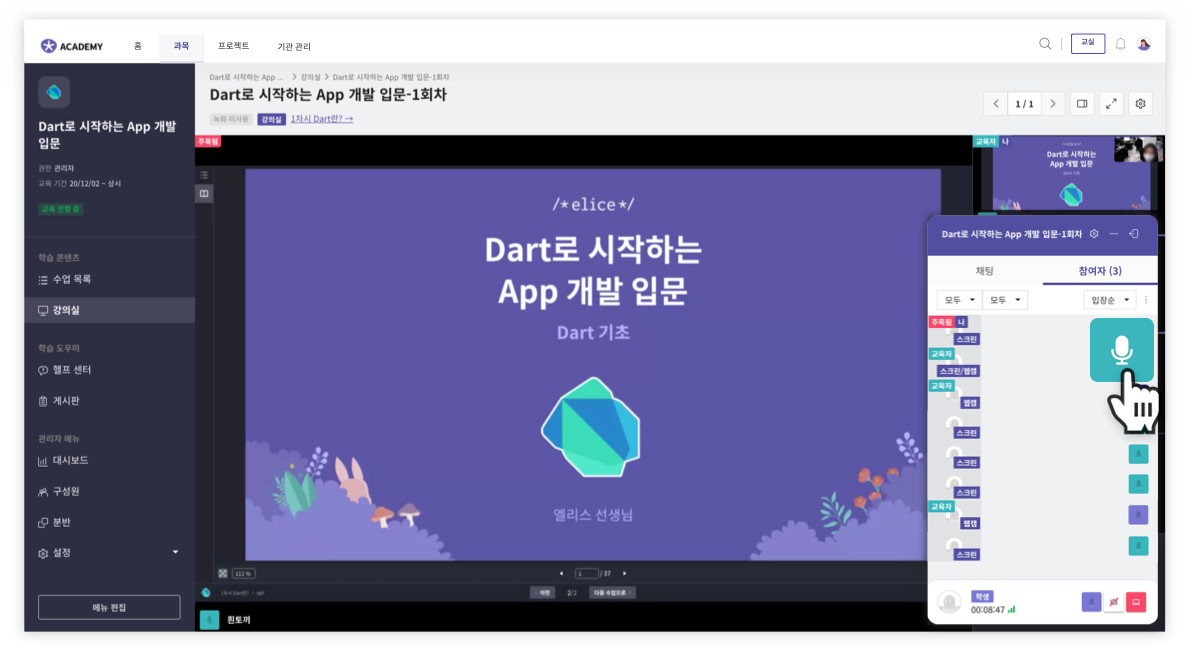
Chatting
- Click the maximize button in the bottom right box.
- Click the 'Chat' tab to chat with the participants in the session.
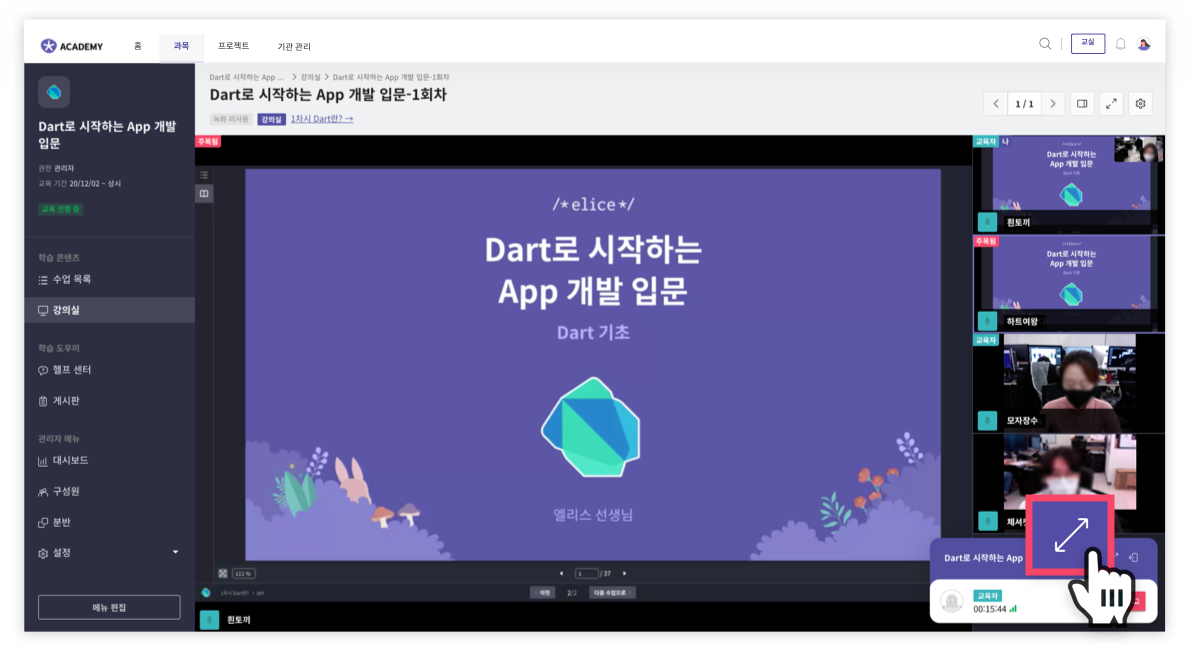
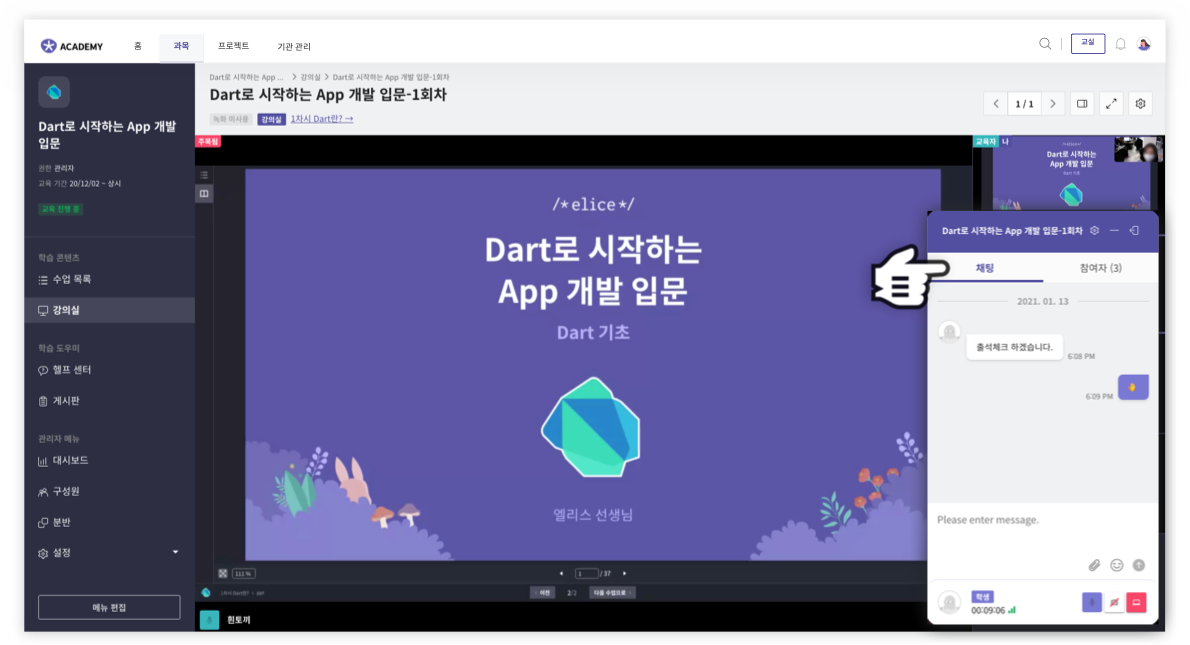
Sending Individual Messages
The feature to send individual messages to participants is only available in the exam environment.
- Click the loudspeaker icon message button (📢) on the participant's screen or in the participant list.
- You can send a message to that participant.