Attendance and Recording Files
Download Integrated Recording Files from the Classroom
You can download the integrated recording files from finished classrooms.
- Click on the 'Classroom' menu in the subject.
- Click on the classroom among those with the progress status 'Finished' from which you want to download the attendance sheet and recording files.
- Click the "Recording Encoding" button in the upper right corner of the page. (Depending on the file size, encoding time may take approximately 2 to 3 times the length of the video.)
- After encoding is complete, the button will change to "Download Recording," and you can click it to download the integrated recording.
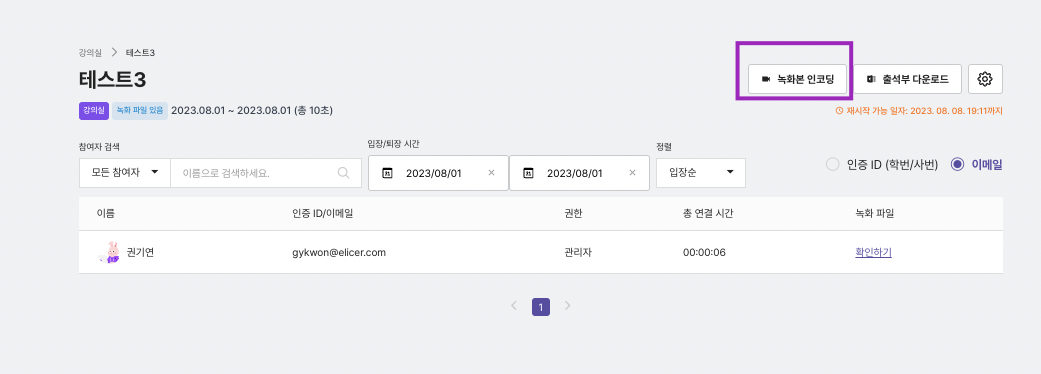
Integrated Recording Encoding for Classroom
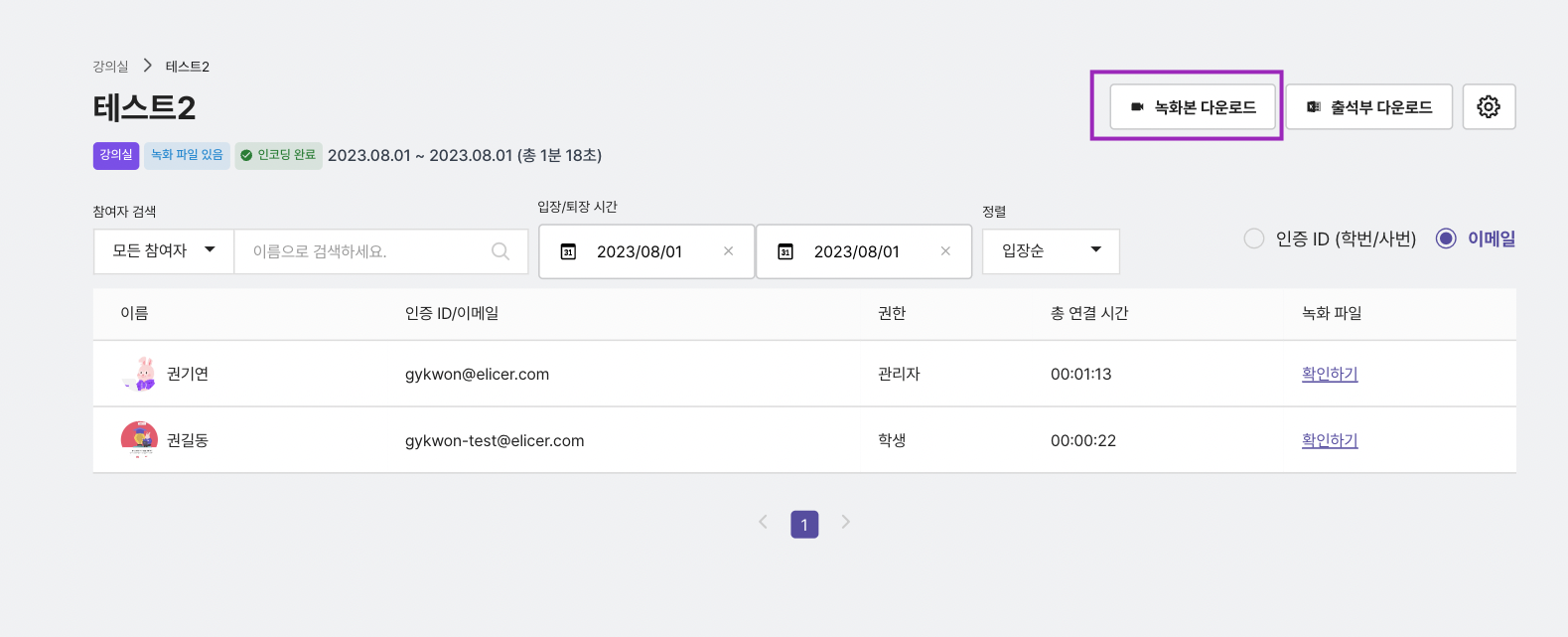
Download Attendance Sheets and Personal Recording Files
You can download the attendance sheet and personal recording files from finished classrooms.
- Click on the 'Classroom' menu in the subject.
- Click on the classroom among those with the progress status 'Finished' from which you want to download the attendance sheet and recording files.
- Click 'Download Attendance Sheet' in the upper right corner to download the list of participants who attended the classroom.
- In classrooms where the recording function was used, click the 'Download' button next to the participant's name to download the recording file.
If the recording function was not enabled when the classroom was set up, you will not be able to download the recording files.
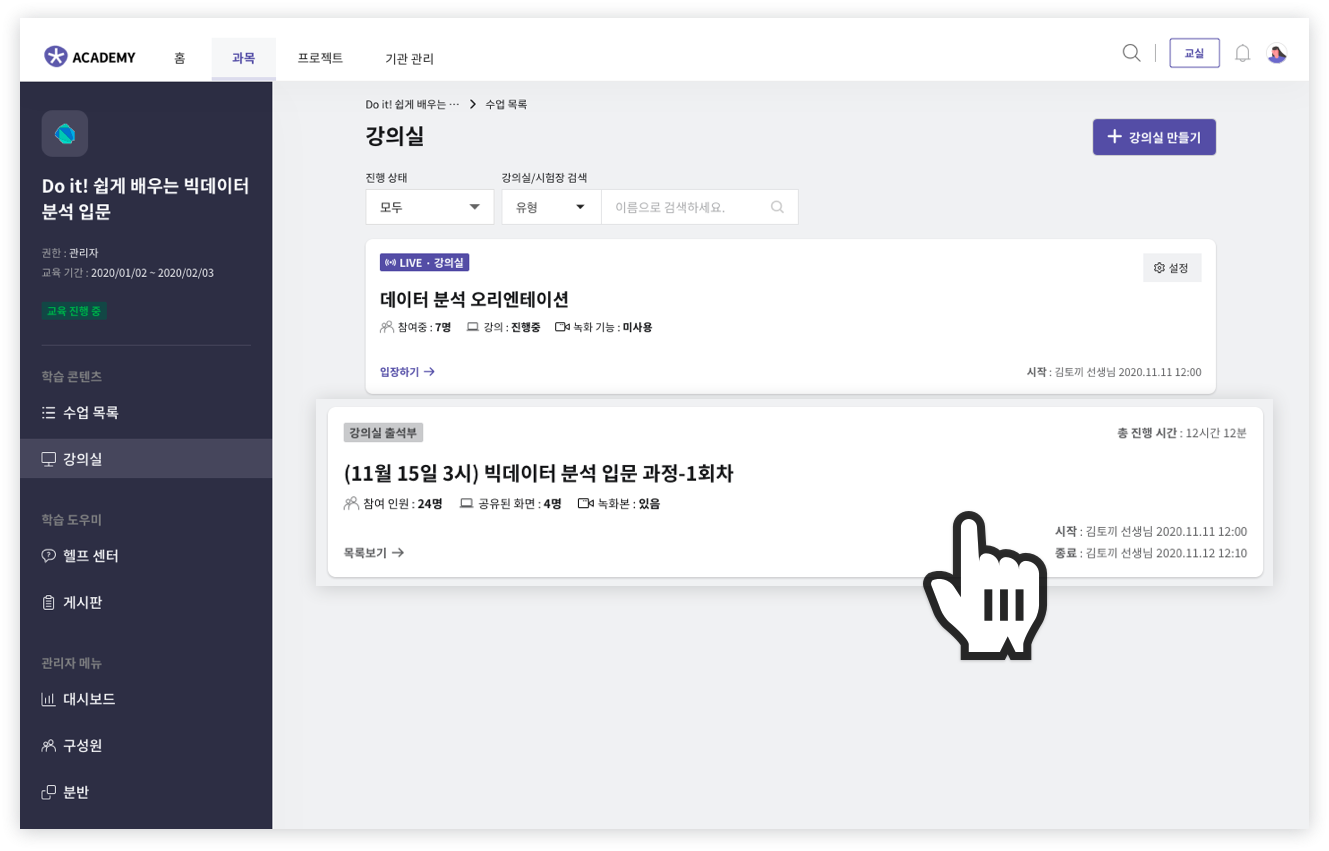
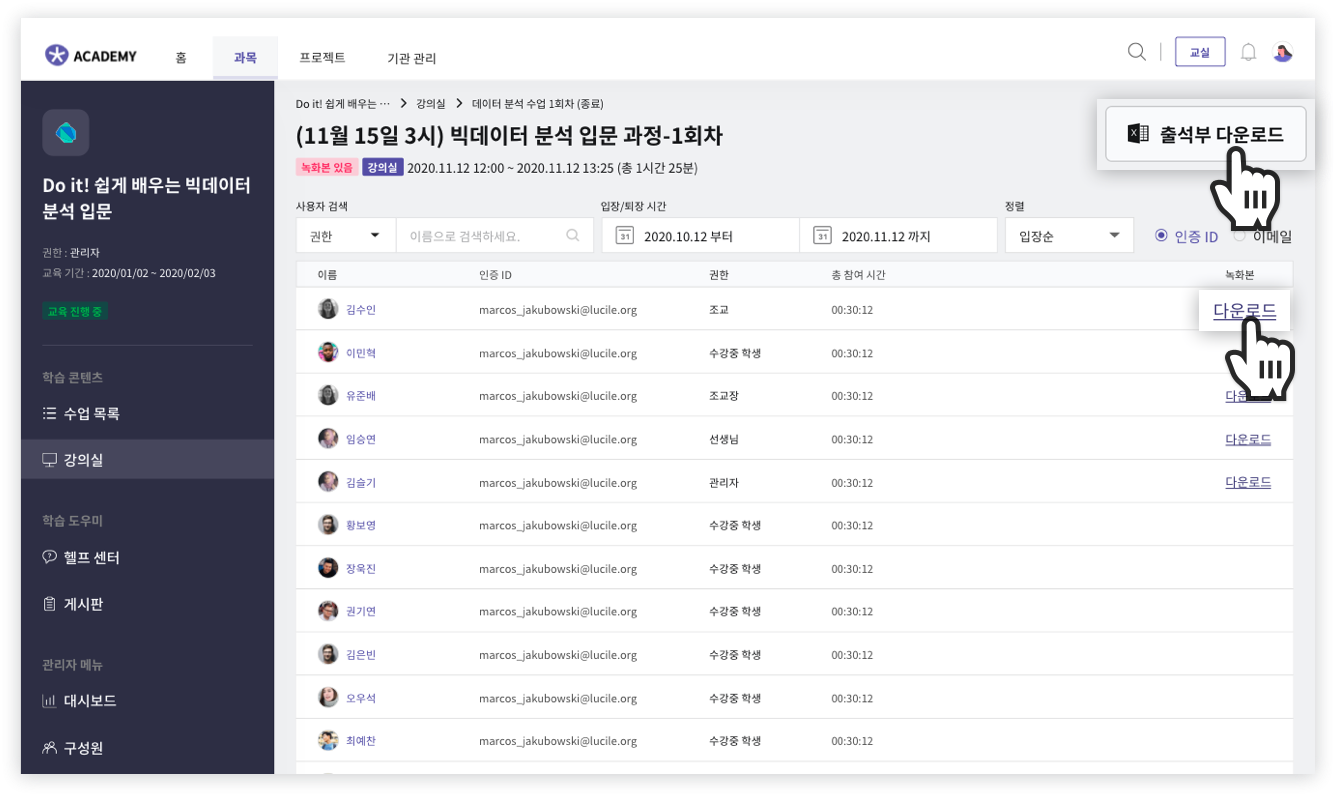
Setting Up Recording
You must set up recordings when 🔗Creating a Classroom for the recording to proceed, and you will be able to download the recording files after the classroom is finished.
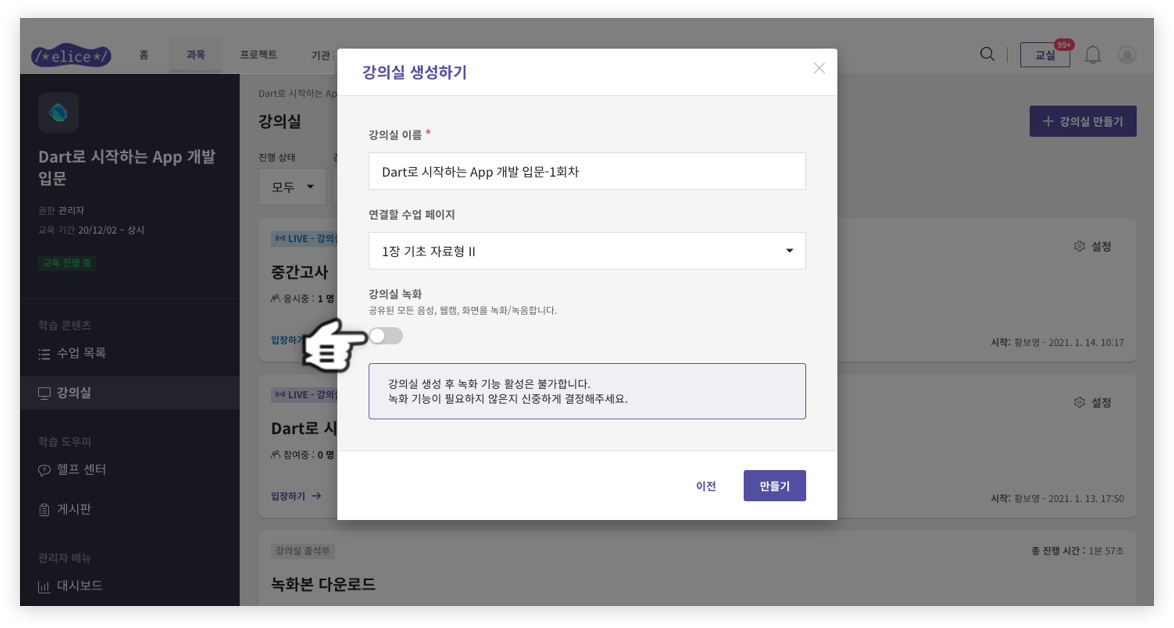
You cannot change the recording status of classrooms that have already been created.