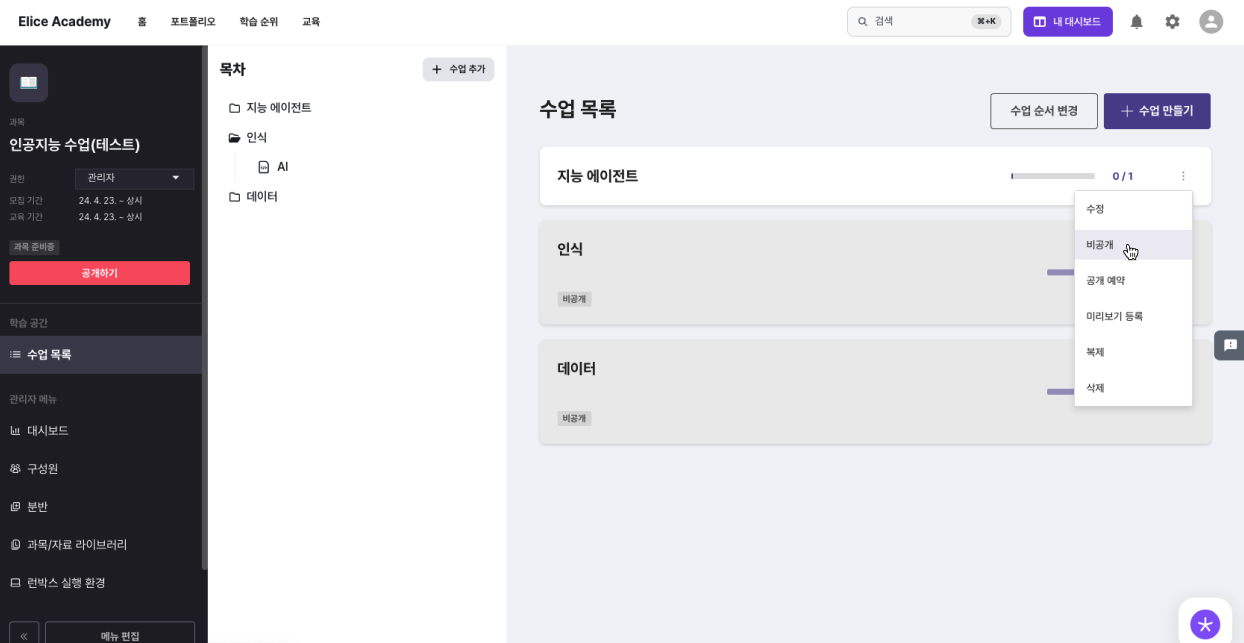Class Editing and Public Management
You can edit the class title and description, as well as manage the publishing status, private status, reservations, and other visibility options.
Editing a Class
- Click the 'Edit' button on the class page you wish to edit. (You can also do this from the main class page using the more options icon and selecting 'Edit'.)
- You can edit the class title, class description, and class date.
- Click the save button to save your changes.
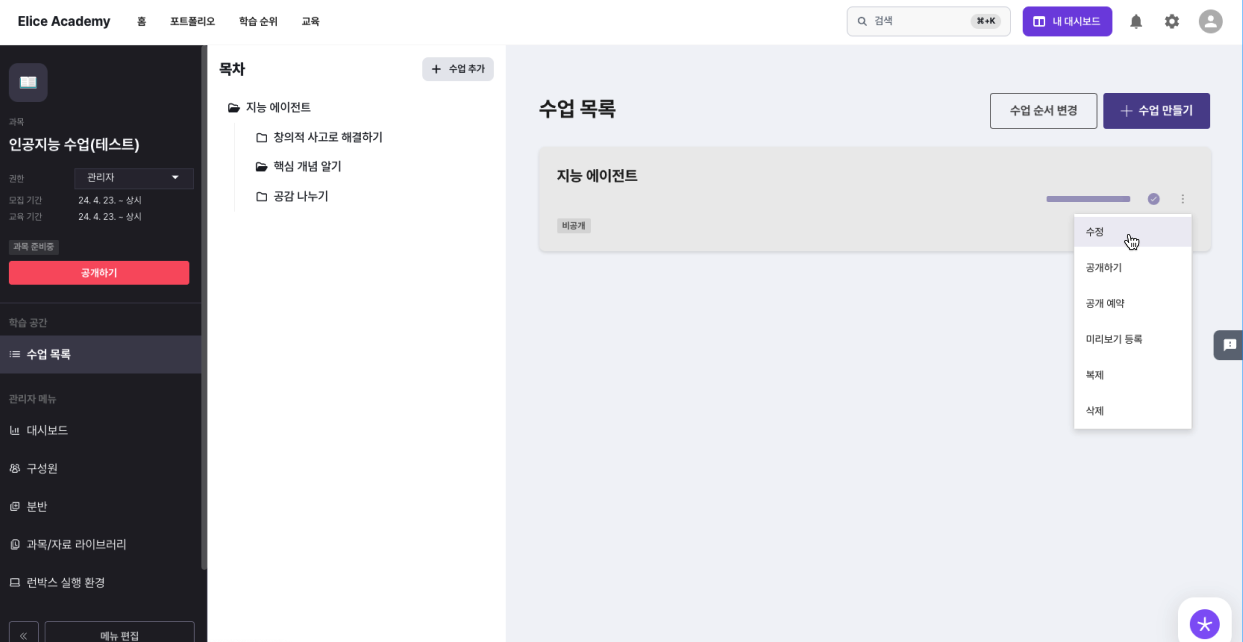
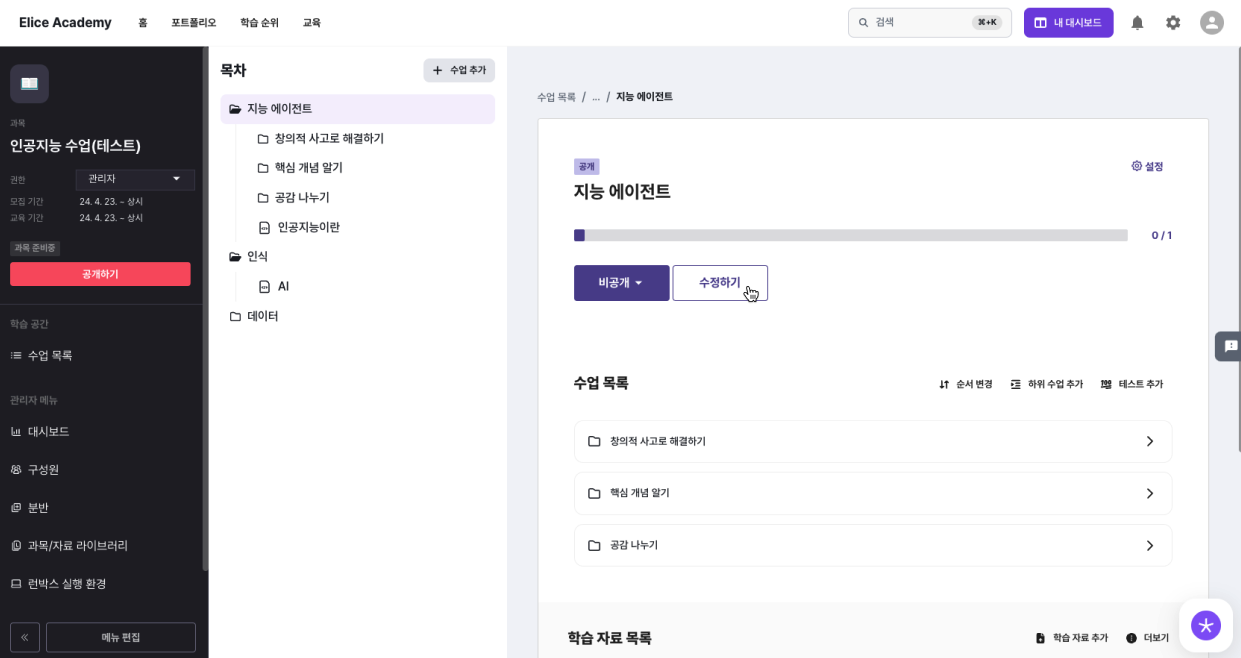
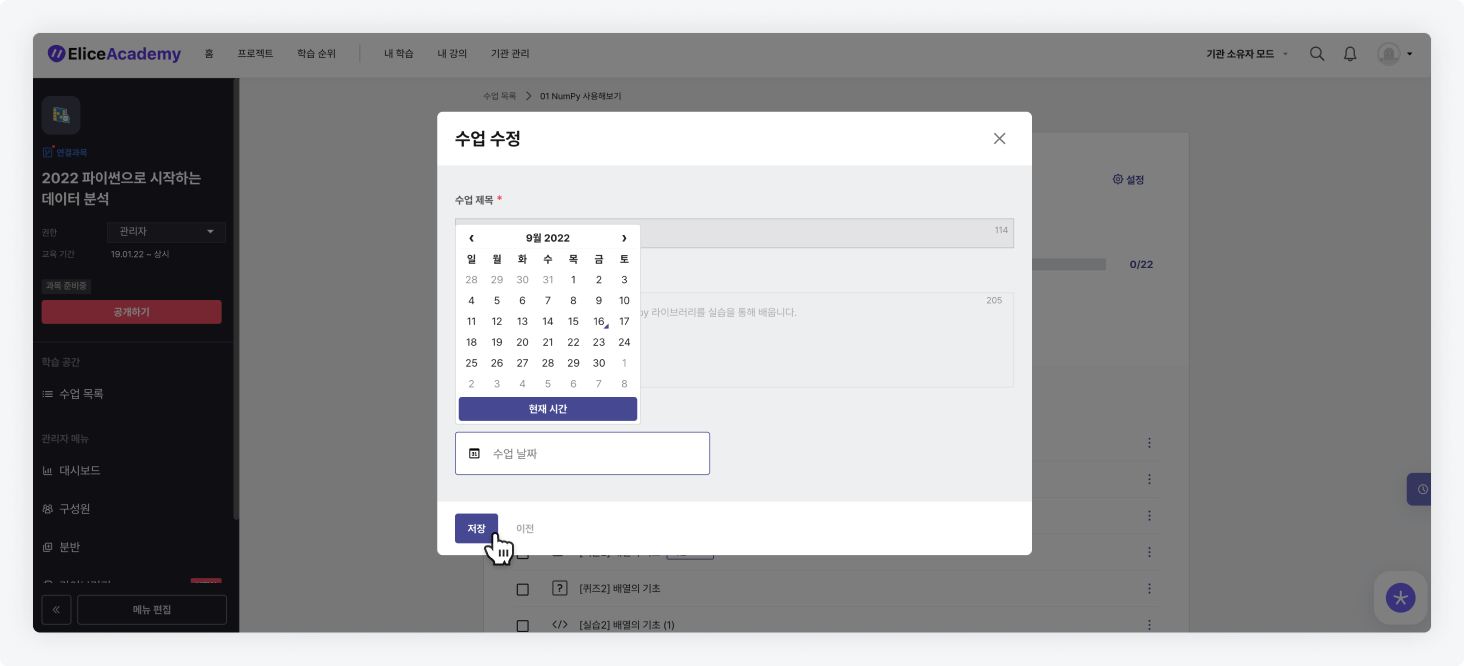
Changing Class Order
- Click on 'Change Class Order' in the upper right corner of the class list.
- Click and hold the class you want to change the order of, and drag it to the desired position.
- Release the mouse button to change the class order.
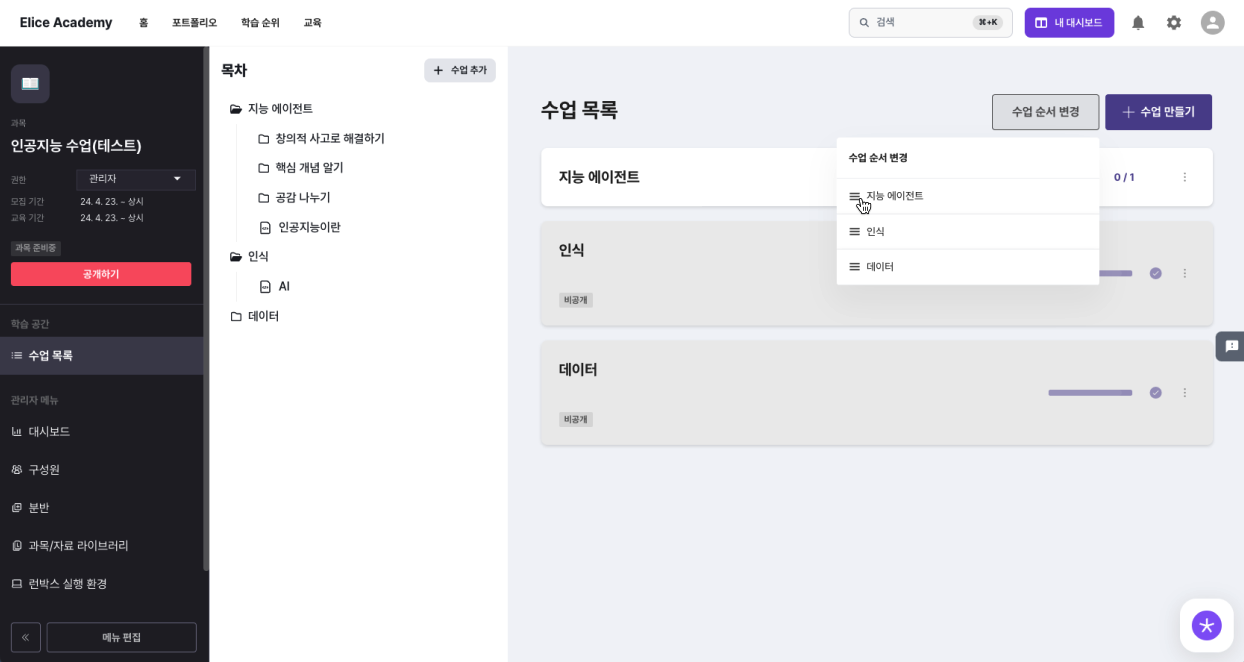
Class Visibility/Public/Private, Reservation, Deletion
You can manage the publication of the class, whether to keep it public or private, make reservations, or delete it.
- Click the more options icon to the right of the class you want to manage.
- Select the desired option, such as making public/private, setting a public reservation, or deleting.