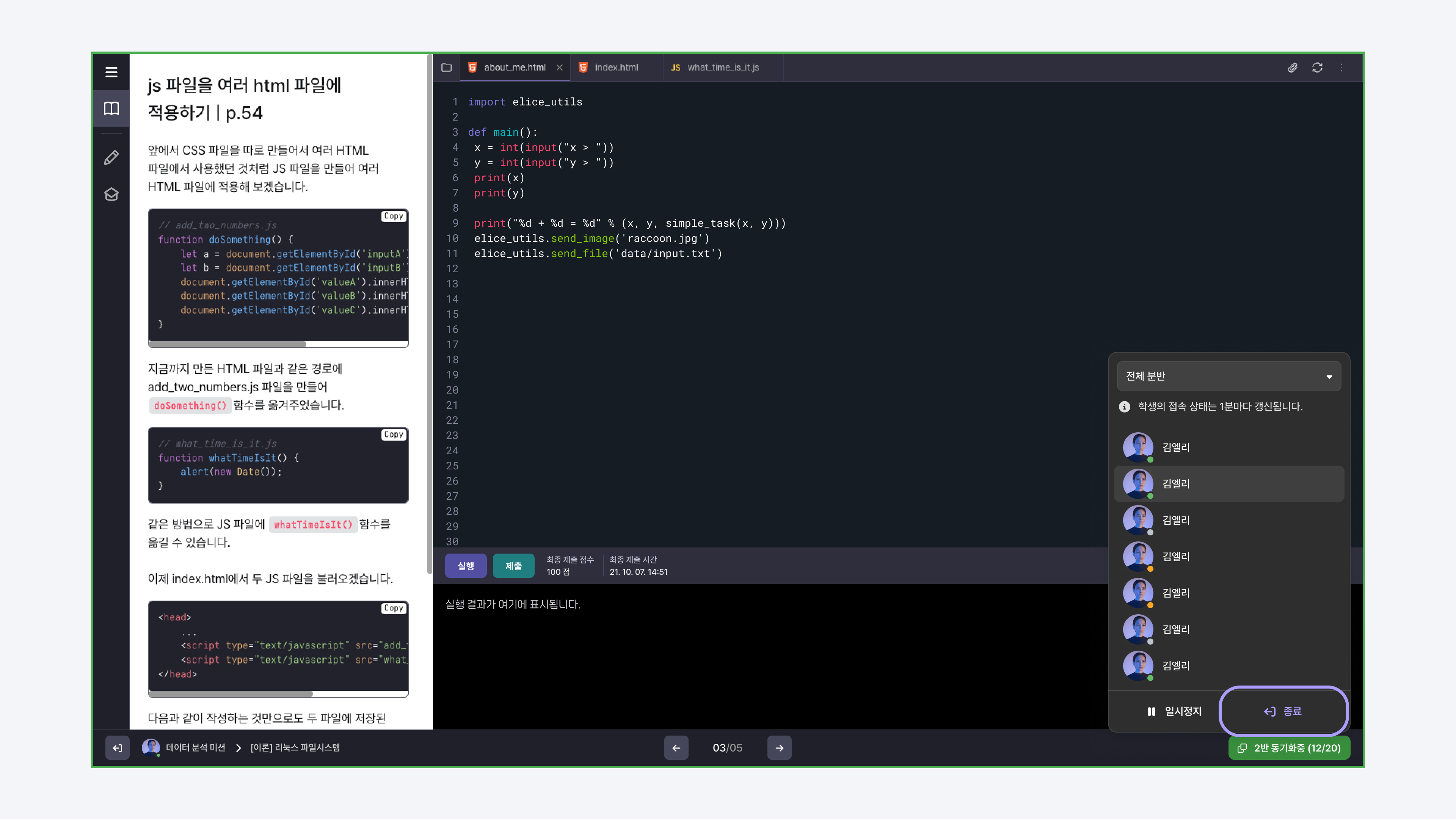Synchronizing Lesson Material Screen
How to Synchronize Lesson Material Screen
Teachers can synchronize the lesson material screen that they are currently presenting with the screens of the students. When a student is in the same subject, starting the synchronization will synchronize the student's screen to match the teacher's lesson material. At this time, the student cannot navigate to another screen.
After moving to the lesson material screen you want to present, follow these steps:
- Click the 'Synchronize Screen' button on the right toolbar.
- Select the class for which you will synchronize the lesson material screen. (If there are no classes, all students included in the subject will be synchronized.)
- Click the 'Synchronize' button to start the synchronization.
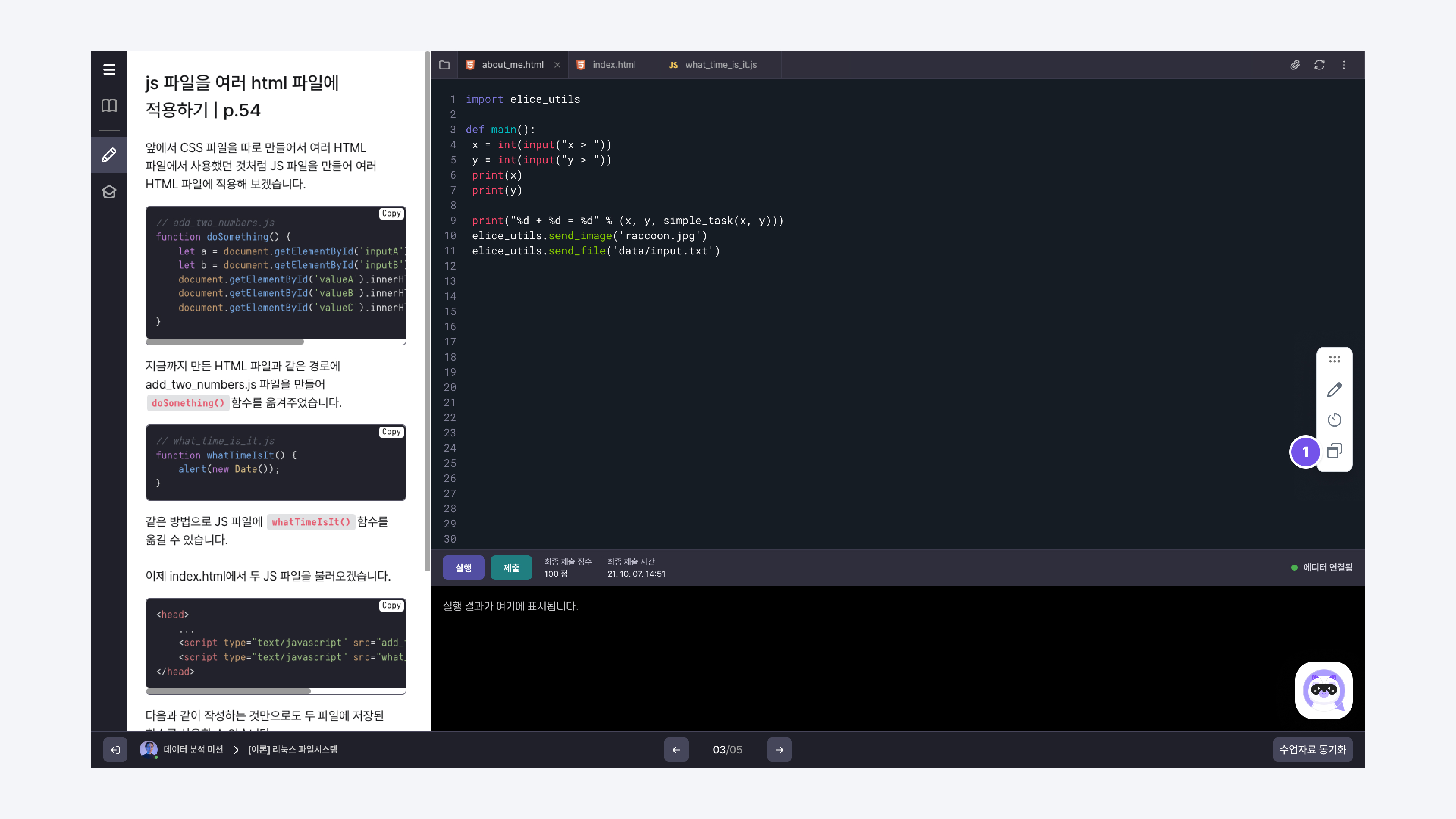
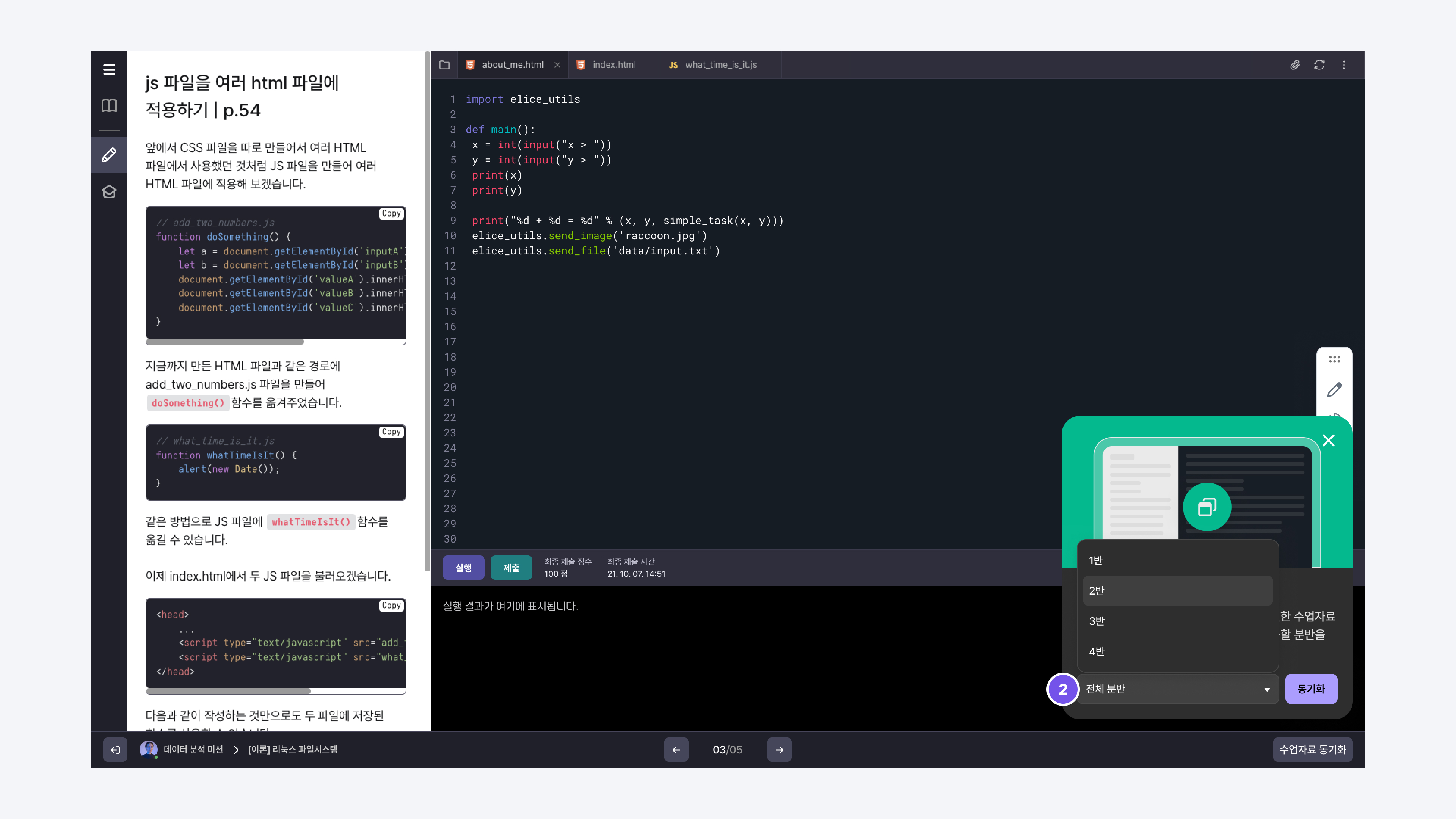
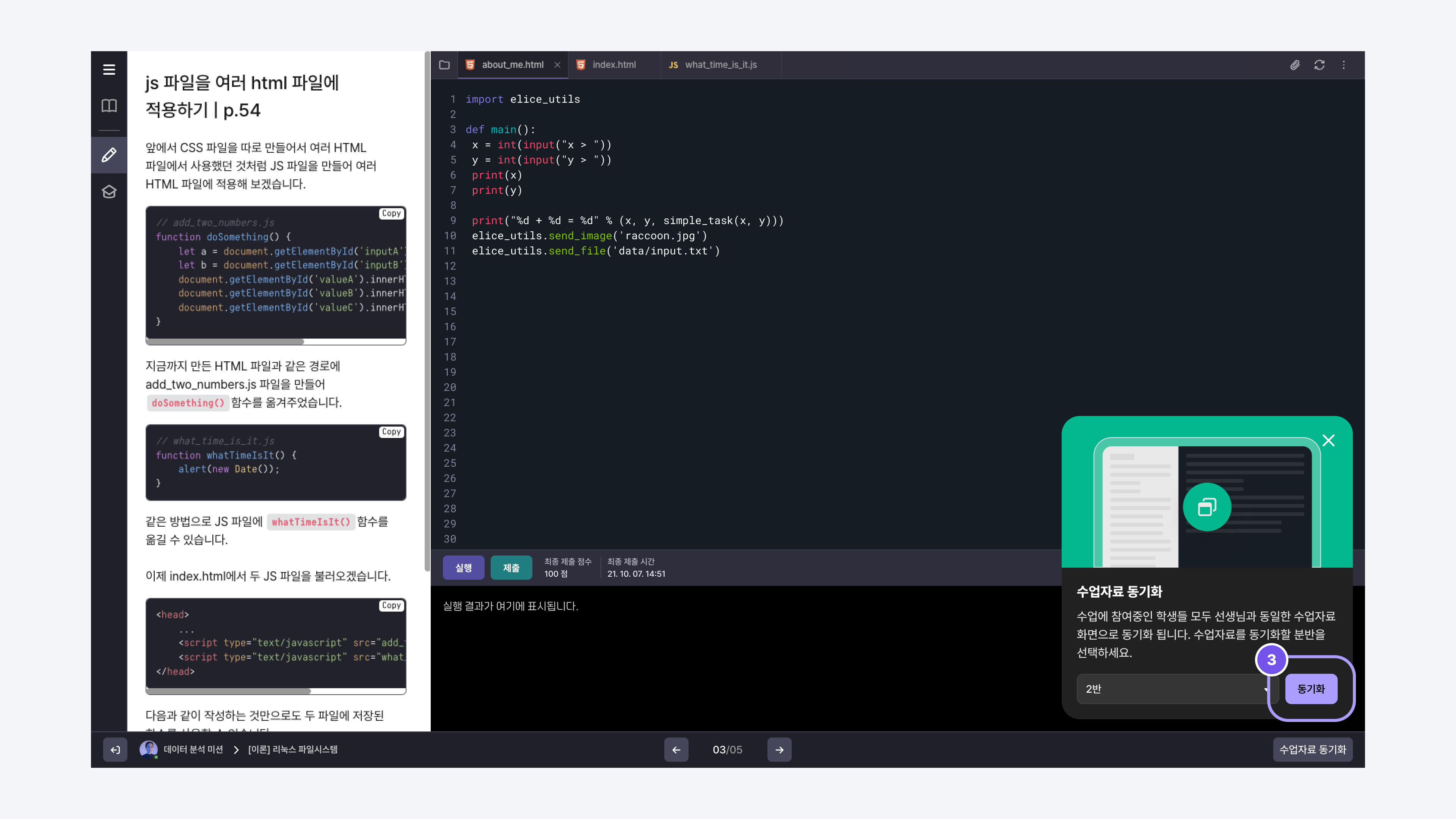
Pausing Lesson Material Screen Synchronization
You can pause the synchronization of the lesson material screen. When you pause synchronization, even if you navigate to another lesson material, the student's screen will maintain the previous synchronized state.
- Click the 'Syncing' button at the bottom right of the lesson material screen.
- Click the 'Pause' button at the bottom of the menu.
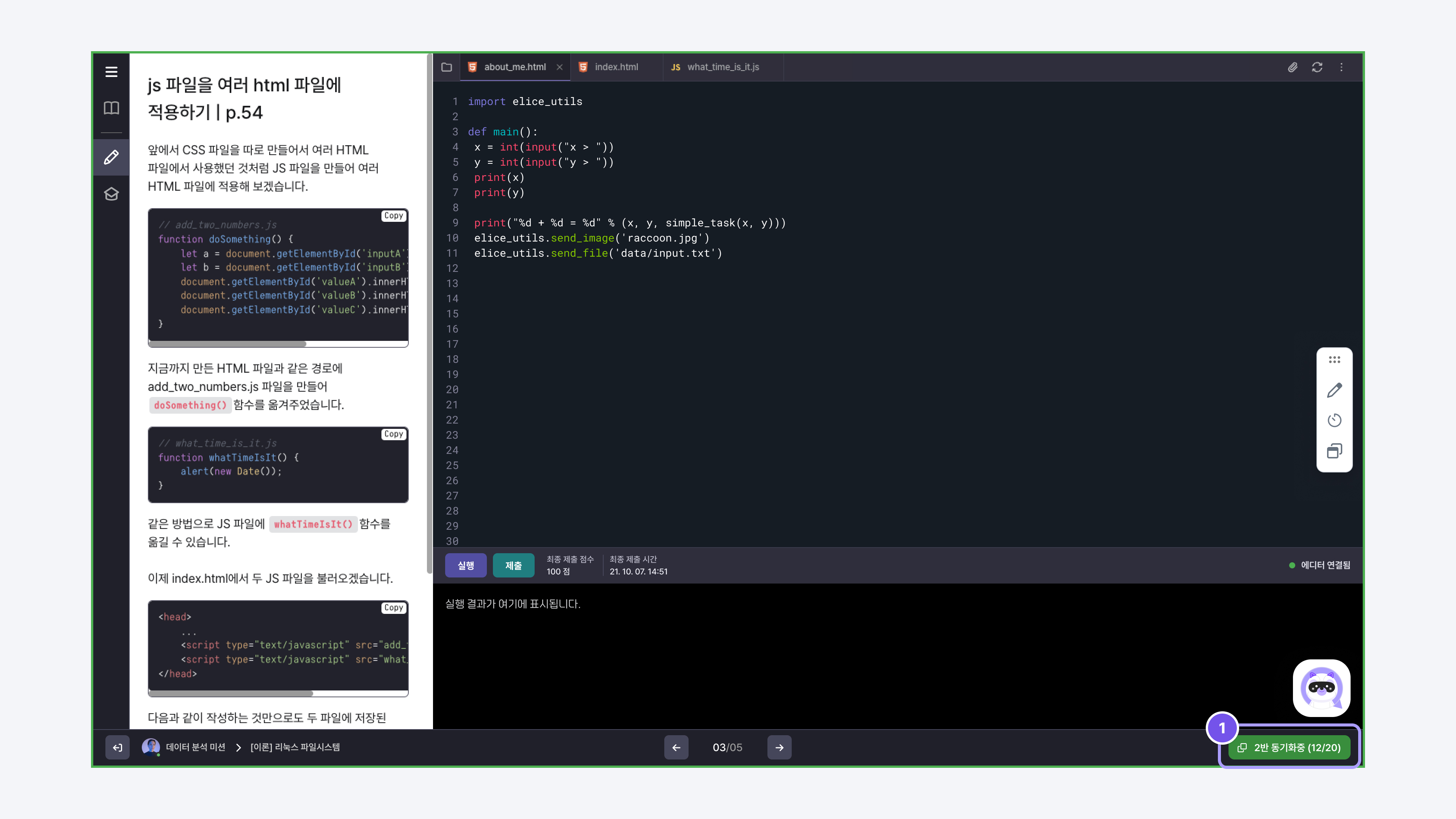
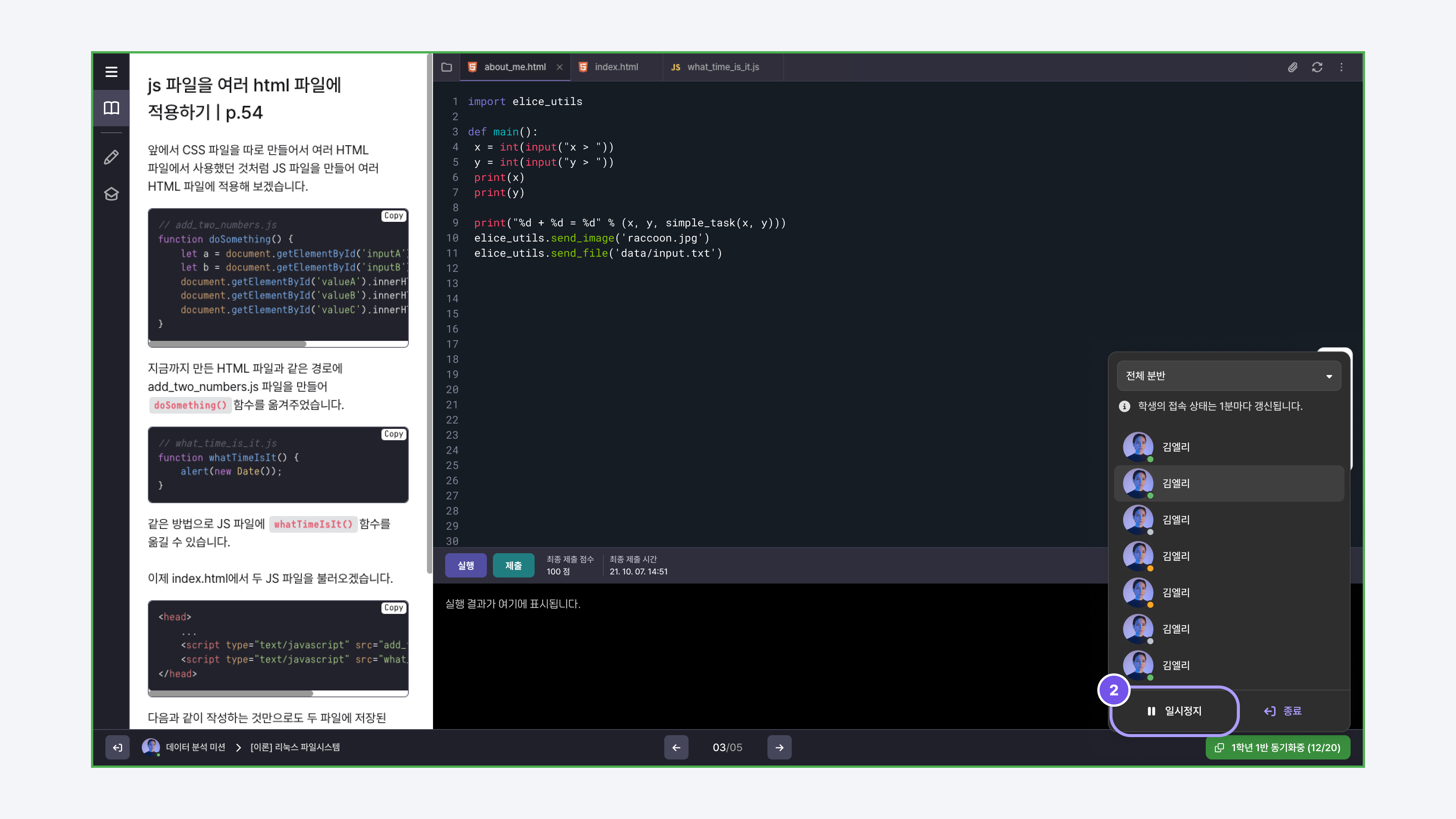
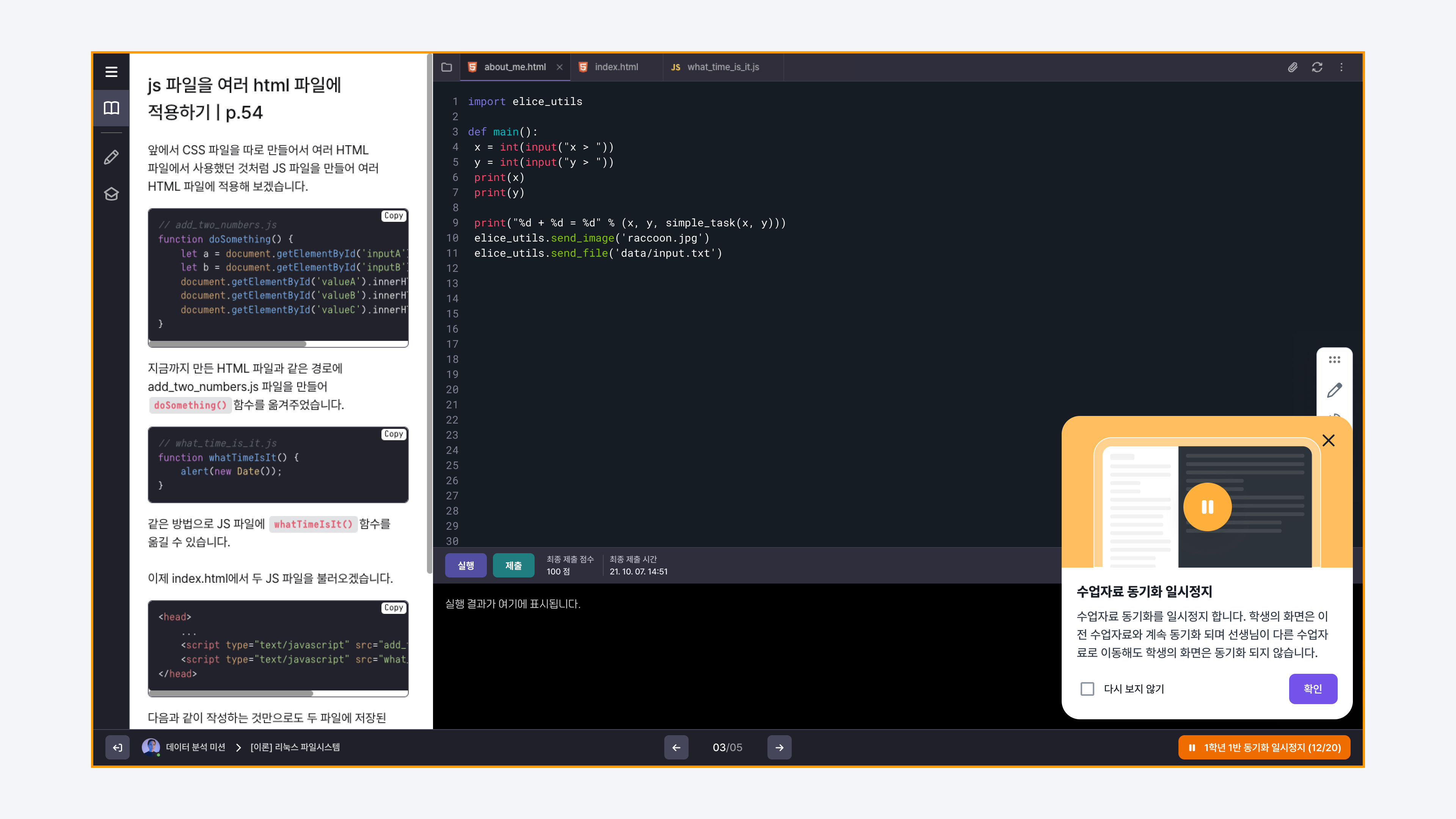
Ending Lesson Material Screen Synchronization
- Click the 'Syncing' button at the bottom right of the lesson material screen.
- Click the 'End' button at the bottom of the menu.