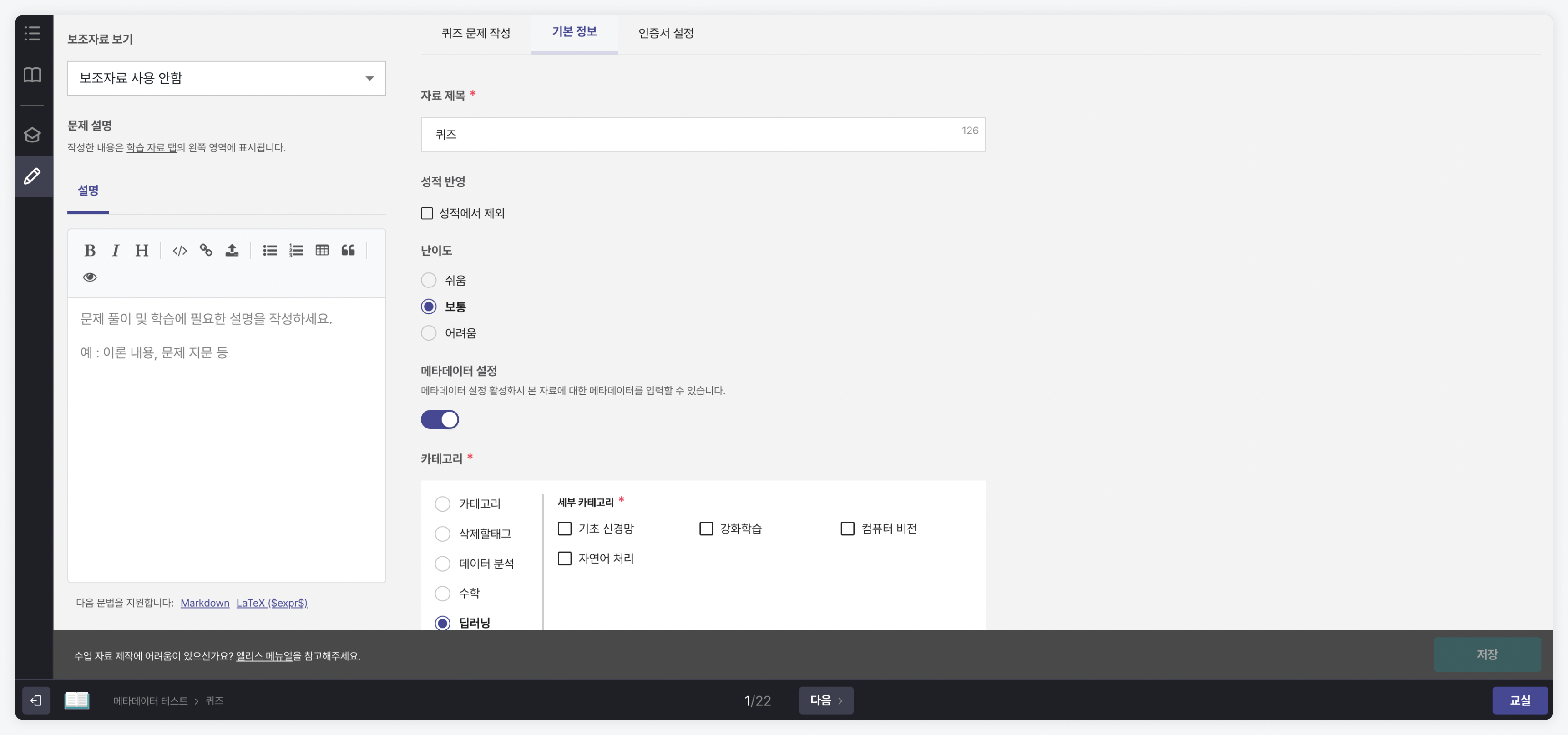Course Material: Entering Metadata
For institutions that create their own courses and materials, metadata can be entered during the material addition phase. Utilize the metadata input feature to manage your materials systematically!
Entering Metadata
You can enter the metadata for each material during the material addition phase.
-
Enter the course detail page and click the 'Add Material' button.
-
Select the desired type of course material and click the next button. (For survey material types, metadata cannot be entered.)
-
Click the switch button within the 'Metadata Settings' section to activate the feature.
-
An input section for possible metadata will appear, allowing you to enter values suited to the characteristics of the material.
- Category: Define the major or sub-category attribute for the material.
- Sub-category: Define the minor classification attribute for the material.
- Programming Language: Define the programming language attribute that is directly dealt with or required knowledge in the material.
- Estimated Time: Enter the estimated time required for learning or solving the material.
- Difficulty: Define the difficulty attribute of the material. (Level options range from 1 to 5)
- Language: Define the languages supported by the material. (Support for Korean, English, and Vietnamese options)
- Tags: Enter tags that can represent the characteristics of the material.
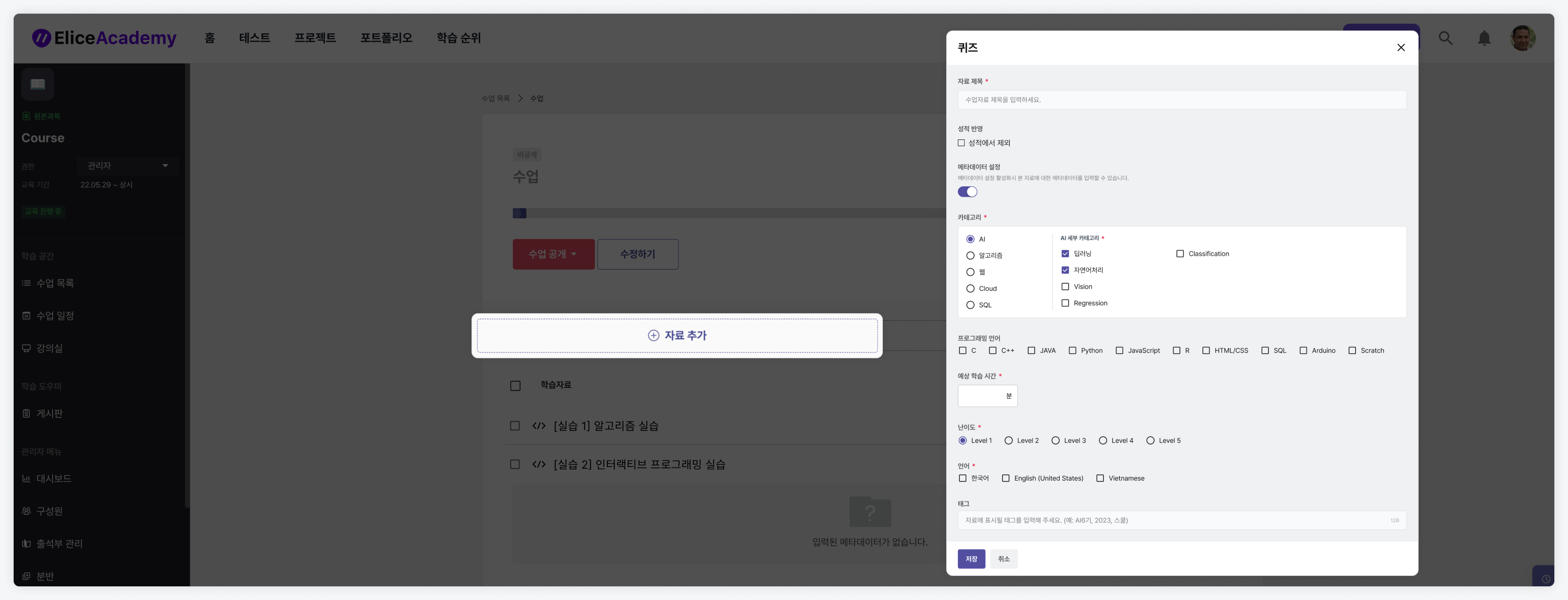
The complete metadata items for categories, sub-categories, and programming languages are managed by Elice Group. If you need to add or modify specific metadata, please contact the Elice management team at contact@elice.io.
Checking Entered Metadata
You can check the entered metadata for each material in the list of materials on the course detail page.
-
Access the list of materials on the course detail page.
-
Click the right arrow button on each material to expand the detailed menu.
-
You can verify the entered metadata for each material.
- 3-1. When there is entered metadata
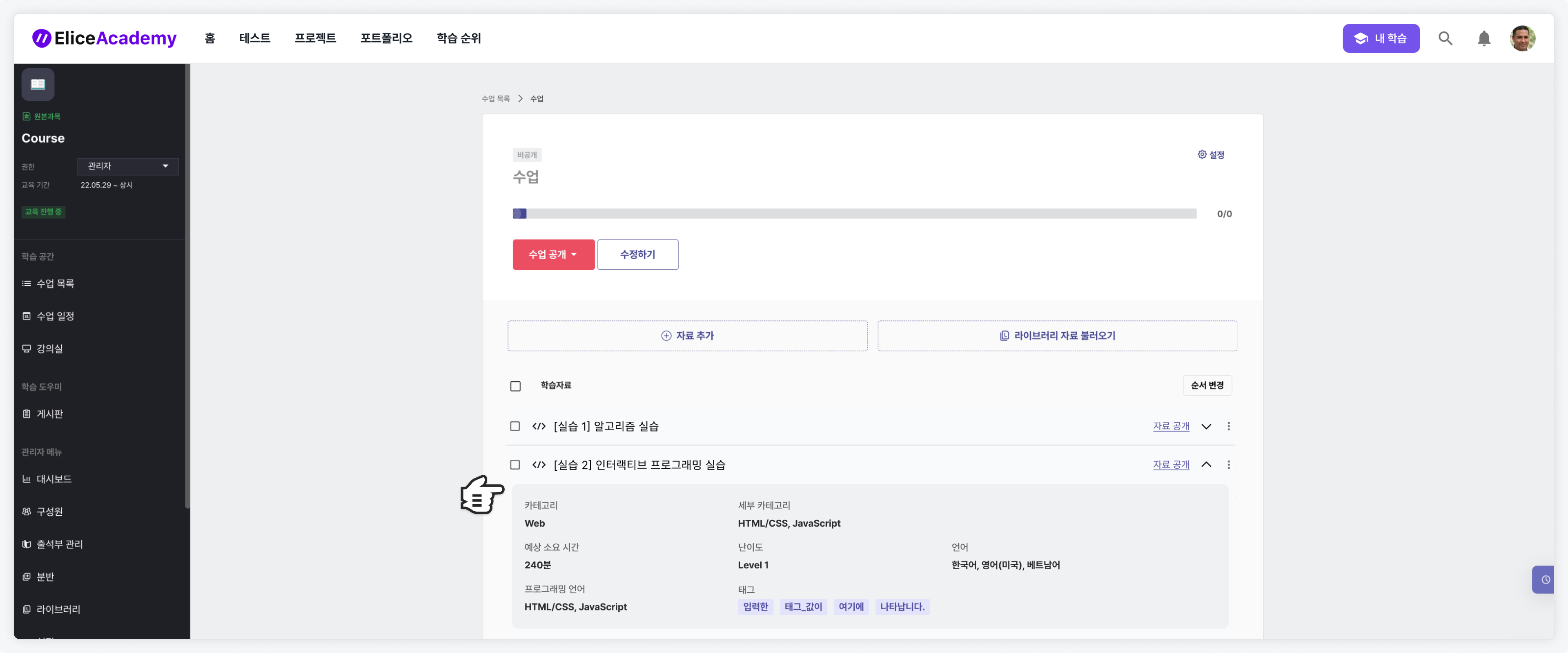
- 3-2. When there is no entered metadata
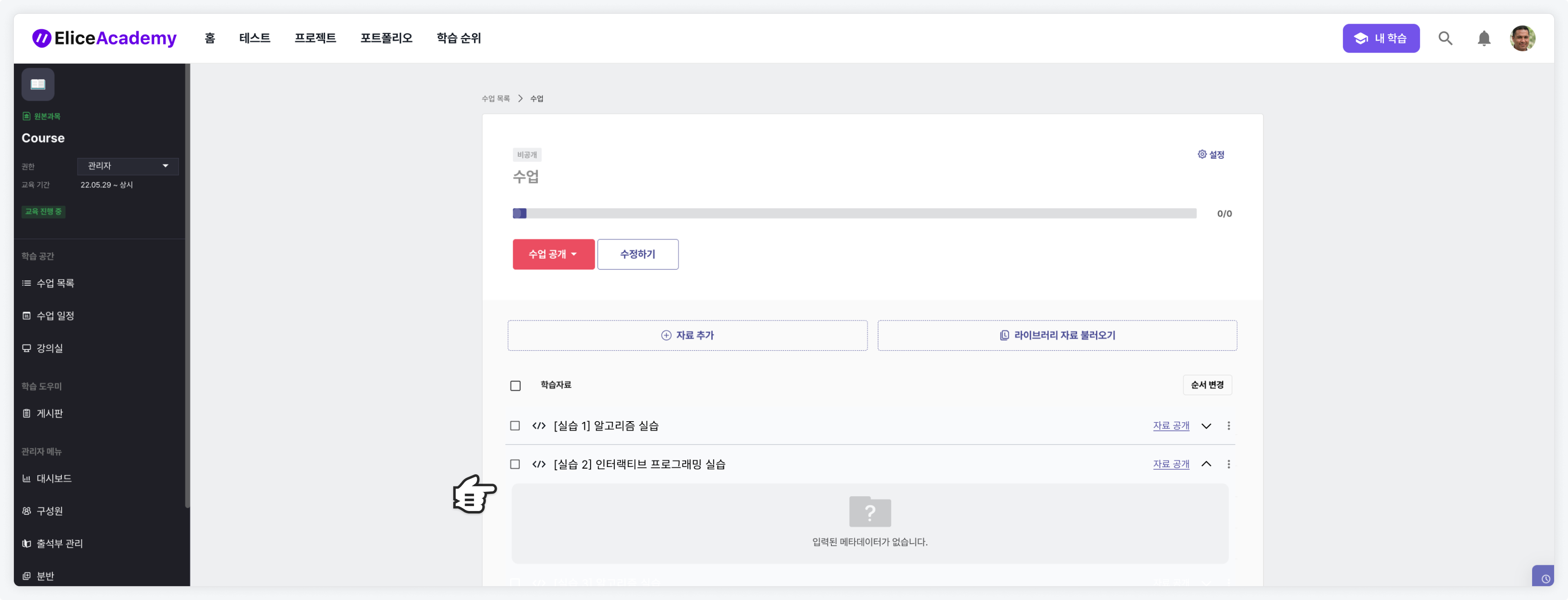
- 3-3. When the entered metadata has been deleted
If the value of the metadata for specific categories, sub-categories, and programming languages has been deleted, it will also appear as deleted in the material list. (Only Elice administrators can delete metadata.)
If deleted metadata appears in the material list, it will be displayed in a format that combines the metadata name with the phrase "(deleted)." If deleted metadata is displayed on the screen, please contact the Elice management team.

Example image when deleted metadata has been entered in existing material
Modifying Entered Metadata
You can modify the entered metadata for each material from the list of materials on the course detail page.
Modifying from the Material List
-
Access the list of materials on the course detail page.
-
Click the right 'More' button on each material.
-
Click the 'Edit' button.
-
Modify the entered metadata, or conduct new input for materials that have no metadata entered.
-
Click the 'Save' button to save the changes.
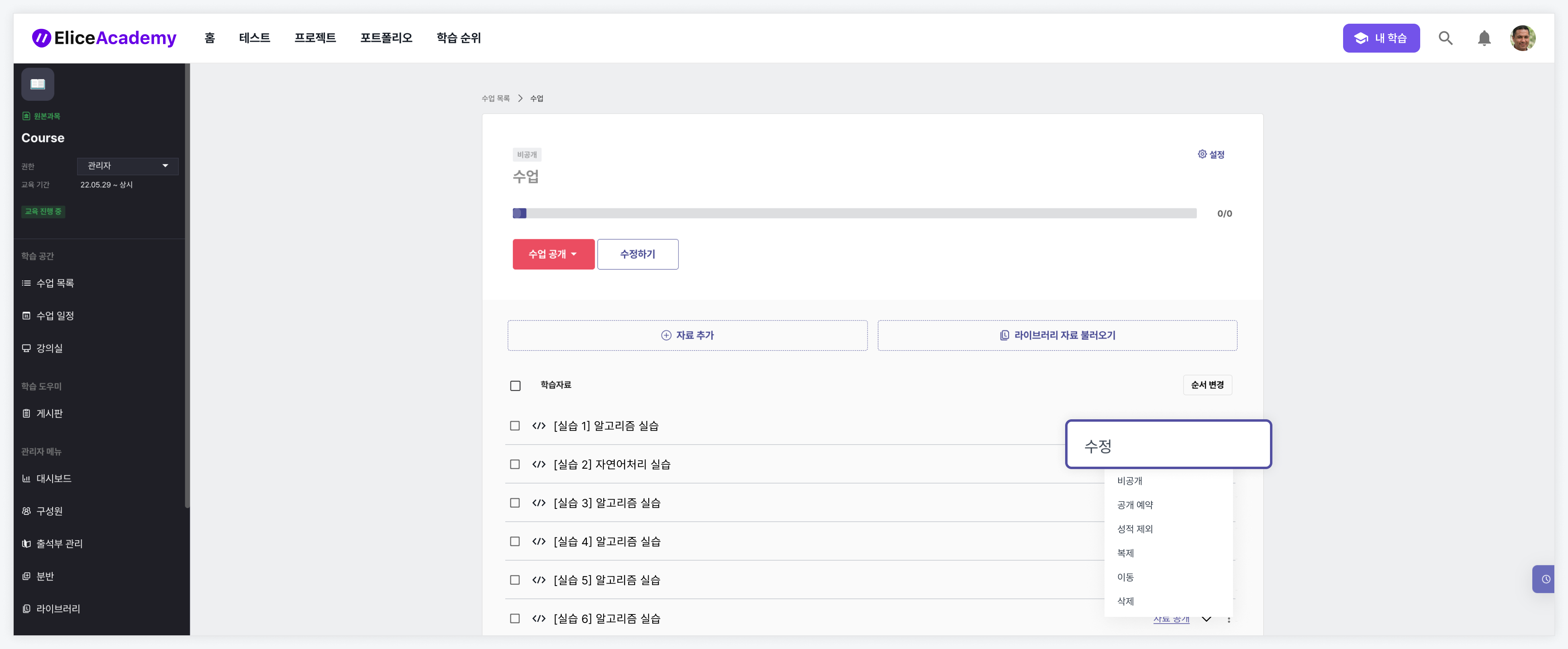
Modifying from the Material Detail Page
-
Access the list of materials on the course detail page.
-
Click on each material to enter the material detail page.
-
Click the 'Edit Material' icon button located at the bottom left.
-
After entering the material editing page, click the 'Basic Information' tab.
-
Modify the entered metadata, or conduct new input for materials that have no metadata entered.