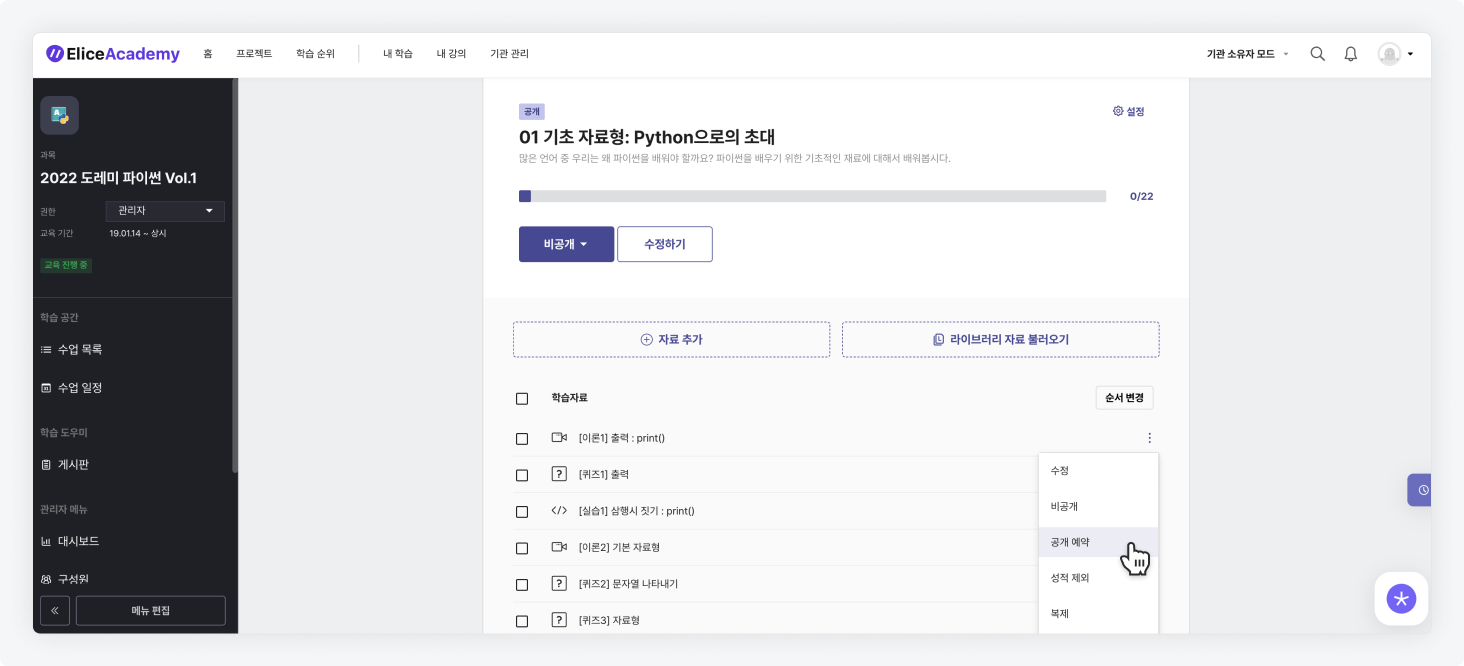Managing Class Materials Editing and Publishing
You can edit the title and options of class materials and manage their publication status, such as publishing, making them private, or scheduling.
Editing Materials
- Navigate to the class containing the material you want to edit.
- Click on the 'Edit' option in the more options icon (three dots) on the right side of the class material, and make your edits.
- Click the save button to save your changes.
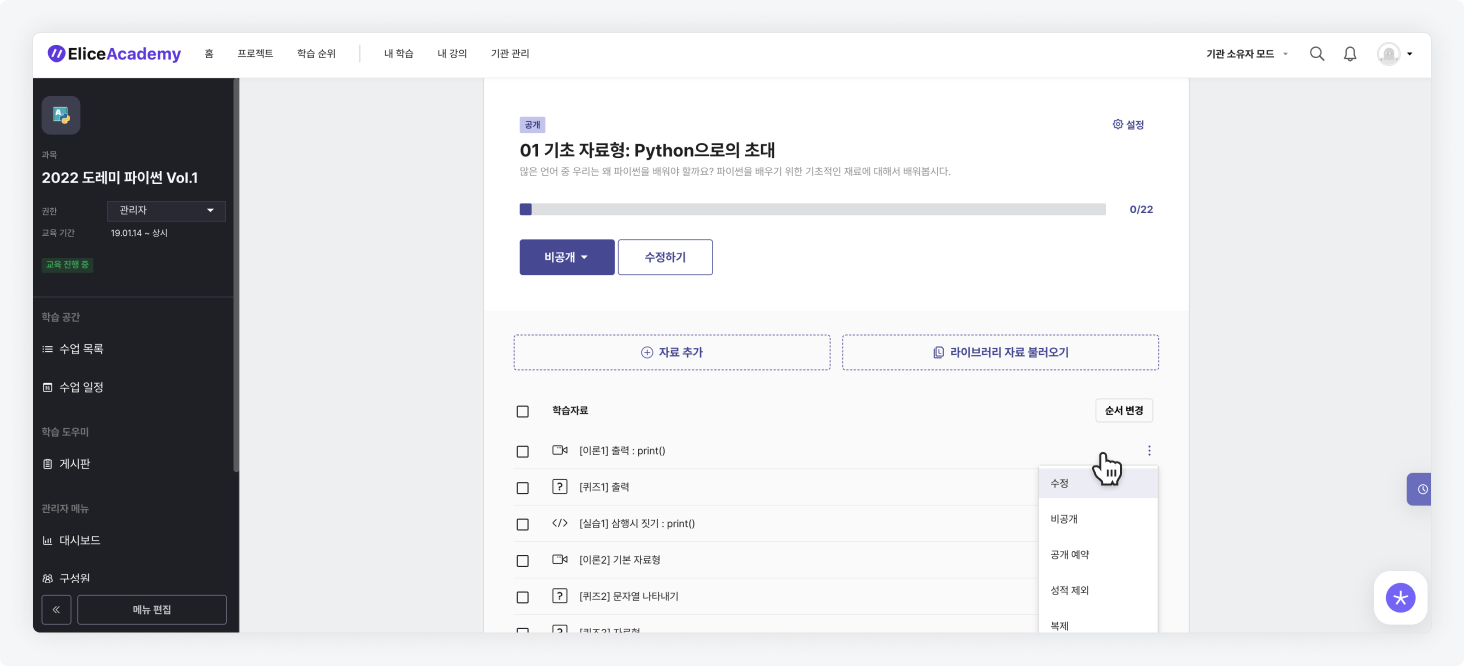
Changing Order
- Click on the 'Change Order' button at the top right of the class materials list.
- Click and drag the material you want to move to the desired position.
- After finishing the order change, click the 'Complete' button.
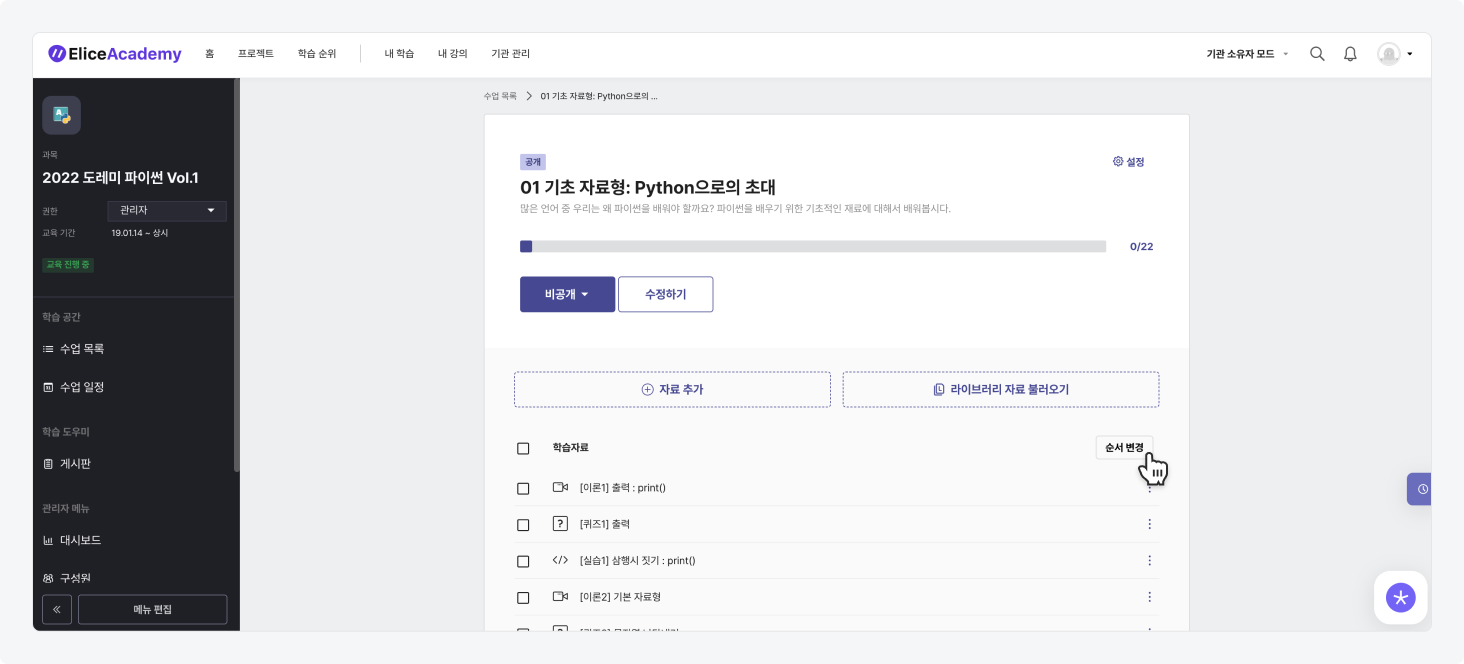
Moving Materials
- Click on the more options icon (three dots) on the right side of the material you want to move to another class.
- Click the 'Move' button.
- Select the class you want to move to.
- Click the move button, and the material will be moved to the bottom of the materials list for that class.
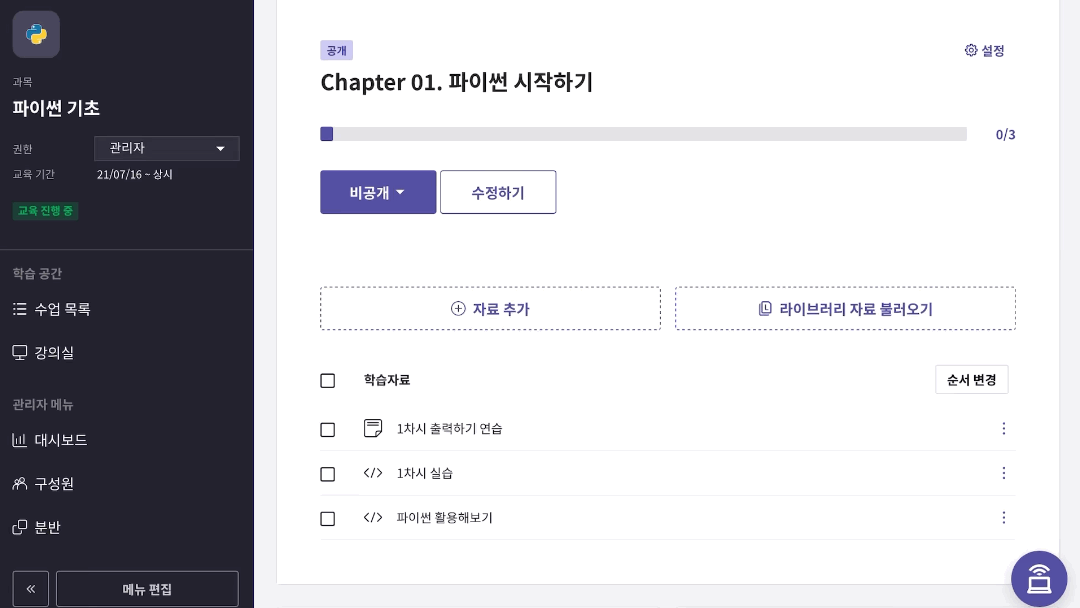
Managing Publication, Scheduling, and Privacy
You can manage the publication, scheduling, making private, or deletion of class materials.
- Click on the more options icon (three dots) on the right side of the material you want to manage.
- Click on the desired option, such as Publish, Schedule for Publication, or Delete.