Institutional Terms Setting
You can add and customize institutional terms for each institution in 'Institution Management > Settings > Institutional Terms Setting'.
Institutional Terms Setting
- Access the Institution Management > Settings > Institutional Terms Setting screen, then activate the Institutional Terms Setting feature.
- Write the terms you wish to inform the institution's members about. After writing, click the save button.
- Agree to the Registration Notice Modal > Caution Notice Checkbox and then click the registration button to apply the institutional terms.
1. Entering the Screen and Activating the Terms
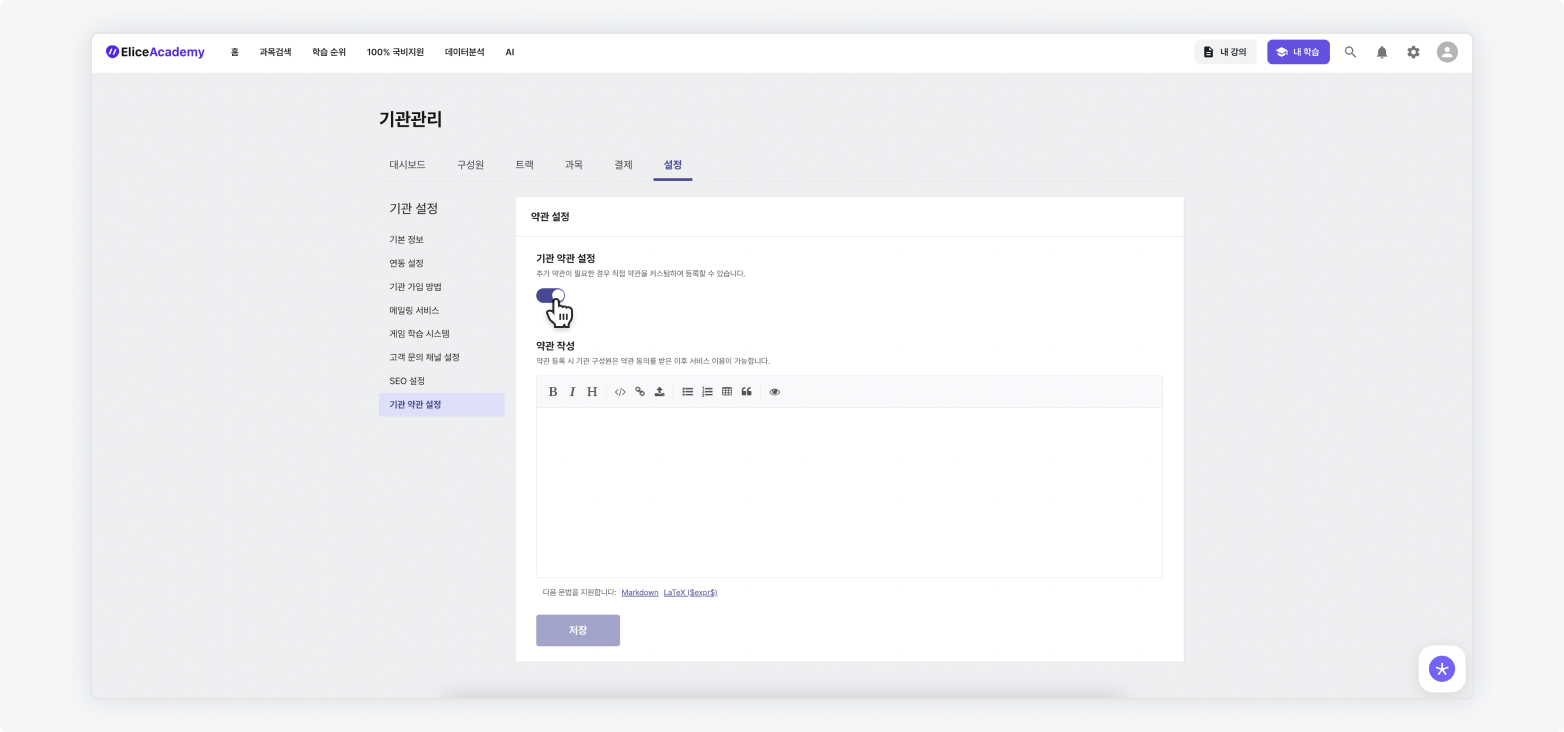
2. Writing the Terms
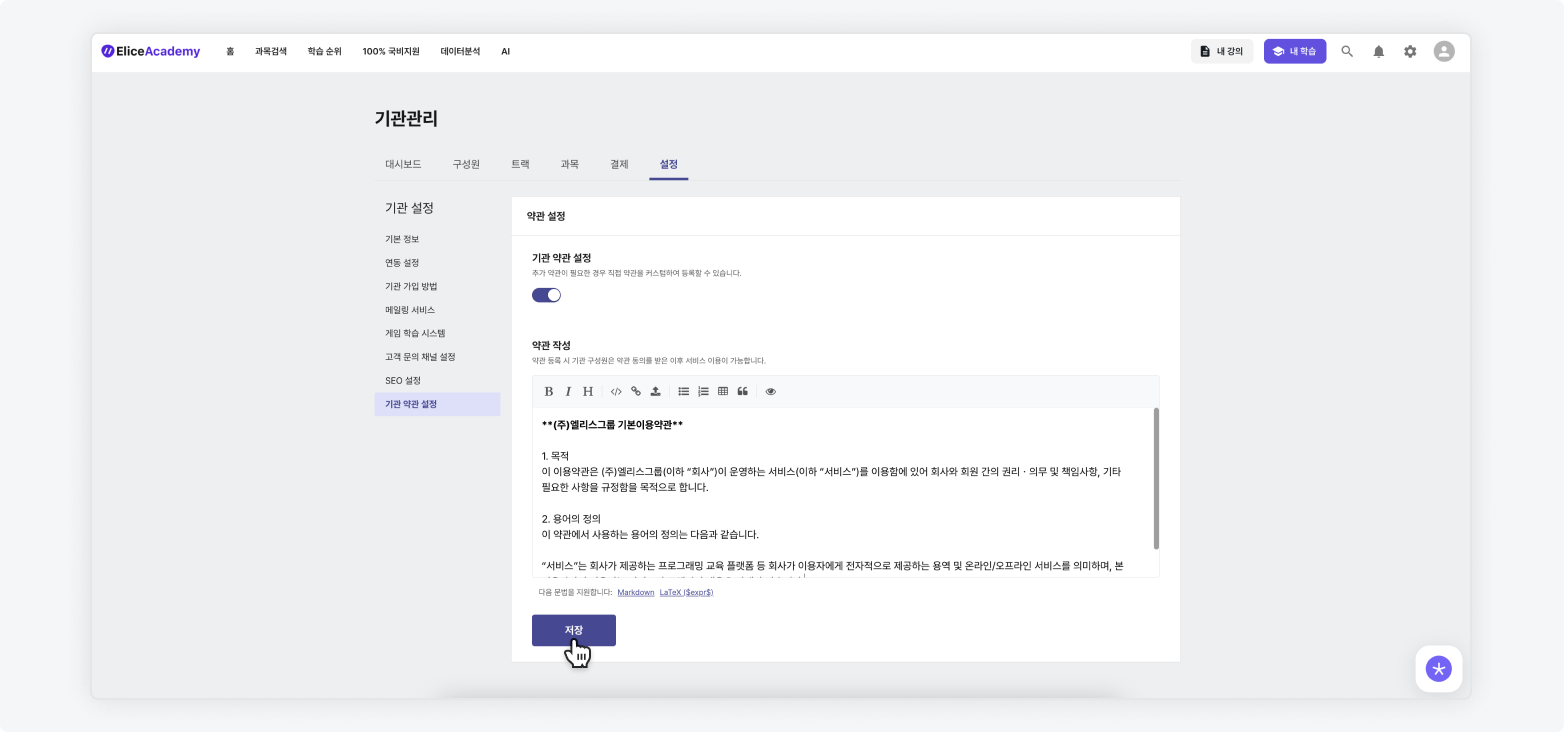
3. Confirming Notices and Registration
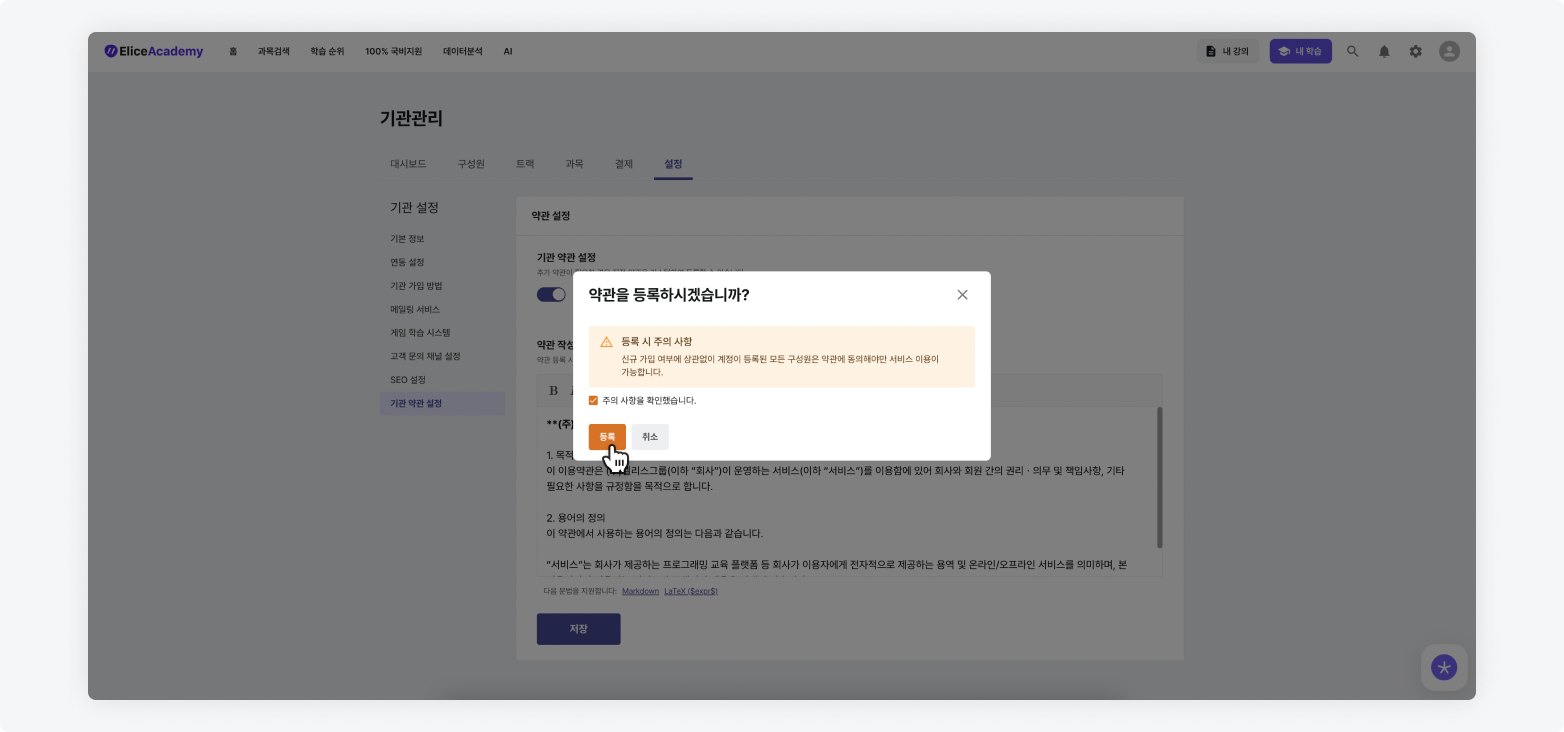
Terms Agreement Notice
All members belonging to an institution where terms are applied will be able to see the Institutional Terms Agreement screen at the bottom upon accessing the institution. After agreeing, they can use the LXP institutional services as usual.
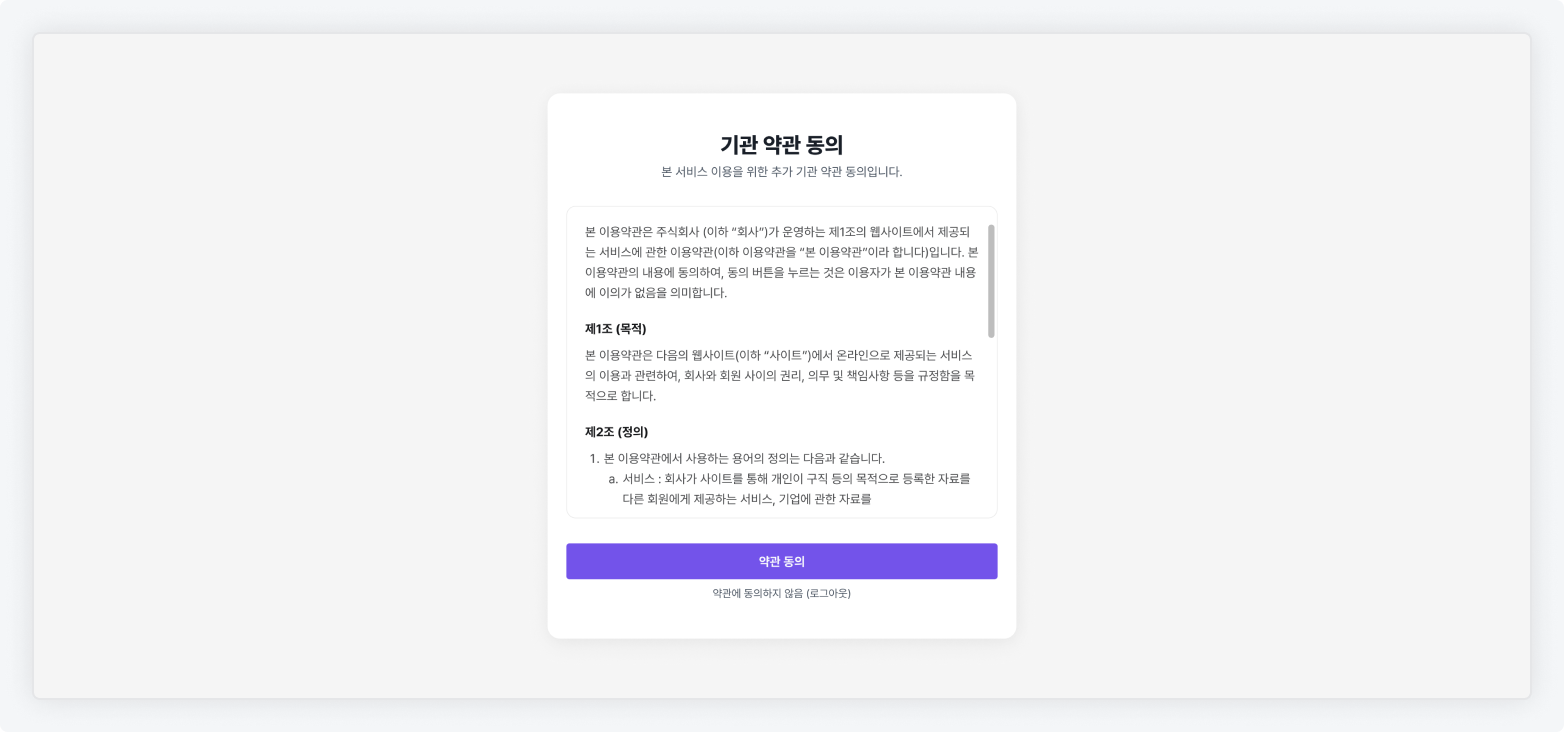
Cautions when registering terms: All members with registered accounts must agree to the terms to use the service, regardless of whether they are new registrations or not.
Checking Agreement Status
- Click the Member List button.
- In the member list, you can check the Terms Agreement Status.
1. Move to Member List
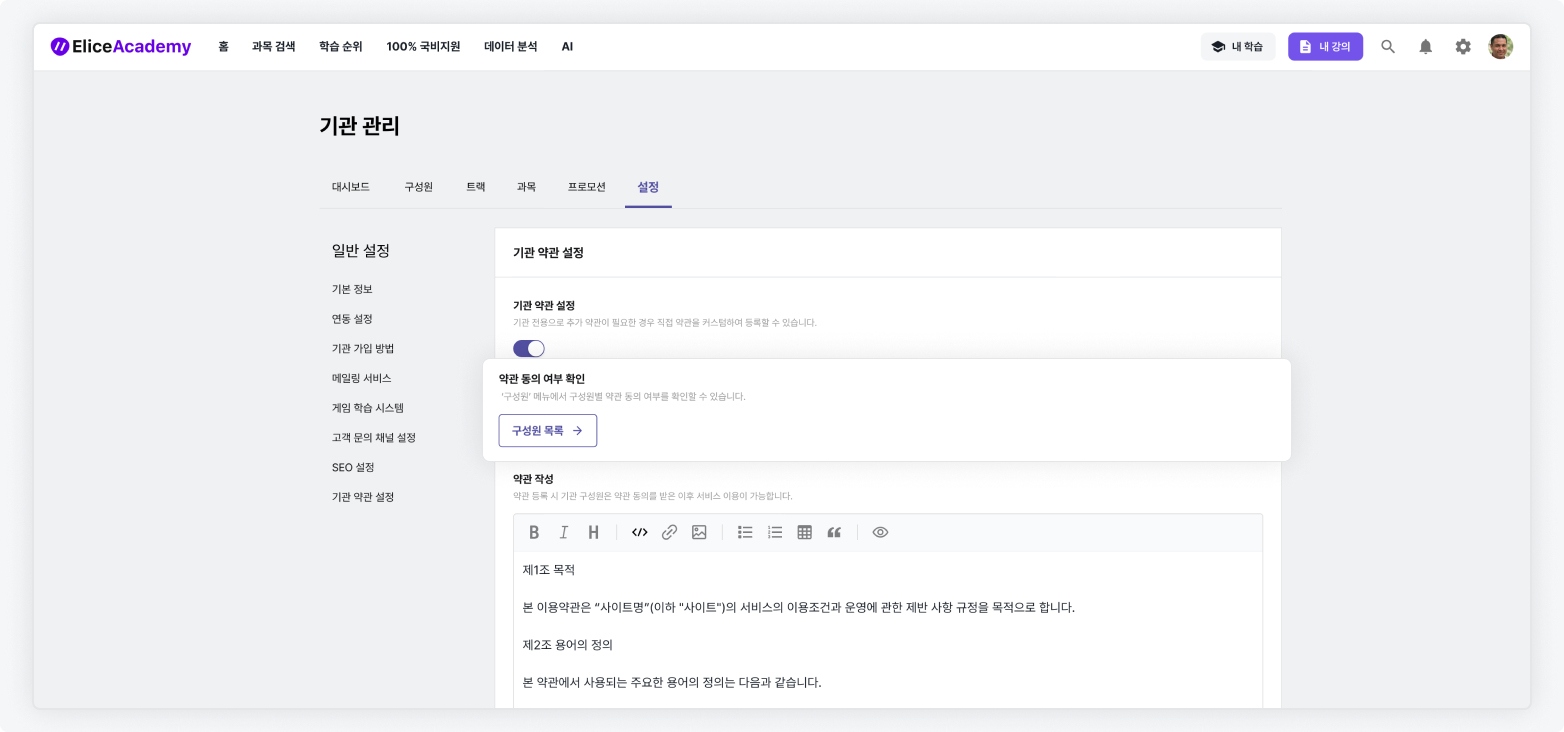
Note: The 'Member List' button is only displayed when the institutional terms setting is activated.
2. Check Terms Agreement Status
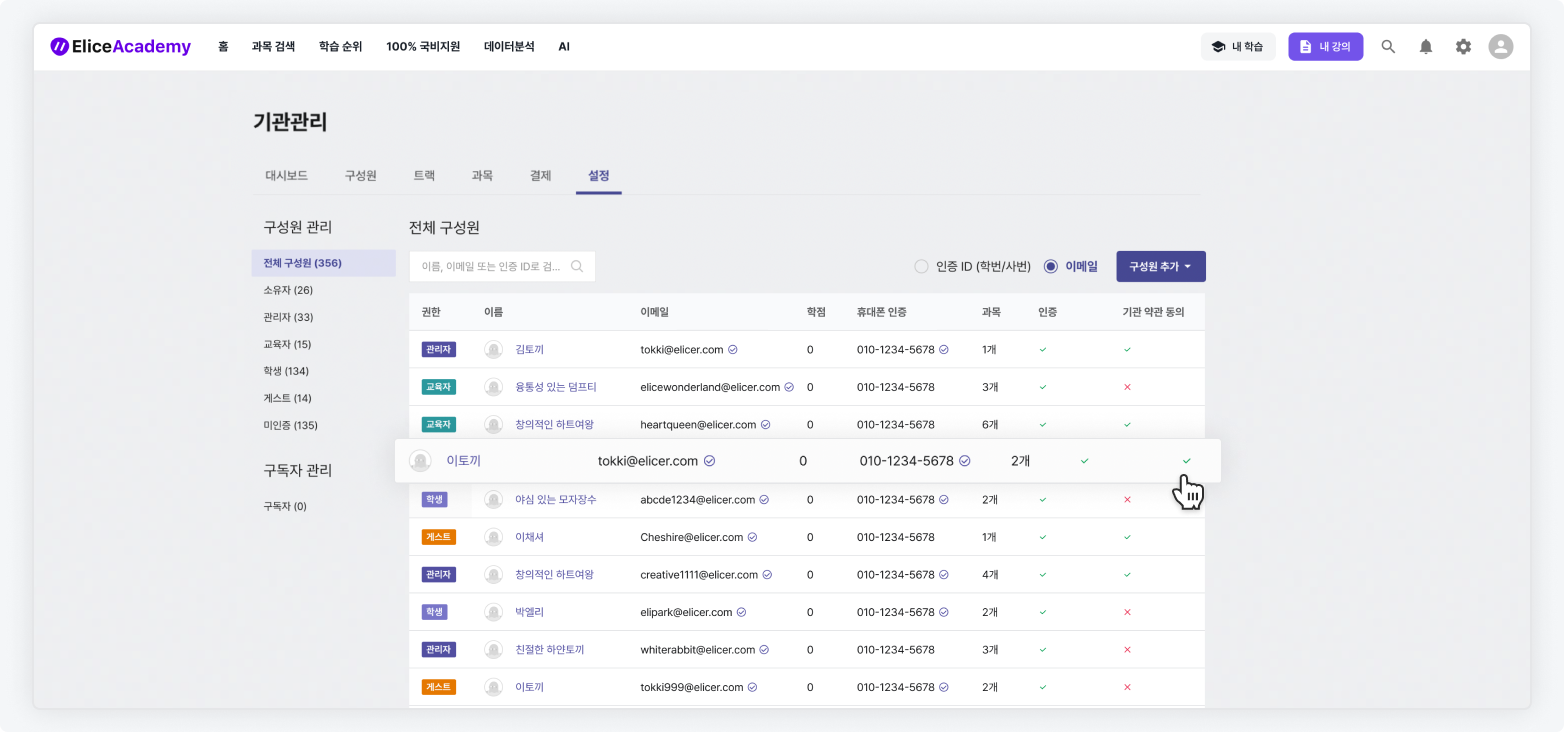
Note: The 'Institutional Terms Agreement' column will only be displayed when the institutional terms setting is activated.