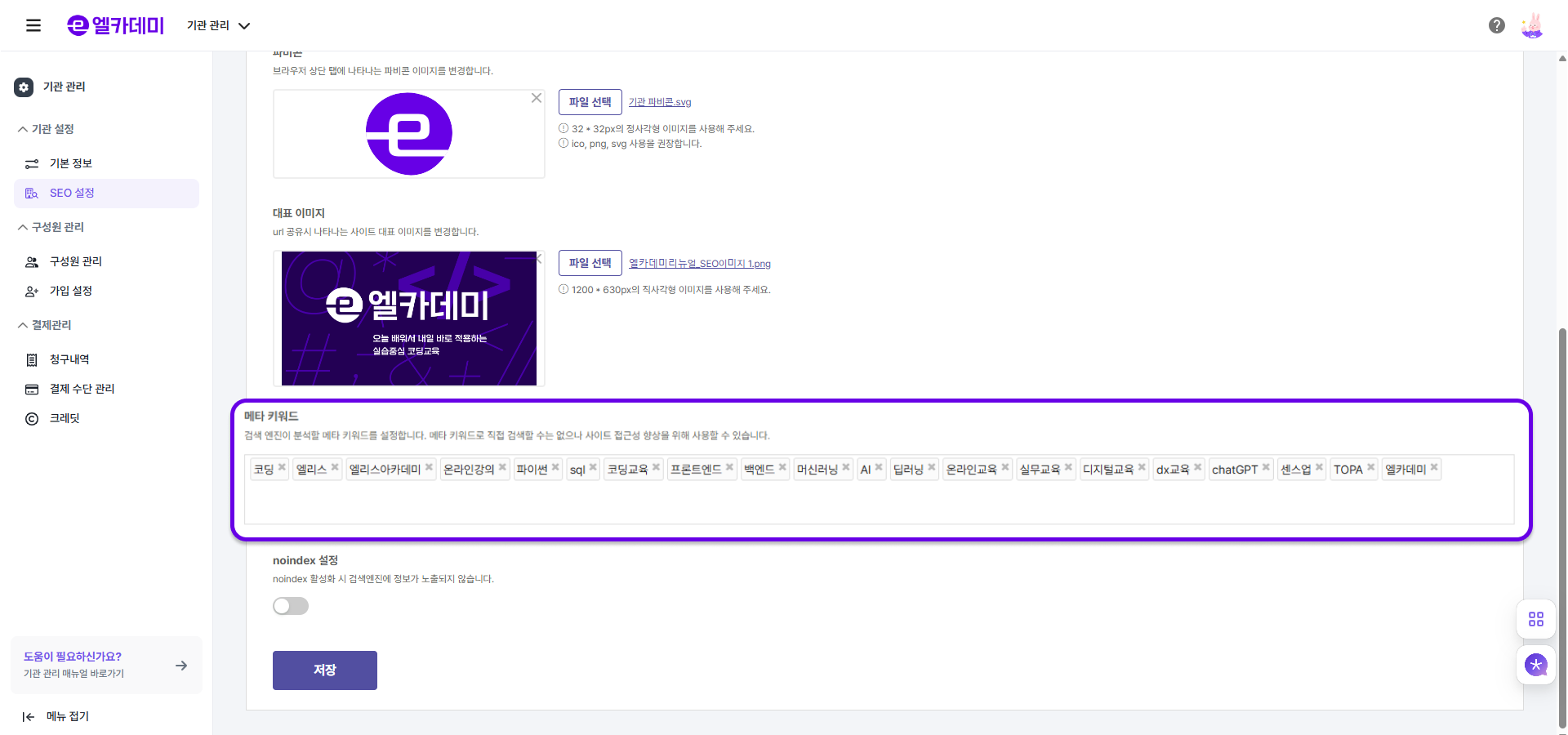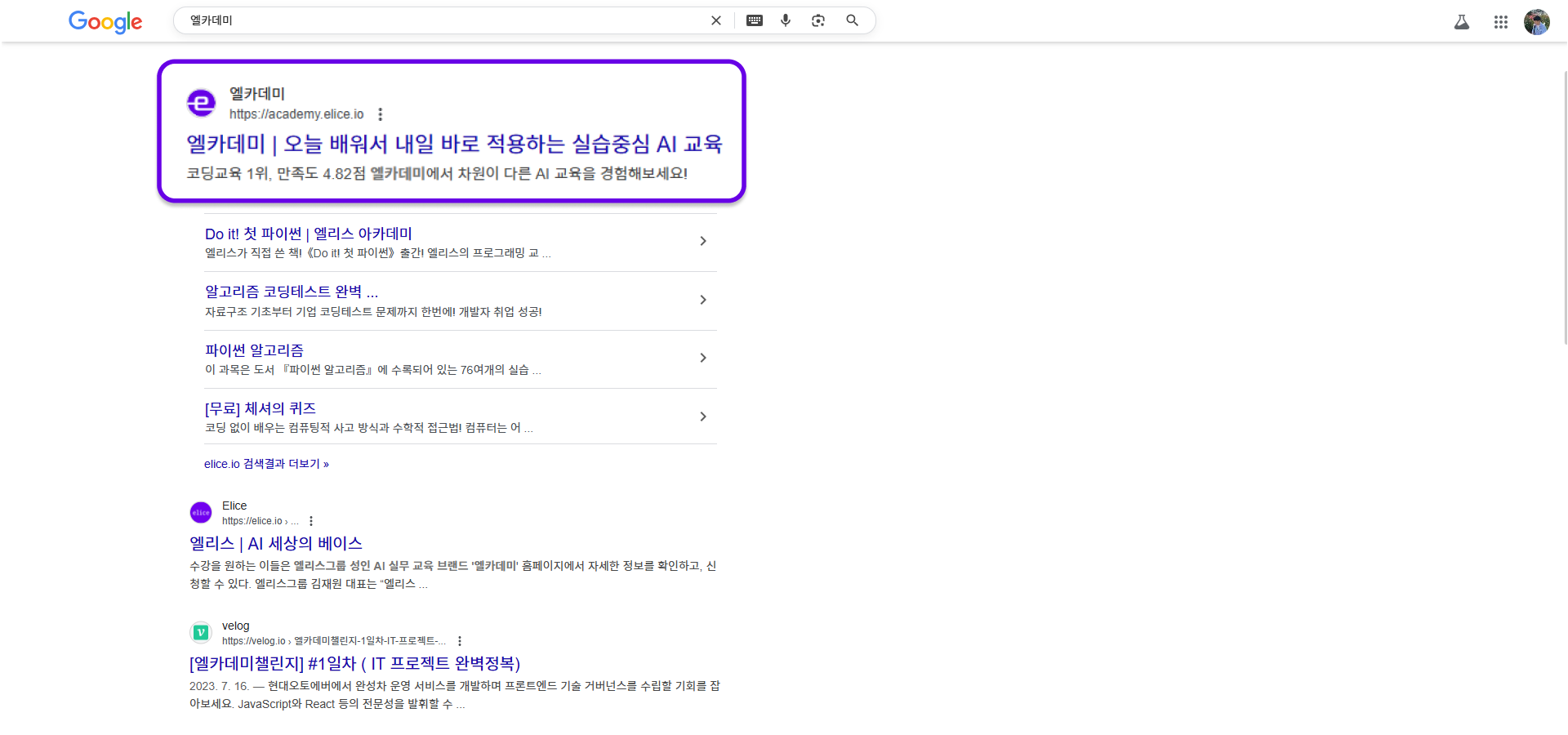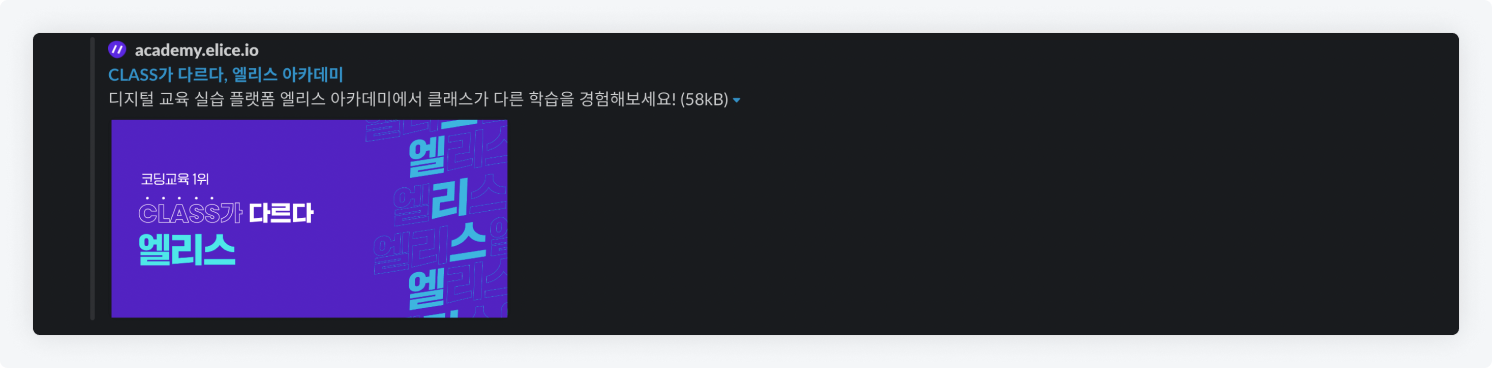SEO(검색 엔진 최적화) 설정
SEO(검색 엔진 최적화, Search Engine Optimization)는 웹사이트나 페이지를 검색 엔진에서 더 잘 노출될 수 있도록 페이지를 최적화 하는 것을 의미합니다. 엘리스 LXP에선 사이트 제목과 설명, 파비콘, 대표 이미지, 메타 키워드, noindex 기능을 사용할 수 있습니다.
'기관 관리 > 기관 설정 > SEO 설정'에서 SEO 설정 기능을 활성화하여 URL 공유, 검색 엔진 검색 시 노출되는 기관 정보와 설명, 파비콘 및 대표 이미지, 메타 키워드 등을 설정할 수 있습니다.
해당 기능을 비활성화 할 경우 엘리스 기관에 대한 정보가 기본 값으로 나타납니다. URL 공유시 귀하의 기관 정보를 나타내고자 할 경우 해당 기능을 활성화 해주세요.
- 웹페이지 상단의 기관 관리 > 기관 설정 탭으로 이동합니다.
- 기관 설정 내 SEO 설정으로 진입한 후 'SEO 설정' 기능을 활성화 합니다.
- 각 설정을 입력한 후(아래 내용 참조) 페이지 하단의 저장 버튼을 클릭하여 변경 내용을 적용합니다.
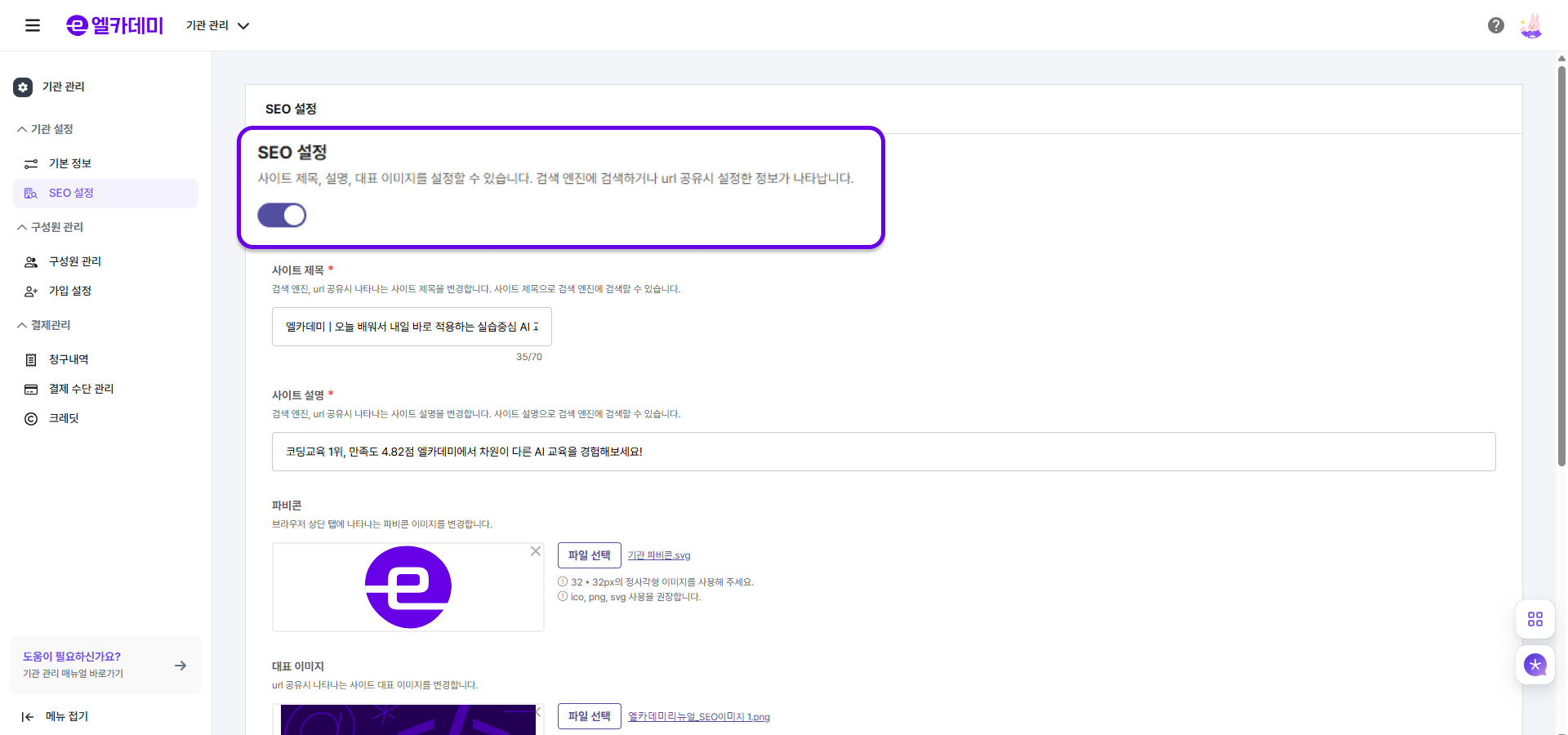
SEO 설정 요소
- 사이트 제목 : 검색 엔진, URL 공유 시 나타나는 사이트 제목을 설정합니다.
- 사이트 설명 : 검색 엔진, URL 공유 시 나타나는 사이트 설명을 설정합니다.
- 파비콘 : 검색 엔진, 브라우저 상단 탭에 나타나는 파비콘 이미지를 설정합니다. (일부 검색 엔진에선 노출되지 않을 수 있습니다.)
- 대표 이미지 : URL 공유 시 나타나는 사이트 이미지를 설정합니다. (설정하지 않을 경우, 엘리스 기관 대표 이미지가 기본값으로 노출됩니다.)
- 메타 키워드 : 검색 엔진이 분석할 메타 키워드를 설정합니다. 사이트 접근성 향상을 위해 사용됩니다.
- noindex 설정 : noindex 활성화 시 검색 엔진에 정보가 노출되지 않습니다.